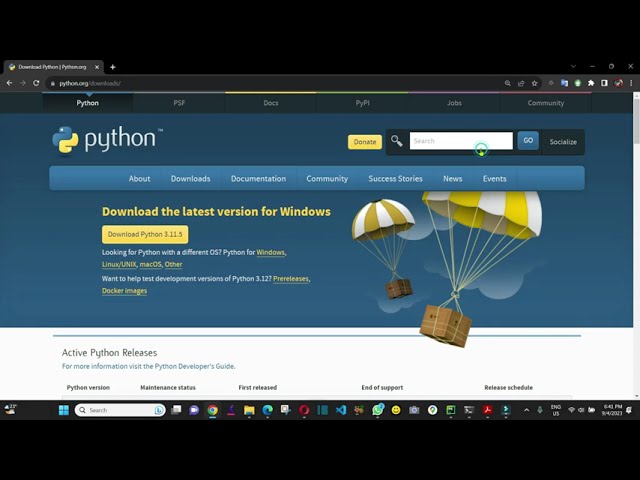How to solve modulenotfounderror no module named ‘agate’ in python

Understanding the ‘ModuleNotFoundError’
The error ModuleNotFoundError: No module named ‘agate’ signifies that Python cannot find the agate module in your current environment. This can be a common problem when working with Python, especially for those who are newer to the language or when working in less familiar environments. In this section, we will delve into what this error means, common causes, and how you can make it disappear.
The ModuleNotFoundError is a standard error thrown by Python when an imported module cannot be found. In this case, it’s specifically the agate library that is not accessible. This might happen due to a number of reasons:
- Missing Installation: The library may not be installed in your Python environment.
- Virtual Environment Issues: If you are using a virtual environment, it might not have access to the library.
- Incorrect Python Version: The module may not be compatible with the version of Python you are using.
- File Path Issues: The Python interpreter might not be looking in the right path for the installed packages.
Steps to Solve ModuleNotFoundError for ‘agate’
Now that we understand what causes the problem, let’s look into effective ways to deal with the ModuleNotFoundError: No module named ‘agate’. The primary way to address this issue is to make sure that the agate library is properly installed in your Python environment.
1. Install the Agate Module
The first step towards resolving this problem is to install the module if it is indeed missing. Here’s how you can do that:
pip install agate
Run the command above in your terminal or command prompt. Make sure you have the correct Python environment activated, especially if you are using a virtual environment, which can be activated with:
source path/to/your/venv/bin/activate
pathtoyourvenvScriptsactivate
Once the virtual environment is active, you can then run the installation command again. After completing the installation, try to import agate in your Python script:
import agate
If no error appears, you have successfully installed agate.
2. Verify Your Python Environment
If you are still facing the issue where Python cannot find the module even after installation, it might be due to a mismatch in your Python environments. To verify this, follow these steps:
- Check the Python Version: Ensure that you are using the correct Python version. You can check it with:
- Check Installed Packages: List the packages installed in your environment to ensure agate is present:
python --version
pip list
Confirm that the agate module is listed. If it’s missing, re-attempt the installation within the same environment.
3. Reinstall the Agate Module
If you confirm that the module is indeed installed but it’s still throwing the error, you may need to reinstall it. This can resolve possible conflicts or corrupted installations. Use the following command:
pip uninstall agate
pip install agate
After reinstalling, try importing agate in your Python environment again.
Troubleshooting Common Issues
Even with the correct installation and environment, you might still face issues that trigger the ModuleNotFoundError: No module named ‘agate’. In this section, we will go through some troubleshooting tips and common problems that developers encounter.
1. Check the PYTHONPATH
Your PYTHONPATH is an environment variable that you can set to add additional directories where Python will look for modules and packages. If agate is installed but Python can’t find it, you might have to include the path to its installation. To check your PYTHONPATH, run:
echo $PYTHONPATH
echo %PYTHONPATH%
If the agate path isn’t included, you can add it temporarily. For example:
export PYTHONPATH=$PYTHONPATH:/path/to/agate/
2. Using Anaconda
If you are using Anaconda as your package manager, the commands vary slightly. Ensure that the module is installed in the appropriate Anaconda environment:
conda install -c conda-forge agate
This ensures that the library is accessible under Anaconda’s dependency management system.
3. Examine Dependency Conflicts
Sometimes, other installed packages can create conflicts with dependencies. You can examine the dependencies of your installed libraries using:
pip check
This command will point out any conflicts that exist between libraries, which can be the cause of the ModuleNotFoundError.
Best Practices to Avoid ModuleNotFoundError in Python
Now that we have addressed how to fix the ModuleNotFoundError: No module named ‘agate’, let’s explore some best practices that would help you to avoid encountering similar issues in future projects.
1. Regularly Update your Libraries
Keeping your libraries up to date ensures that you are using the latest versions with all the requisite features and fixes:
pip install --upgrade pip
pip list --outdated
Updating outdated packages can help avoid compatibility issues that might trigger module errors.
2. Use Virtual Environments
When working on different projects, using virtual environments can keep dependencies required by different projects separate. This avoids module conflicts:
python -m venv myenv
source myenv/bin/activate
myenvScriptsactivate
Always activate your virtual environment before starting your development work to avoid conflicts with global packages.
3. Document Your Setup
Keep a record of the libraries your project requires in a requirements.txt file:
pip freeze > requirements.txt
This document will help you and others recreate the environment with:
pip install -r requirements.txt