How to solve modulenotfounderror: no module named ‘azure-mgmt-managementgroups
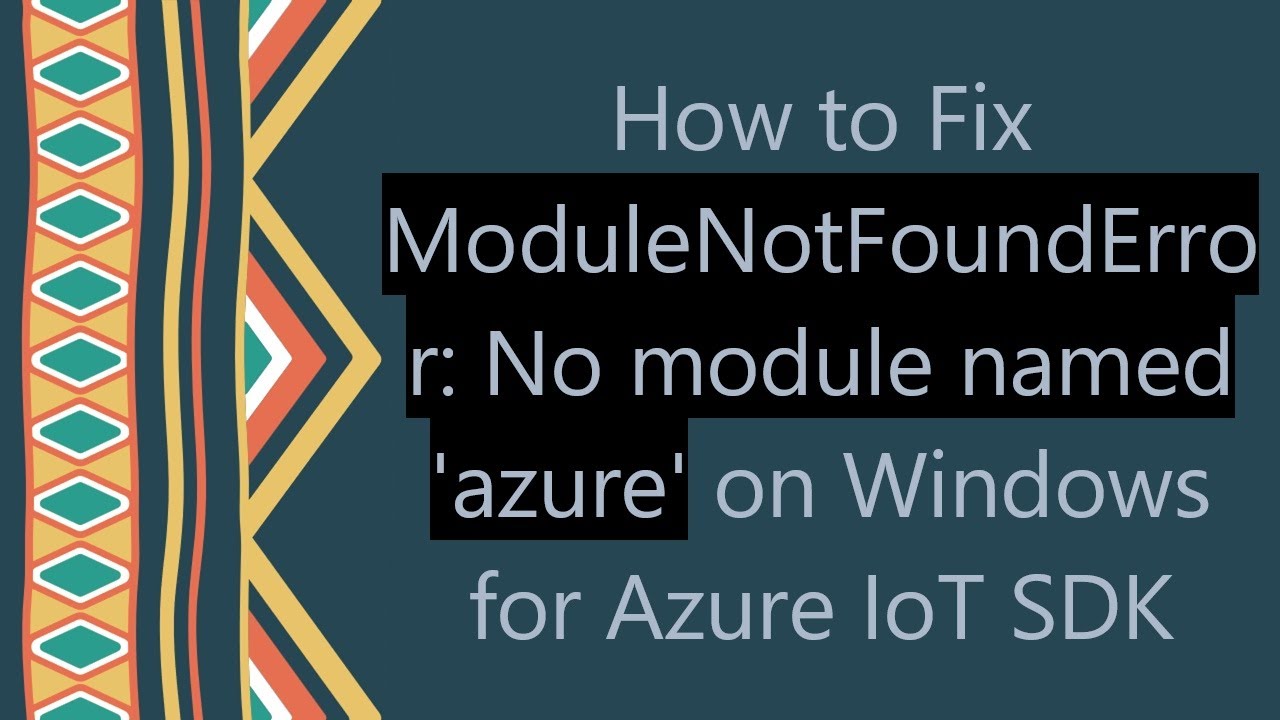
Understanding the ModuleNotFoundError
The ModuleNotFoundError is a common issue faced by many developers when working with Python packages. Specifically, the error message “No module named ‘azure-mgmt-managementgroups'” indicates that Python cannot find the specified module in your environment. This can happen for a variety of reasons, including:
- The module has not been installed in your Python environment.
- You are using the incorrect Python interpreter or environment.
- The environment where you are running your code is not properly configured or activated.
In the context of managing Azure resources, having access to the azure-mgmt-managementgroups module is crucial. This module allows developers to interact with the Azure Management Groups API, which is essential for organizing and managing Azure subscriptions and resources effectively.
How to Install the Azure Management Groups Module
To resolve the issue of not finding the azure-mgmt-managementgroups module, the first step is to ensure that the package is installed in your Python environment. Follow these steps to install the module:
Step 1: Setting Up Your Environment
Before you proceed with the installation, it’s a good practice to set up a virtual environment. This helps to avoid conflicts between packages required for different projects.
- Open your terminal or command prompt.
- Create a virtual environment using the following command:
- Activate the virtual environment:
- For Windows:
myenvScriptsactivate - For macOS/Linux:
source myenv/bin/activate
python -m venv myenv
Step 2: Installing the Module
Once your virtual environment is activated, you can proceed with installing the required module. Run the following command:
pip install azure-mgmt-managementgroups
This command uses pip, the Python package installer, to download and install the azure-mgmt-managementgroups module along with its dependencies.
Step 3: Verifying the Installation
After installation, it is important to verify that the module has been installed correctly. You can do this by running the following command in your Python environment:
python -c "import azure.mgmt.managementgroups"
If you do not receive any error messages, the module has been installed successfully, and you should no longer encounter the issue of “No module named ‘azure-mgmt-managementgroups'”.
Common Issues After Installation
Even after installing the azure-mgmt-managementgroups module, you might encounter some issues. Below are common problems and recommended solutions:
- Incorrect Python Version: Ensure that you are using a compatible version of Python, as some packages have specific requirements.
- Multiple Python Installations: If you have more than one installation of Python, make sure you are using the correct one. You can check which interpreter is being used by running:
- Environment Activation: Always ensure that your virtual environment is activated when running your scripts. If you forget to activate it, your project might still look for modules in the global environment.
which python (Linux/Mac) or where python (Windows).
Utilizing the Azure Management Groups Module
Once you have successfully resolved the ModuleNotFoundError and have the azure-mgmt-managementgroups module installed, you can leverage its functionalities to manage resources effectively. Here are some key functionalities of this module:
Creating Management Groups
Management groups enable you to manage your subscriptions more efficiently. Using the module, you can create new management groups with ease. Here is a basic example:
management_group_client.management_groups.create_or_update(name='your-management-group-name', details={'displayName': 'Your Management Group Display Name'})
Retrieving Management Groups
You can fetch existing management groups, which is beneficial for auditing and resource tracking. Utilize the following command:
management_group_client.management_groups.list()
This will return a list of all management groups in your Azure account.
Managing Subscriptions
The module also provides functionality to associate subscriptions with management groups. Associating a subscription can be done using:
management_group_client.management_groups.add_subscription(groupId='your-group-id', subscription_id='your-subscription-id')
This will effectively link your specified subscription to the selected management group.
Best Practices for Azure Management Group Implementation
To maximize the efficiency and security of your Azure resources, it is crucial to follow best practices when using management groups. Here are some recommended practices:
- Regular Audits: Conduct regular audits of your management groups and associated subscriptions to ensure compliance and optimal organization.
- Use Naming Conventions: Establish a clear naming convention for management groups and subscriptions to improve clarity and ease of management.
- Limit Access: Ensure that only authorized personnel have access to create or manage management groups. This helps mitigate security risks.
- Document Changes: Maintain detailed documentation of changes made to your Azure management structure. This will facilitate easier troubleshooting and onboarding of new team members.
By following these best practices, you can significantly streamline your resource management processes within Azure.
Advanced Troubleshooting Steps
If you continue to encounter issues related to the azure-mgmt-managementgroups module even after installation, consider the following advanced troubleshooting steps:
- Check for Compatibility Issues: Some modules may have dependencies on specific versions of other packages. Make sure all related packages are updated to their latest versions.
- Reinstall the Module: If you’re experiencing persistent issues, try uninstalling and then reinstalling the module:
- Consult Documentation: Always refer to the official Azure SDK for Python documentation for specific usage scenarios and troubleshooting tips.
- Seek Community Support: Leverage forums and community discussions to find solutions related to the ModuleNotFoundError and any other challenges encountered.
pip uninstall azure-mgmt-managementgroups
pip install azure-mgmt-managementgroups
By following these steps, you can ensure a smoother experience with the Azure Management Groups module and handle potential errors effectively.





