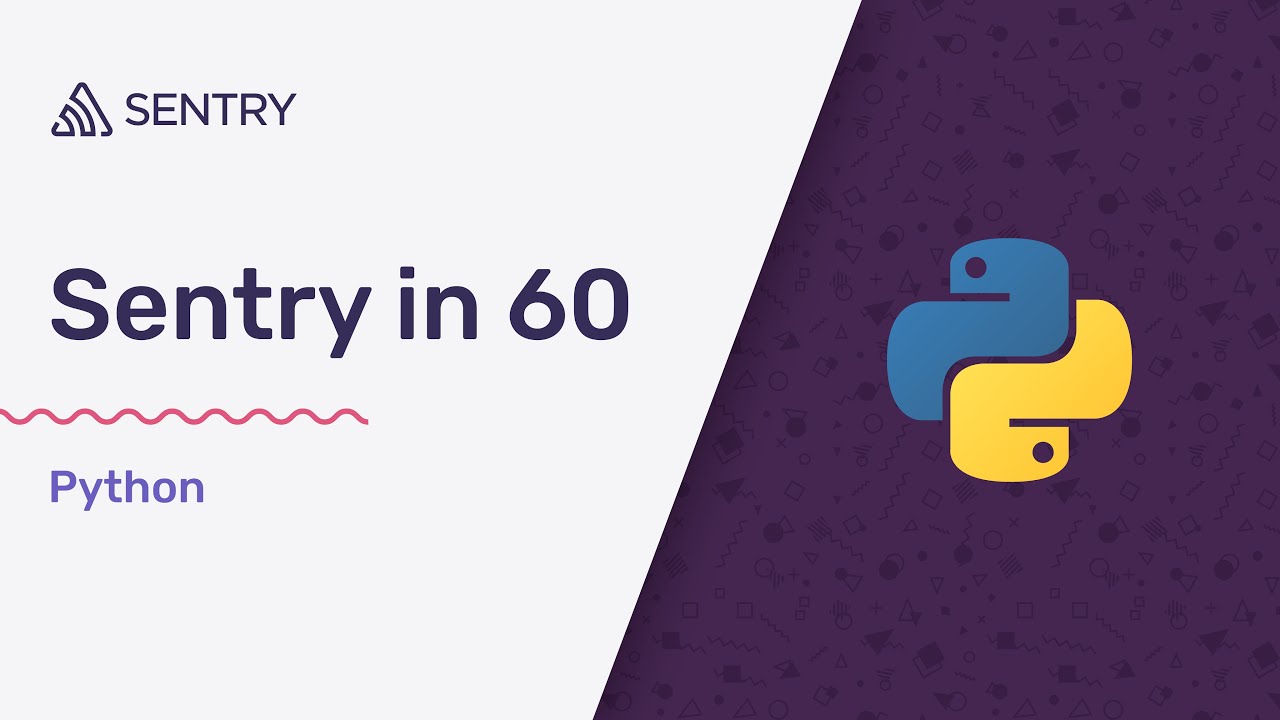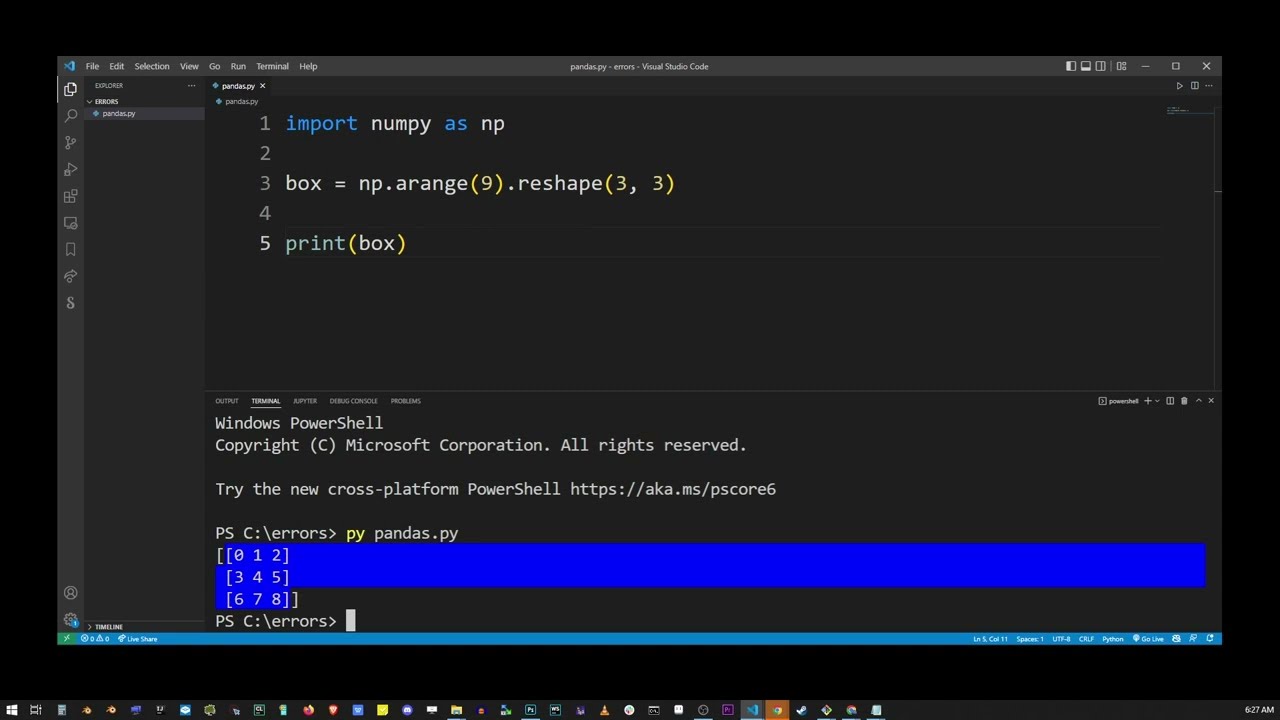How to solve ModuleNotFoundError: No module named ‘bcrypt’ in Python

When working in Python, you may encounter various errors, one of the most frustrating being the dreaded ModuleNotFoundError. Specifically, you might find yourself facing the error message: ModuleNotFoundError: No module named ‘bcrypt’. This error typically occurs when your Python environment is unable to locate the `bcrypt` module, which is essential for encryption tasks. In this article, we will explore comprehensive solutions to address this problem, ensuring that your code operates smoothly and securely.
Understanding the Bcrypt Module in Python
The bcrypt library is a popular choice for hashing passwords, providing a secure technique for storing sensitive user data. Using this module helps prevent common attacks, making it a vital tool for developers. However, to make use of it, you must ensure that the module is properly installed in your environment.
Why Use Bcrypt?
- Security: Bcrypt uses a hashing algorithm that is resistant to brute-force attacks.
- Flexibility: The library allows you to define the cost factor for the hash function, which increases the difficulty of cracking passwords.
- Cross-Platform: Bcrypt runs on multiple operating systems and is compatible with various versions of Python.
In essence, understanding the significance of the bcrypt library will help you appreciate the importance of addressing any issues linked to its installation. The functionalities it provides are crucial in today’s security-conscious environment, especially when handling user passwords.
How to Install the Bcrypt Module
The first step in resolving the ModuleNotFoundError: No module named ‘bcrypt’ issue is ensuring that the module is installed in your Python environment. This can be done through a few simple methods.
Using Pip to Install Bcrypt
One of the easiest ways to install the bcrypt module is through the Python package manager, pip. Follow these steps:
- Open your terminal or command prompt.
- Execute the following command:
pip install bcrypt
If you are using Python 3, make sure to use `pip3` instead:
pip3 install bcrypt
Remember to run this command in the environment where your project is set up. If you’re using a virtual environment, activate it before running the installation command.
Checking Installation
After installing, it’s essential to verify that the installation was successful. You can do this by launching a Python shell and attempting to import the module:
python -c "import bcrypt"If this command runs without throwing any errors, congratulations! You have successfully installed the bcrypt module.
Common Issues That Cause the ModuleNotFoundError
Despite following the installation procedures correctly, you might still encounter the error message. Here, we discuss common reasons why this happens.
Multiple Python Versions
One of the most common causes of ModuleNotFoundError is having multiple versions of Python installed on your system. When you install a package using pip, it may be tied to a different Python version than the one you are using to run your code.
To check which versions of Python you have, run:
python --versionpython3 --versionMake sure to install the bcrypt module using the same Python version you are running your script with.
Virtual Environments
If you are using a virtual environment (like venv or virtualenv), ensure that you have activated it before installing the module. Failure to activate your virtual environment can lead to the system using the global Python interpreter instead, where the module may not be installed.
source /path/to/your/venv/bin/activateAfter activating, verify your installed packages:
pip list
Fixing the ModuleNotFoundError in Different Environments
Depending on your setup, resolving the ModuleNotFoundError could differ slightly. Below are some methods tailored for specific setups.
Resolving Issues in Anaconda
If you’re working with Anaconda, the package manager is conda instead of pip. To install the bcrypt library in your Anaconda environment, run:
conda install -c conda-forge bcryptAlways ensure to activate the correct Anaconda environment before executing the above command.
Docker Environments
In cases where you’re using Docker, make sure your Dockerfile has the installation included. Here’s a sample of what you might add:
RUN pip install bcryptThis line should be included in the appropriate context of your Dockerfile to ensure the module is available within the container.
Testing Your Setup After Installation
Once you have ensured the installation of bcrypt is successful, testing it is crucial to ensure everything is working as expected. Below are some tests you can conduct.
Simple Hashing Example
Create a simple Python script to test bcrypt functionality:
import bcrypt
password = b"my_secure_password"
hashed = bcrypt.hashpw(password, bcrypt.gensalt())
print(f"Password: {password}")
print(f"Hashed: {hashed}")
If this code executes without any errors and produces a hash, it is a clear indication that the installation was successful and the module is functional.
Debugging Runtime Errors
If you encounter any errors while executing the script, consider checking:
- Your Python version: Ensure compatibility with the bcrypt module.
- The integrity of your installation: Re-install if necessary.
- Your environment settings: Make sure you are working in the right environment.
By following these steps, you will have a functioning installation that minimizes the chances of encountering the infamous ModuleNotFoundError related to bcrypt.