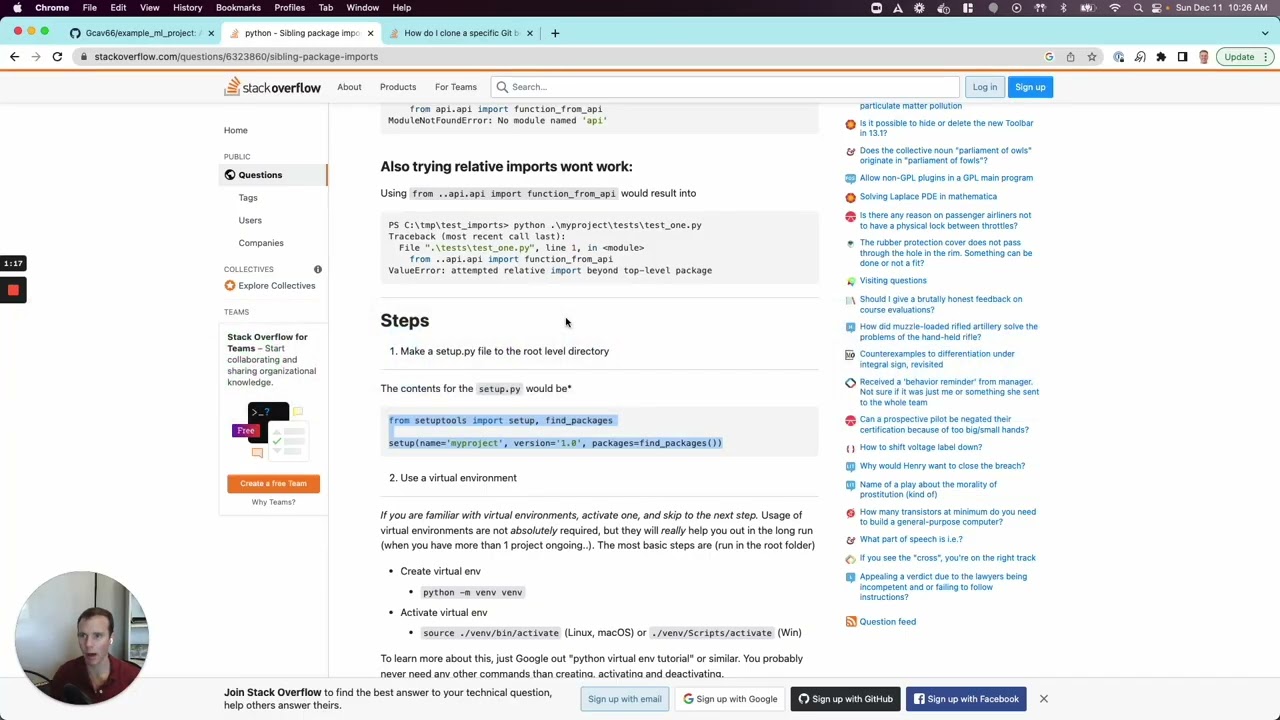How to solve ModuleNotFoundError: No module named ‘botocore’ in python
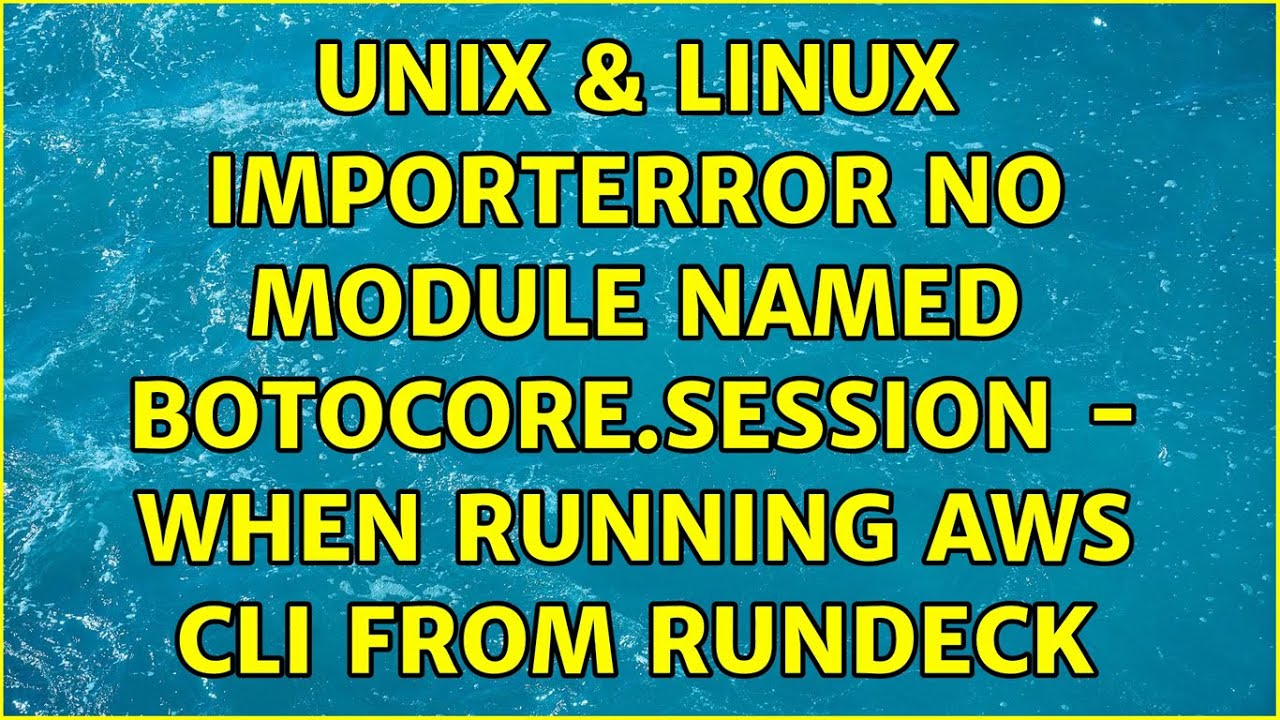
Understanding ModuleNotFoundError in Python
When working with Python, encountering the ModuleNotFoundError can be a common hurdle for developers, especially those dealing with external libraries. This error specifically indicates that Python cannot find a module that is expected to be installed in your environment. One such module is botocore, a core component of the AWS SDK for Python (Boto3). In this section, we will explore what this error means and its implications in Python.
What Causes ModuleNotFoundError?
The ModuleNotFoundError is triggered when you attempt to import a module that Python cannot locate. This can happen for numerous reasons:
- The module is not installed in your Python environment.
- You might be using an incorrect or unrecognized module name.
- The module is not present in your Python path.
In the case of botocore, this issue typically arises when working with AWS services. Since botocore is a dependency for Boto3, not having it installed means you won’t be able to utilize this powerful SDK.
How to Install Botocore in Python
If you are encountering the error message ModuleNotFoundError: No module named ‘botocore’, the first step is to ensure that botocore is installed in your Python environment. Here’s a step-by-step guide on how to do this.
Using pip to Install Botocore
The easiest way to install botocore is by using pip, which is the package installer for Python. Here’s how you can do it:
- Open your terminal or command prompt.
- Run the following command:
- Wait for the installation to complete. You should see a message indicating that botocore was successfully installed.
pip install botocoreInstalling with Virtual Environments
It’s best practice to use a virtual environment to avoid conflicts between package versions. Here’s how you can create a virtual environment and install botocore:
- Create a new virtual environment:
- Activate the virtual environment:
- Then install botocore:
python -m venv myenvsource myenv/bin/activate # For macOS/LinuxmyenvScriptsactivate # For Windowspip install botocore
Verifying the Installation of Botocore
Once you’ve completed the installation, it’s crucial to ensure that it was successful. Below are some methods to verify that botocore is installed in your environment:
Using pip List
One straightforward way to confirm the installation is by using the pip list command:
pip listThis command will display all installed packages along with their versions. Look for botocore in the list.
Running a Simple Import Test
Another effective way to verify that the installation was successful is by attempting to import botocore in a Python shell:
pythonimport botocoreIf you do not see any error, then the installation was successful.
Common Issues When Installing Botocore
While installation is usually straightforward, you may run into issues. Below we discuss some common problems and how to resolve them:
Proxy Settings Issues
If you are behind a proxy server, you may encounter connectivity issues while trying to install botocore. You can configure pip to work with your proxy by using the following command:
pip install --proxy [user:passwd@]proxy.server:port botocoreCompatibility Issues
Sometimes, compatibility issues can arise if you are using an incompatible Python version. Ensure that you are using a version of Python that is supported by botocore. Check the official documentation for the compatible version details.
Permissions Issues
On some systems, you may not have the necessary permissions to install packages globally. In such cases, consider using a virtual environment or you can use the –user flag to install botocore at the user level:
pip install --user botocoreHandling ModuleNotFoundError After Installation
After installing botocore, you may still encounter the ModuleNotFoundError. This can be frustrating, but several troubleshooting steps can help you identify and resolve the issue.
Checking Python Environment
First, ensure that you are working in the correct Python environment. If you have multiple installations, you might be running a Python interpreter that does not have botocore installed. You can check the environment by running:
which python # For macOS/Linuxwhere python # For WindowsUsing the Correct Import Statement
Another aspect to consider is the import statement being used. Make sure you are using the correct syntax:
import botocoreAny typos in the module name can also lead to a ModuleNotFoundError.
Reinstalling Botocore
If all else fails, consider uninstalling and reinstalling botocore. This can help reset any discrepancies. Execute the following commands:
pip uninstall botocorepip install botocore