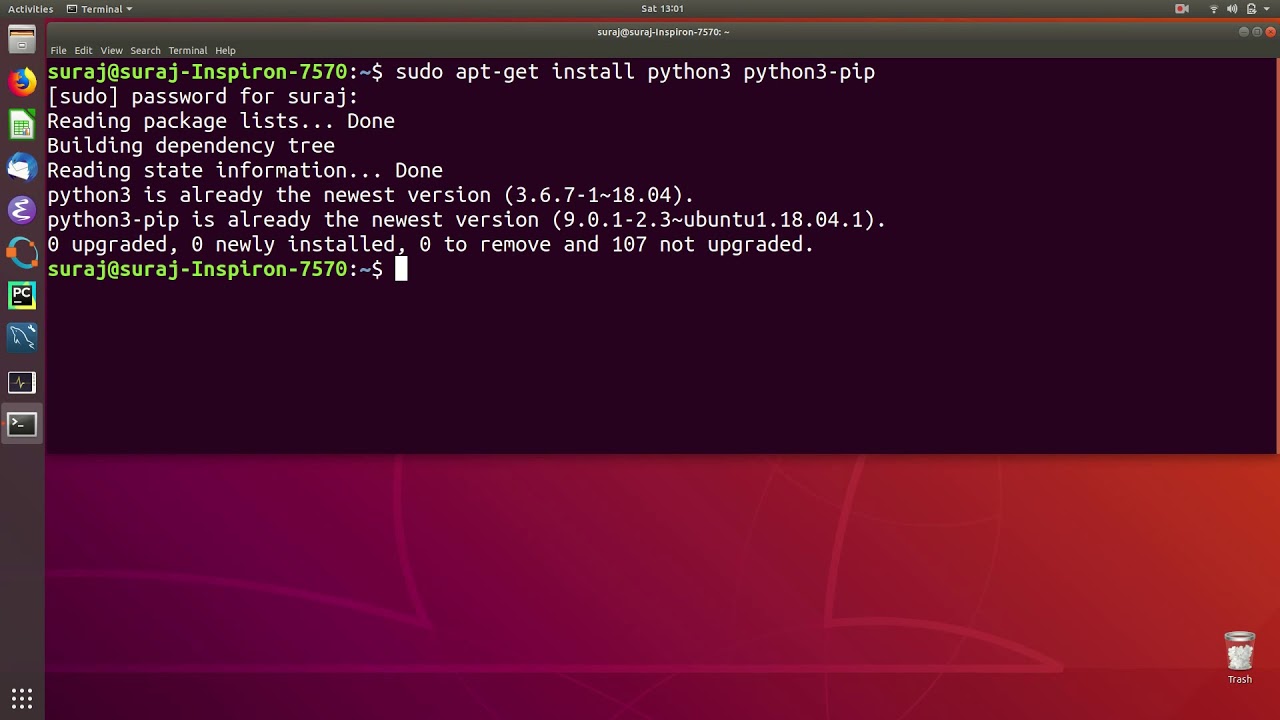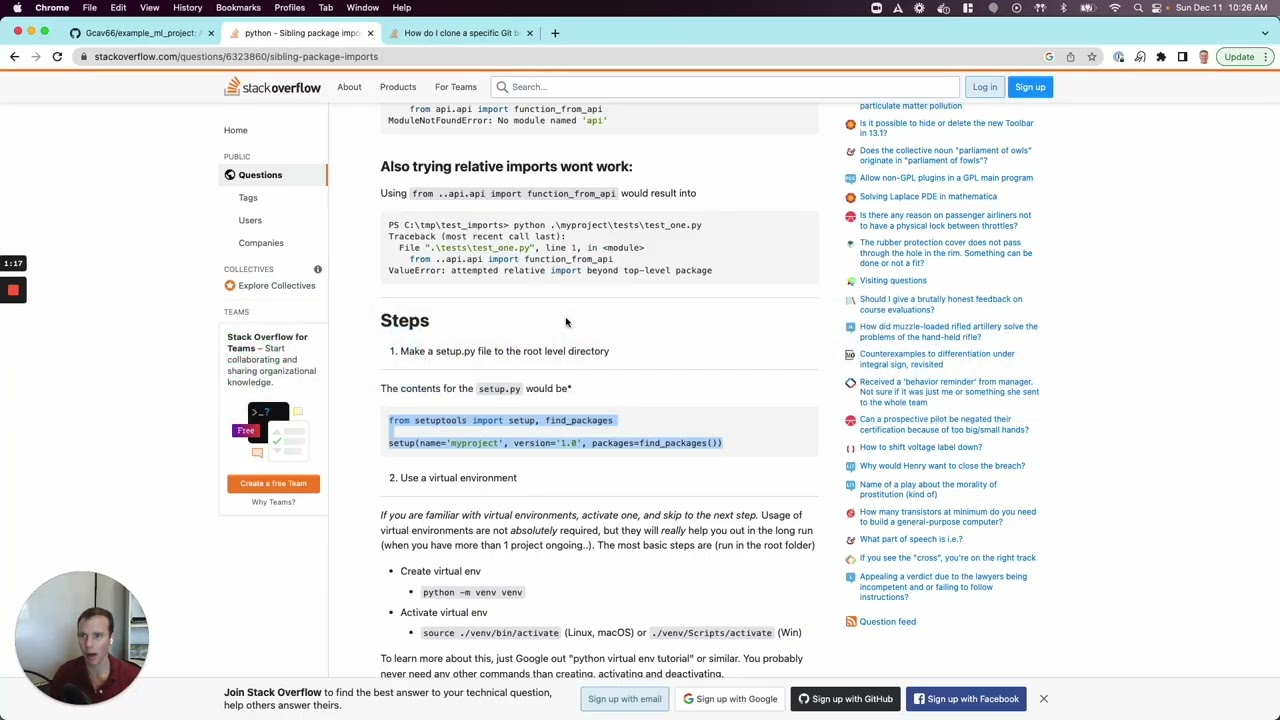How to solve modulenotfounderror no module named ‘db-dtypes
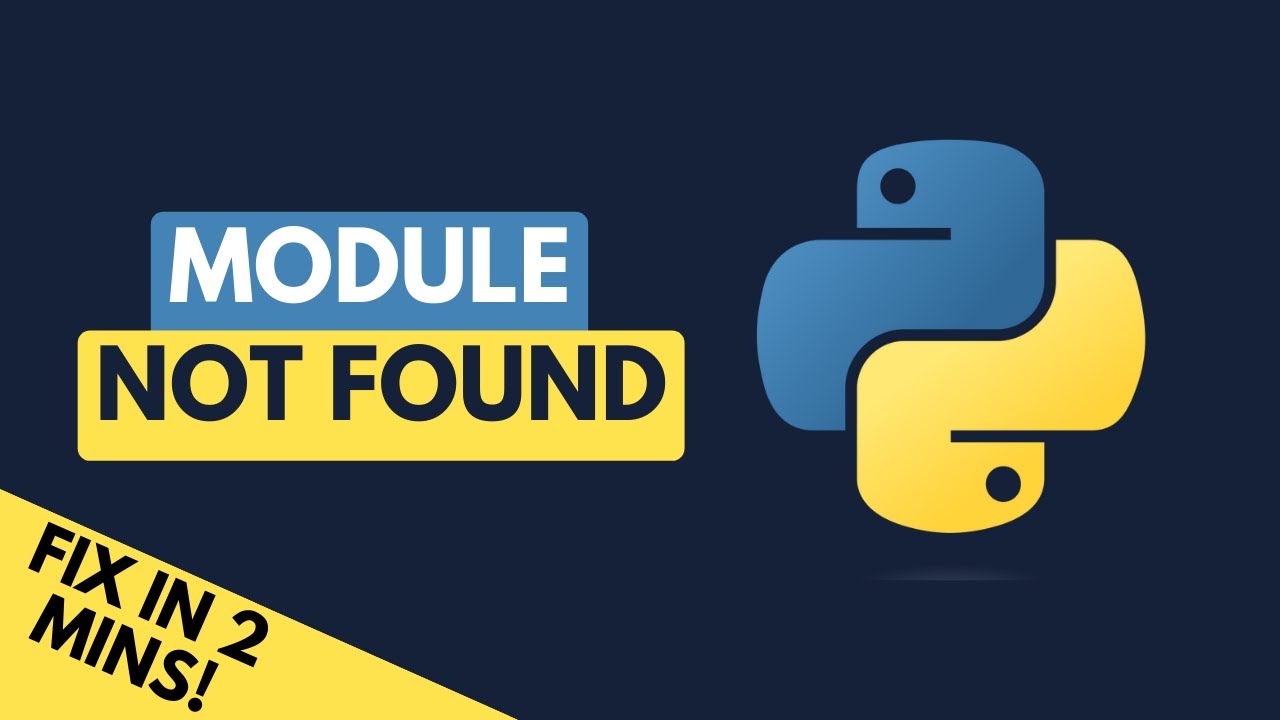
Understanding Python’s Error Messages
When you’re working with Python, you may occasionally run into errors that can halt your progress. One such common error encountered by many developers is ModuleNotFoundError. Specifically, the message No module named ‘db-dtypes’ can be confusing, especially for those who are newer to programming.
The ModuleNotFoundError signifies that Python is unable to locate a specified module. Modules in Python are files containing Python code that can define functions, classes, or variables, and can include executable code as well. So, when you see this error, it signifies that there’s an issue with your environment or installation.
In the following sections, we will delve deeper into the specific causes of this error as well as steps to rectify it, particularly in the context of the ‘db-dtypes’ module.
Why Do You Encounter ‘db-dtypes’ Module Issues?
The ‘db-dtypes’ module is often utilized in projects that require handling data types, especially in data processing, such as when you’re using pandas or TensorFlow. Here are some common reasons why this error might arise:
- Incorrect installation of the module: Sometimes, packages do not install properly, leading to this error.
- Version issues: If you’re working with a package that has dependencies on specific versions of ‘db-dtypes’, this could break your code.
- Virtual environment issues: If you’re using a virtual environment and have not activated it properly, your IDE will not recognize installed libraries.
Understanding the root causes of this error can be key in resolving it quickly and effectively.
How to Solve ModuleNotFoundError: No Module Named ‘db-dtypes’
Now that you’re familiar with why this error occurs, let’s explore how to solve ModuleNotFoundError: No module named ‘db-dtypes’. Here’s a step-by-step guide:
Step 1: Verify Your Python Environment
The first step is to ensure that you are working within the correct Python environment. To check which environment you are in, open your terminal (or command prompt) and type:
which pythonThis command will show you the path to the Python interpreter currently being used. Verify that it points to the virtual environment you expect.
Step 2: Install the ‘db-dtypes’ Module
Next, you’ll want to make sure that the ‘db-dtypes’ module is indeed installed in that environment. You can do this by using pip, which is Python’s package installer. In your terminal, execute the following command:
pip install db-dtypesIf the module was not installed, this command will install it for you. If you receive an error saying that the package cannot be found, ensure that your environment is activated. For example, in a virtual environment, you would typically activate it by:
source /path/to/venv/bin/activateThe command may vary based on your operating system. For Windows, you may use:
.pathtovenvScriptsactivateStep 3: Check for Typos in Your Import Statement
Although it sounds simple, it’s often easy to overlook. Make sure that your import statement is correctly spelled:
import db_dtypesCheck for any typos or incorrect capitalization, as Python is case-sensitive. Ensure your code matches the package name exactly.
Step 4: Check the Package Version
In certain situations, older versions of packages may not support the ‘db-dtypes’ module. You can check the version of ‘db-dtypes’ installed by executing:
pip show db-dtypesStaying updated with the latest versions can prevent incompatibility issues. To upgrade to the latest version, you can use:
pip install --upgrade db-dtypesUsing Virtual Environments Effectively
Virtual environments are a powerful way to manage dependencies in Python. They allow you to create isolated environments for different projects, meaning that you can have different versions of libraries installed without conflict. It’s essential to understand how to manage these successfully.
One of the best practices when working with virtual environments includes:
- Consistent Activation: Always activate your virtual environment before running your scripts.
- Dependency Management: Keep a
requirements.txtfile that lists all your project dependencies. You can generate this file with:
pip freeze > requirements.txtFailure to use virtual environments can lead to a tangled mess of dependencies, which makes it more likely to encounter an error similar to the No module named ‘db-dtypes’ error.
Common ModuleNotFoundError Scenarios
Aside from the ‘db-dtypes’ module, there are several common scenarios where similar issues may arise, potentially frustrating developers at all levels:
Active Development vs. Production Environments
In many cases, the development environment differs from the production environment. This can lead to errors such as:
- The module is installed in your development environment but not in production.
- Different versions of modules installed across environments.
To avoid these situations, it is advisable to use tools like Docker or conda to standardize environments.
When sharing code with other developers, ensure that you include a clear list of dependencies. You can use a requirements.txt file to list required libraries, allowing others to set up the same environment swiftly with:
pip install -r requirements.txtThis practice can prevent future issues with missing modules.
Monitoring Dependencies for Smooth Performance
One essential aspect of programming in Python is monitoring and maintaining your dependencies. This involves understanding the libraries your projects rely upon, especially for critical packages like db-dtypes. Here’s how to approach it:
Keeping an Eye on Upgrades
Regularly check for library updates. Developers frequently release new versions of libraries to fix bugs, improve performance, and introduce new features. You can check for outdated packages using:
pip list --outdatedTo upgrade a specific package, use:
pip install --upgrade package_nameUsing Dependency Management Tools
Consider using tools like pipenv or poetry for more robust dependency management. These tools will help you manage packages and virtual environments effortlessly and can mature with your project.
Always remember to use best practices for dependency management, as your project’s reliability and maintainability will hinge on your approach to managing these crucial components.