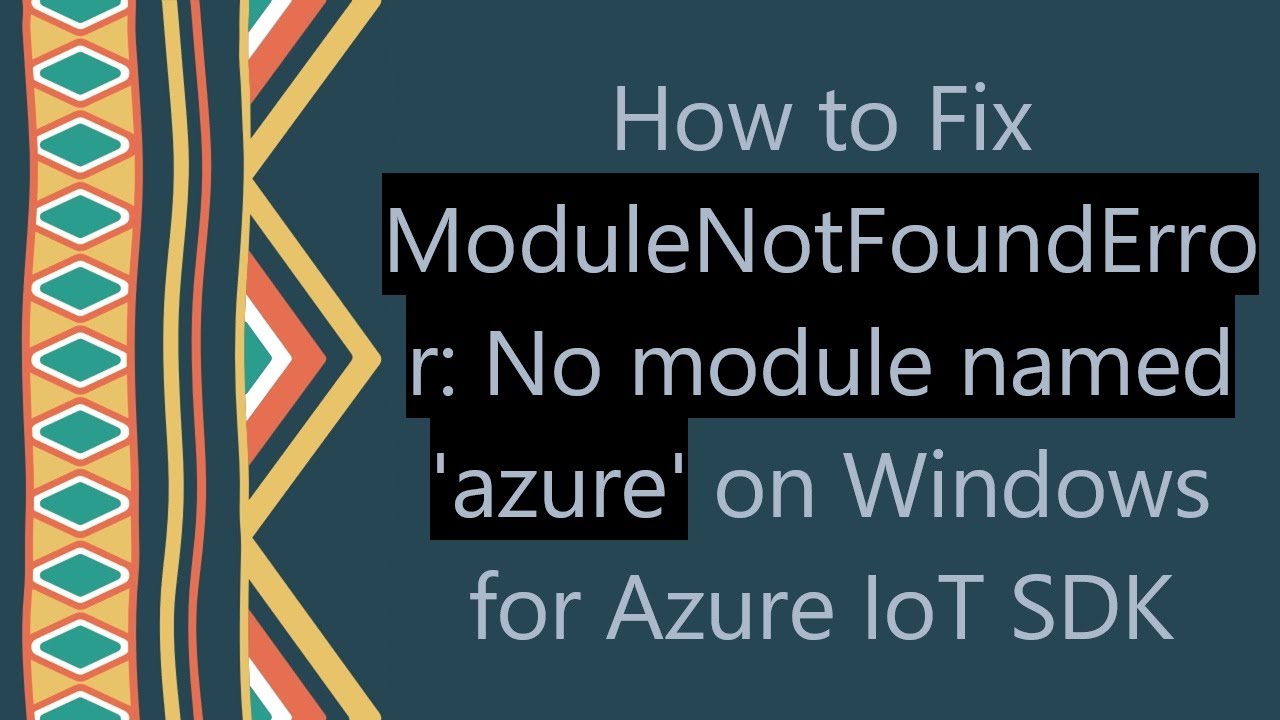How to solve ModuleNotFoundError: No module named ‘google-cloud-secret-manager
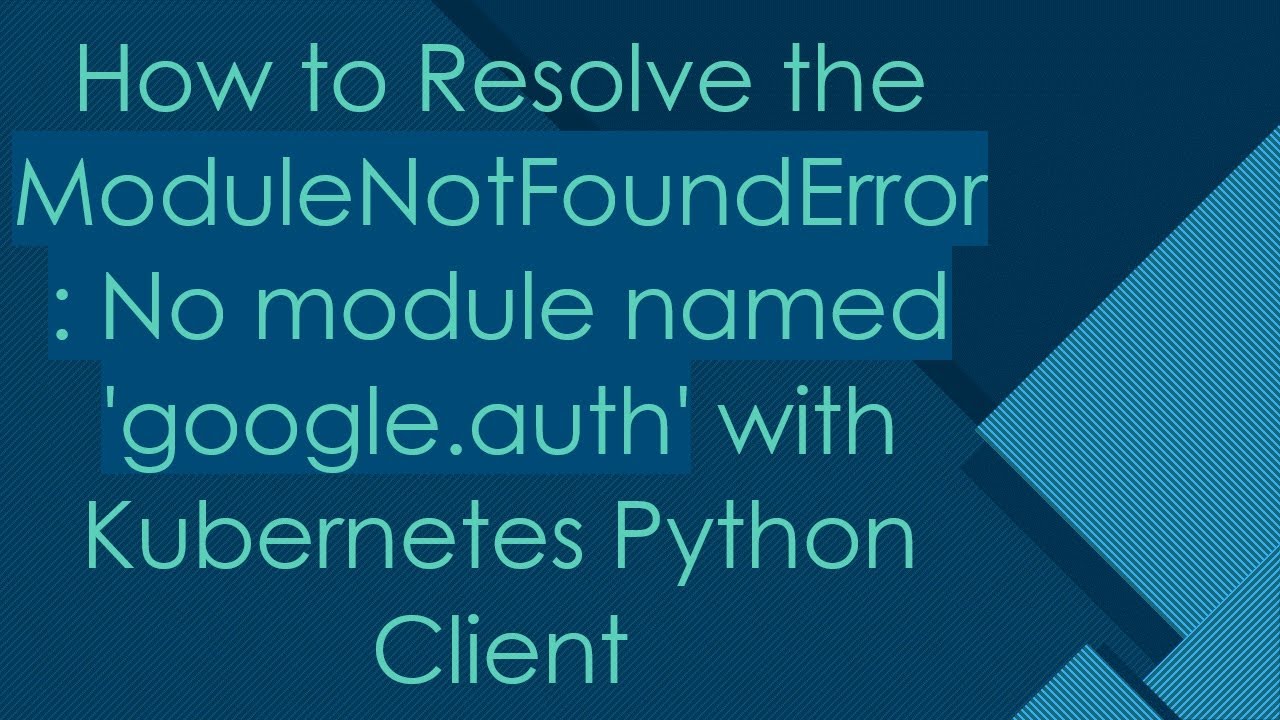
- Understanding the ModuleNotFoundError: A Critical Issue for Developers
- How to Solve ModuleNotFoundError: No Module Named ‘google-cloud-secret-manager’
- Using Google Cloud Secret Manager: Essential Concepts
- Troubleshooting Common Errors with Google Cloud Secret Manager
- Best Practices for Managing Secrets in Google Cloud
Understanding the ModuleNotFoundError: A Critical Issue for Developers
The ModuleNotFoundError is a common error encountered when working with Python projects, especially when dealing with third-party libraries. This error arises when Python cannot locate the specified module, in this case, google-cloud-secret-manager. Addressing this issue promptly is essential for productivity and maintaining your project’s timeline.
Why Does This Error Occur?
The ModuleNotFoundError occurs for a variety of reasons. Here are some of the most common scenarios that can trigger this error:
- Module Not Installed: The library or module you are trying to import has not been installed in your environment.
- Incorrect Environment: You might be working in a Python environment that does not have the required module.
- Virtual Environment Issues: The system’s path may not include your virtual environment.
- Spelling Mistakes: Typos in the module name or improperly formatted imports can also lead to this error.
How to Solve ModuleNotFoundError: No Module Named ‘google-cloud-secret-manager’
To effectively resolve the issue of ModuleNotFoundError related to the google-cloud-secret-manager, you must follow several steps. It’s crucial to implement these methods systematically:
Step 1: Install the Required Package
The first logical step is to ensure that you have installed the google-cloud-secret-manager library correctly. You can install it using pip, Python’s package installer. Open your terminal and run:
pip install google-cloud-secret-managerIf you are using Python 3 specifically, you may want to ensure you’re using pip3:
pip3 install google-cloud-secret-managerStep 2: Verify Your Environment
After installing the package, you need to check that you are operating in the correct Python environment. If you are using a virtual environment, activate it before running your script:
source path/to/your/venv/bin/activateThis ensures that your terminal session recognizes the modules installed in your virtual environment.
Step 3: Check Python Path
In some cases, the Python path might be misconfigured. You can check your Python path by executing the following commands within your Python interpreter:
import sys
print(sys.path)Ensure that the directory containing the installed google-cloud-secret-manager module is listed in the output. If not, you may need to modify your environment variables.
Step 4: Fixing Potential Typos
Sometimes the simplest solution is to check for spelling errors in your import statements. The correct import line should look like this:
from google.cloud import secretmanagerEnsure that there are no typos or incorrect casing as Python is case-sensitive.
Using Google Cloud Secret Manager: Essential Concepts
Once you’ve successfully resolved the ModuleNotFoundError, you can utilize the google-cloud-secret-manager to manage secrets in your applications. Google Cloud Secret Manager provides a secure and convenient way to store, manage, and access sensitive information. Here are the core concepts to understand:
What are Secrets?
In the context of Google Cloud, a secret is any sensitive data such as API keys, passwords, or private certificates. Managing these secrets securely is vital for maintaining application integrity and security.
Accessing Secrets
To access secrets stored in Google Cloud Secret Manager, you first need to authenticate your API requests. You can manage access control using IAM roles, ensuring that only authorized services or users can access specific secrets.
Versioning Secrets
Google Cloud Secret Manager supports versioning, allowing you to keep track of changes to your secrets. This feature helps in rolling back to previous versions if necessary.
Troubleshooting Common Errors with Google Cloud Secret Manager
Even after resolving the initial ModuleNotFoundError, you might encounter other issues while using google-cloud-secret-manager. Here are some common errors and how to fix them:
Authentication Errors
If you experience authentication issues such as 403 Forbidden, it typically indicates that the credentials being used do not have sufficient permissions. Ensure that your service account has the correct IAM roles assigned.
Not Found Errors
Receiving a 404 Not Found error could mean that you are trying to access a secret that does not exist. Double-check the secret ID and ensure that your project is set correctly.
Timeout Errors
Timeout errors are often due to network issues or misconfigurations. To troubleshoot, check your network settings and ensure the Google Cloud services are available.
Best Practices for Managing Secrets in Google Cloud
To effectively manage secrets in Google Cloud Secret Manager, adhere to the following best practices:
- Limit Access: Use least privilege principles for access control to minimize risk.
- Regularly Rotate Secrets: Change your secrets on a periodic basis to enhance security.
- Monitor Access Logs: Keep track of who accesses your secrets and when.
- Utilize Versioning: Always use the versioning feature to keep track of changes.
By following these guidelines, you significantly improve your application’s security posture while working with sensitive data.