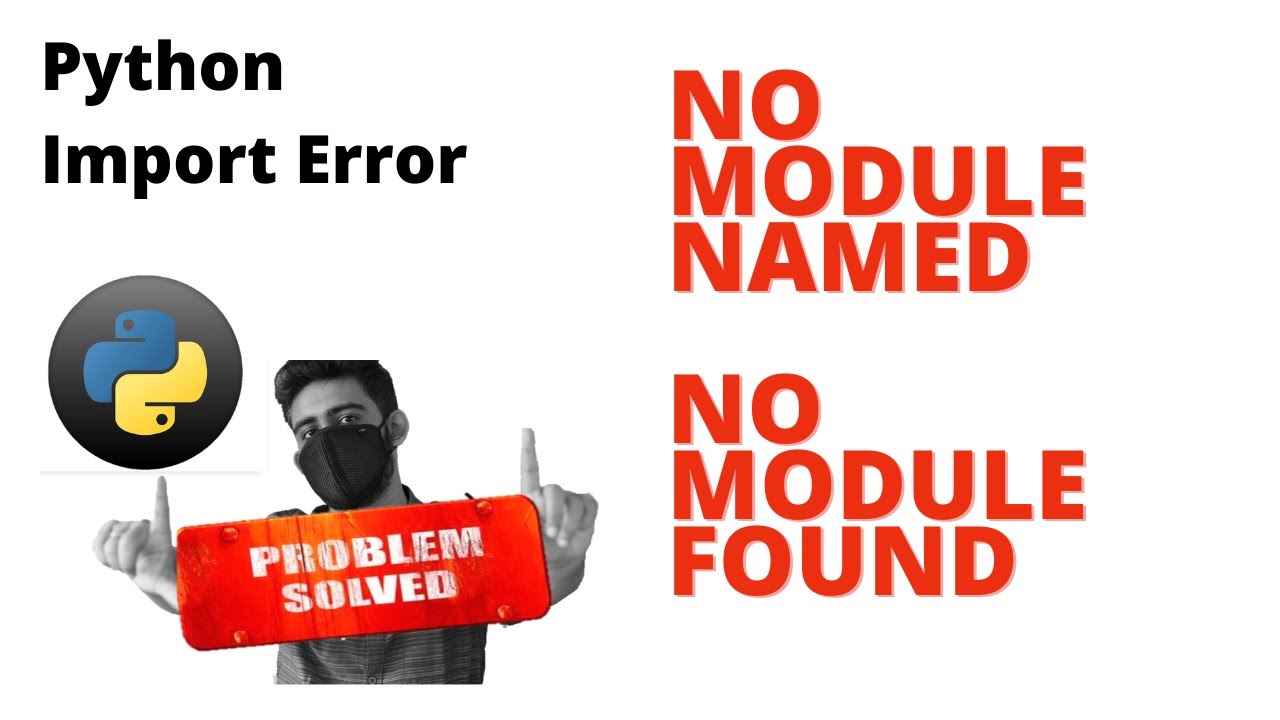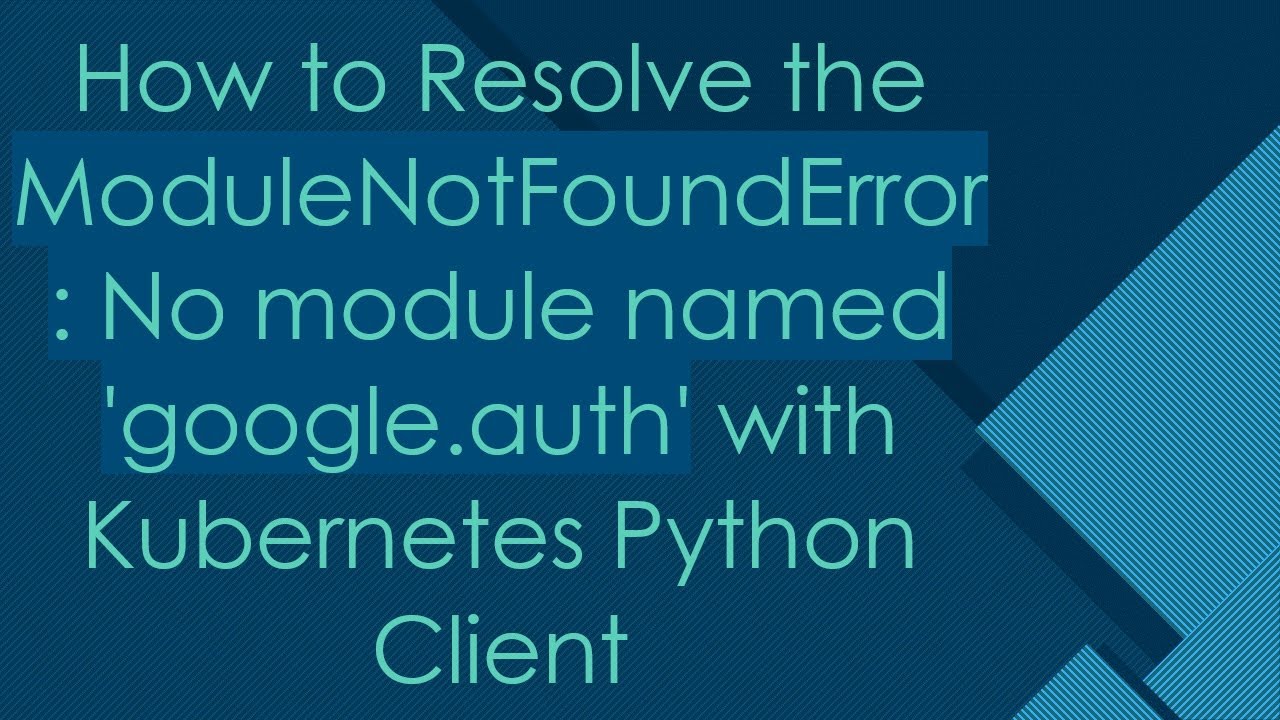How to solve ModuleNotFoundError: No module named ‘graphviz’ effectively
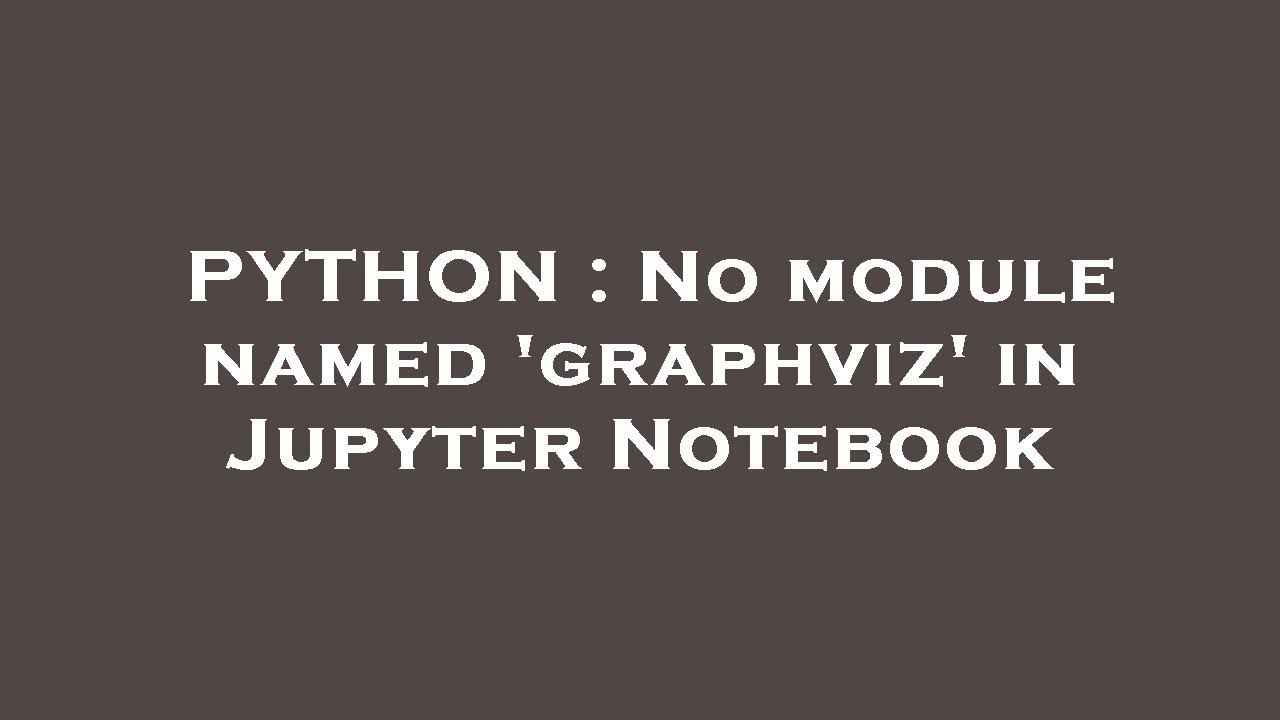
Understanding the ModuleNotFoundError
When working with Python, you might encounter various errors that can disrupt your coding flow. One common issue is the ModuleNotFoundError, specifically the message stating that there is no module named ‘graphviz’. This error typically arises when Python cannot locate the specified module in your environment. Understanding why this happens is crucial to resolving it efficiently.
What Is Graphviz and Why Is It Important?
Graphviz is an open-source graph visualization software that is widely used for rendering structured data as diagrams. It provides an efficient way to represent hierarchical data, making it invaluable in fields like data science, software engineering, and educational technology. When integrated with Python, Graphviz allows developers to create high-quality graphs programmatically. However, to use it effectively, you need to ensure that it is properly installed and recognized by your Python environment.
Benefits of Using Graphviz
- Easy Graph Creation: It simplifies the process of graph creation using a simple text language.
- High-Quality Output: Generates visually appealing outputs in various formats like PNG, PDF, and SVG.
- Integration with Python: Makes it compatible with existing Python libraries, enhancing functionality.
How to Install Graphviz in Python Environment
To solve the issue of ModuleNotFoundError, you first need to install Graphviz. Here’s how you can do it across different platforms:
Installation on Windows
- Download the latest version from the Graphviz Windows page.
- Run the installer.
- Add the Graphviz bin directory to your system’s PATH variable. This is usually located at C:Program FilesGraphvizbin.
- Open Command Prompt and type dot -V to verify the installation.
Installation on macOS
- Use Homebrew to install Graphviz by running brew install graphviz in your terminal.
- Once the installation completes, you can check it by typing dot -V.
Installation on Ubuntu/Linux
- Open the terminal and type sudo apt-get install graphviz.
- Check if it was installed correctly by running dot -V.
Installing Graphviz Python Package
After ensuring that Graphviz is installed on your system, the next step involves installing the Python package to use it within your scripts. You can easily achieve this using pip. Here is how:
- Open your terminal or command prompt.
- Type the command: pip install graphviz.
- If you are using a Jupyter Notebook, you can run the command in a cell using !pip install graphviz.
If you still encounter errors stating that there is no module named ‘graphviz’, consider the following:
- Ensure you are in the correct Python environment. Use which python (Linux/Mac) or where python (Windows) to check.
- Upgrade pip to the latest version: pip install –upgrade pip.
- Verify the installation of the Graphviz executable is correct and responsive.
Common Issues and How to Resolve Them
Even after installing Graphviz and the Python package, various issues can arise. Here are some troubleshooting tips:
Check Your Python Interpreter
Sometimes, you might be using an IDE or a code editor with a different Python interpreter than the one where Graphviz is installed. Make sure you select the right interpreter.
Virtual Environments
If you are using a virtual environment, you must install the Graphviz package within that environment. Activate your virtual environment and then run pip install graphviz.
PATH Issues
For Windows users, not adding the Graphviz bin directory to the PATH can cause issues. Verify that the path is correctly added, and restart your terminal or IDE afterward.
Using Graphviz in Your Python Code
After successfully installing both Graphviz and the Python bindings, you can start utilizing Graphviz in your Python scripts. Here’s a basic example to demonstrate:
import graphviz
dot = graphviz.Digraph(comment='The Round Table')
dot.node('A', 'King Arthur')
dot.node('B', 'Sir Bedevere the Wise')
dot.node('L', 'Sir Lancelot the Brave')
dot.edges(['AB', 'AL', 'LB'])
print(dot.source) # doctest: +SKIP
dot.render('test-output/round-table.gv', view=True)
This code initializes a new directed graph and outputs its source code. The last line generates the graph file and opens it for viewing. If you encounter any errors regarding the module or related issues, revisit the installation steps mentioned earlier.
Conclusion on Using Graphviz Effectively
By following the steps outlined and understanding the essential components that lead to the error message ModuleNotFoundError: No module named ‘graphviz’, you can eliminate common obstacles that hamper your coding experience. As you dive deeper into using Graphviz, you’ll uncover its vast capabilities for data visualization in Python. Learning to effectively navigate potential issues ensures a smoother programming experience and helps harness the full power of this exceptional library.