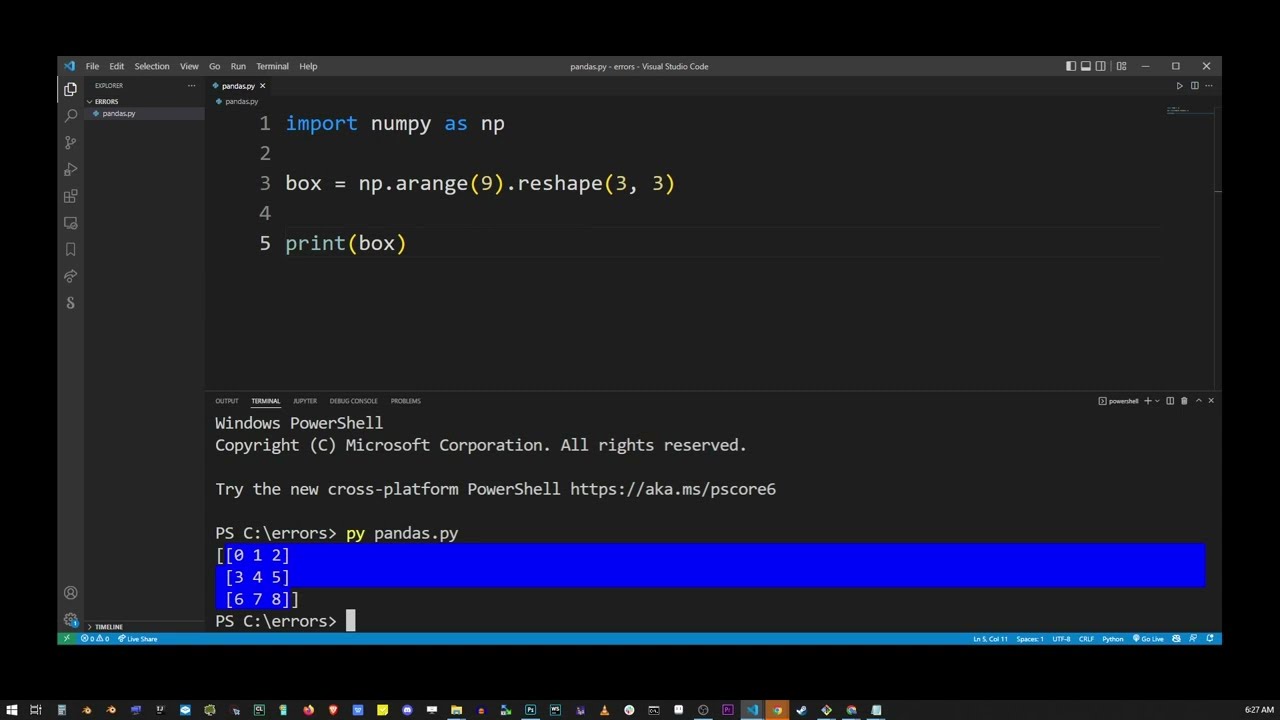How to solve ModuleNotFoundError: No module named ‘gremlinpython’ effectively
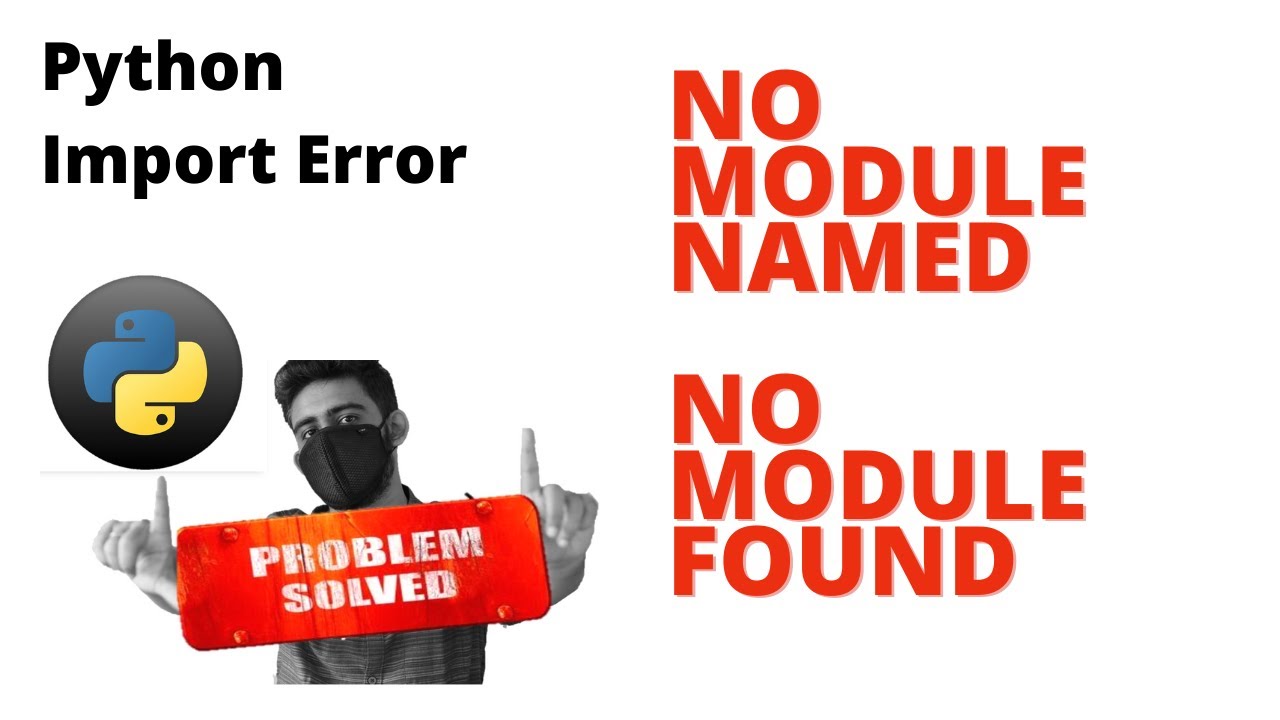
Understanding the ModuleNotFoundError in Python
When working with Python, you may encounter various errors that can halt your progress, and one of the most common issues is the ModuleNotFoundError. This error typically indicates that Python is unable to locate a module that you are trying to import into your script. The specific error message “No module named ‘gremlinpython’” suggests that the ‘gremlinpython’ module is not installed in your Python environment, preventing you from utilizing its functionalities.
Before diving into the solutions, it is crucial to understand what the ‘gremlinpython’ module is. This package is a Python client for Apache TinkerPop, allowing you to interact seamlessly with graph databases. If you’re interested in graph-oriented data processing, having this library installed is essential.
Steps to Install the Gremlin Python Module
To effectively solve the ModuleNotFoundError regarding ‘gremlinpython’, you need to install the module correctly. Here are some detailed steps to install this module in your Python environment:
1. Check Your Python Environment
- Before installing any module, it’s important to ensure you are using the correct Python environment. This is especially relevant if you are utilizing tools like virtualenv or conda.
- You can check the Python version and the location of the current environment using the following command:
python --versionorpython3 --version
2. Installing Gremlin Python
Once you have confirmed the Python environment you are working in, you can proceed with the installation:
- Open your terminal or command prompt.
- Run the following command to install the gremlinpython module:
pip install gremlinpython
If you are using Python 3 and the above command does not work, you can use:
pip3 install gremlinpython
In case you face any permission issues while installing the module, you can resolve this by adding –user to the installation command:
pip install --user gremlinpython
Verifying the Installation
Once you have installed the ‘gremlinpython’ module, it’s vital to confirm that the installation was successful. Here are steps to verify that you no longer encounter the ModuleNotFoundError:
1. Launch Your Python Interpreter
Open your Python interpreter by simply typing python or python3 in your command line interface:
- Once inside the interpreter, attempt to import the module using the following command:
import gremlin_python
2. Running a Simple Script
A better way to check the installation is to create a simple Python script that utilizes the ‘gremlinpython’ module:
Sample Script:
from gremlin_python.structure.graph import Graph
from gremlin_python.driver.driver_remote_connection import DriverRemoteConnection
def main():
graph = Graph()
connection = DriverRemoteConnection('ws://localhost:8182/gremlin', 'g')
g = graph.traversal().withRemote(connection)
print("Gremlin connection established!")
main()
- To run the script, save it as
test_gremlin.pyand execute it with the command: python test_gremlin.py
Troubleshooting Common Installation Errors
Even after following the installation guidelines, you may still encounter issues. Here are some common errors and their solutions related to ‘gremlinpython’ installation:
1. Errors on Pip Installation
If you face issues while executing the pip install gremlinpython command, check the following:
- Ensure that pip is installed and up to date. You can upgrade pip by running:
pip install --upgrade pip
2. Compatibility Issues
Another common issue could be compatibility with your Python version. The ‘gremlinpython’ library requires Python 3.5 or later. Verify your version using:
python --version
If your version is not compatible, consider upgrading your Python installation.
3. Issues with Virtual Environments
If you are using a virtual environment (highly recommended), ensure that it is activated before installing any modules:
- For virtualenv, use:
source venv/bin/activate(Linux/Mac)venvScriptsactivate(Windows)
For conda, activate it with:
conda activate your_env_name
Exploring the Features of Gremlin Python
Once you’ve successfully tackled the ModuleNotFoundError and installed the ‘gremlinpython’ module, it’s time to explore its rich features and capabilities. Here are just a few:
1. Traversal API
The Gremlin Traversal API allows you to write flexible and expressive queries to interact with your graph database. With it, you can efficiently retrieve data, traverse the graph, and perform complex queries.
2. Connection Management
Gremlin Python provides built-in classes for managing connections to different types of graph databases. This feature abstracts many of the complexities associated with establishing and managing these connections.
3. Integration with Various Databases
One of the major advantages of gremlinpython is its compatibility with a wide range of graph databases, including:
- Apache TinkerPop
- AuroraGraph
- Agraph
- Amazon Neptune
By tapping into these features, you can build powerful applications that involve complex data relationships and interactions.