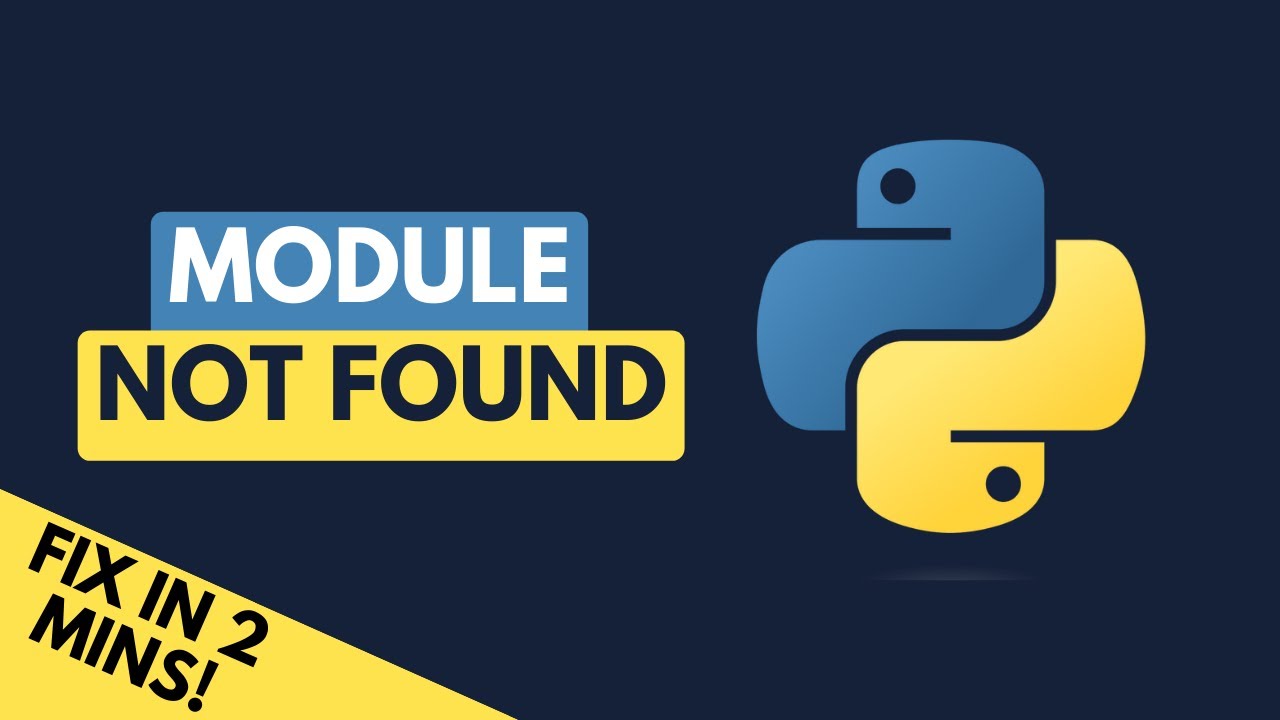How to solve modulenotfounderror no module named ‘gunicorn’ in python

Understanding the ‘ModuleNotFoundError’ in Python
In the world of programming, encountering errors is inevitable. One specific error that many Python developers face is the ModuleNotFoundError. This error indicates that Python cannot locate the specified module that you are trying to import and use in your code. The specific error message ModuleNotFoundError: No module named ‘gunicorn’ can be particularly frustrating, especially when you are trying to launch a web application.
What is Gunicorn?
Gunicorn, which stands for ‘Green Unicorn’, is a Python WSGI HTTP server that serves your web applications. It’s particularly well-suited for running Django and Flask applications in a production environment. It is efficient, lightweight, and widely used in production due to its ability to handle multiple requests simultaneously.
Common Causes of the Error
The error ModuleNotFoundError: No module named ‘gunicorn’ usually occurs due to a few reasons:
- The Gunicorn package is not installed in your Python environment.
- You are using a different Python environment than the one in which Gunicorn is installed.
- The module name is misspelled or incorrectly referenced in your code.
Steps to Resolve the Error
When you encounter the ModuleNotFoundError, there are several steps you can follow to identify and resolve the issue. The first thing to do is to check if Gunicorn is installed in your environment.
1. Verify Gunicorn Installation
Use the following command to check if Gunicorn is installed:
pip show gunicornIf you see output detailing the package, it means that Gunicorn is indeed installed. If not, follow the next step.
2. Installing Gunicorn
If Gunicorn is not installed, you can easily install it using pip. Open your command line or terminal and run:
pip install gunicornThis command should download and install Gunicorn, resolving the ModuleNotFoundError: No module named ‘gunicorn’ issue.
3. Ensure Correct Python Environment
Sometimes, the issue arises from working within the wrong Python environment, especially if you’re using a virtual environment. Activate your environment with:
source yourenv/bin/activate # for Linux/Mac
yourenvScriptsactivate # for WindowsAfter activating your virtual environment, you can verify if Gunicorn is installed again with the command:
pip show gunicornIdentifying the Right Python Version
Sometimes, different versions of Python can cause package management issues. It’s essential to ensure that you are using the version of Python you expect. You can check the Python version by executing:
python --versionIf you find that you’re unintentionally using a different version from what you need for your project, make sure to adjust accordingly.
Checking Module Import Paths
If you’ve installed Gunicorn and still receive the ModuleNotFoundError, the issue might lie in how your Python path is configured. The Python interpreter needs to know where to look for installed packages. You can inspect your Python path by executing:
python -c "import sys; print(sys.path)"This will show you a list of directories that Python checks for modules. Ensure that the directory containing Gunicorn is included here.
Alternative Solutions to Avoid the Error
Although you might have resolved the ModuleNotFoundError: No module named ‘gunicorn’ error, it’s always valuable to implement strategies that help you avoid similar issues in the future.
Using Virtual Environments
One of the best practices in Python development is to use a virtual environment. This isolates your project’s dependencies from your system-wide Python installation. To create a virtual environment, run:
python -m venv yourenvOnce created, activate it as mentioned previously and install Gunicorn:
pip install gunicornRegularly Updating Packages
It’s crucial to keep your packages up to date. Use the following command to upgrade all your installed packages to their latest versions:
pip install --upgrade pip setuptoolspip list --outdatedThis will show you all outdated packages, and you can upgrade them individually with:
pip install --upgrade package_nameUtilizing Docker for Consistency
Docker is an excellent tool for ensuring that your applications run in the same manner, regardless of where they are deployed. By creating a Docker container for your application, you can specify all dependencies, including Gunicorn, in a Dockerfile. Here’s a simplified version of a Dockerfile you can create:
FROM python:3.8
WORKDIR /app
COPY requirements.txt requirements.txt
RUN pip install -r requirements.txt
COPY . .
CMD ["gunicorn", "-w", "4", "-b", "0.0.0.0:8000", "myapp:app"]
This approach minimizes compatibility issues across different environments and provides a reliable development and deployment process.