How to solve ModuleNotFoundError: No module named ‘gym’ in Python
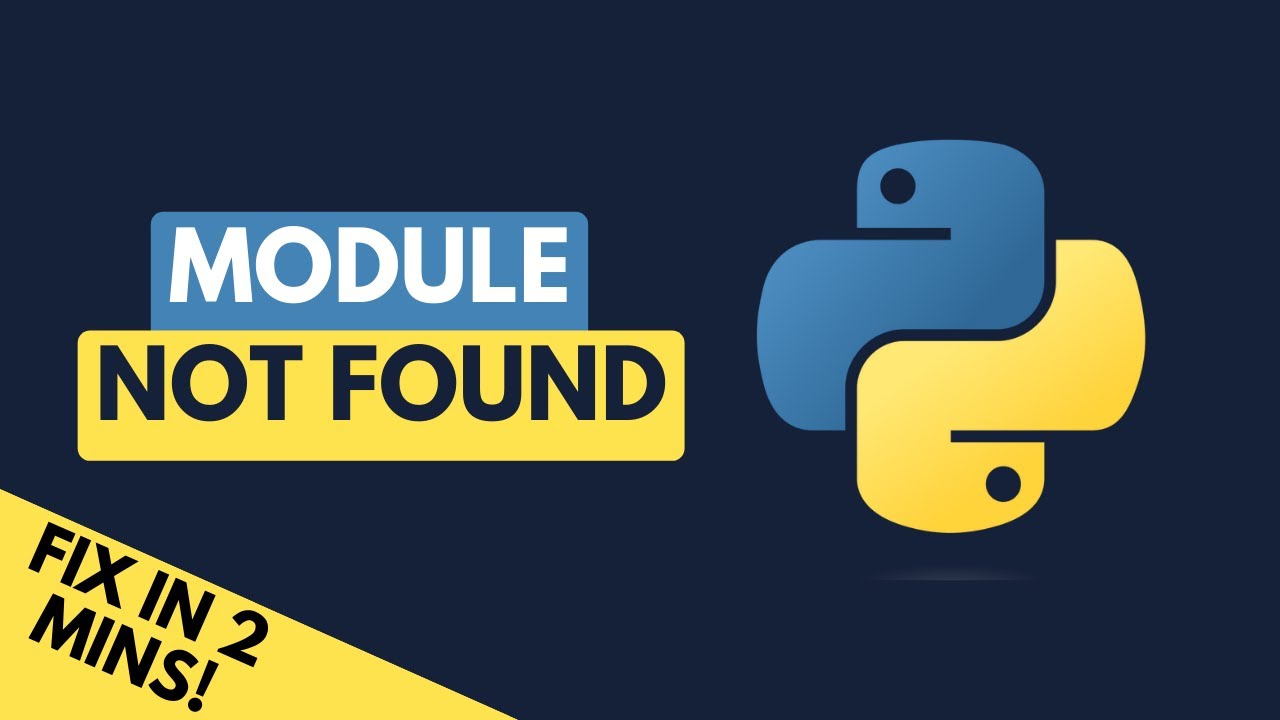
Are you encountering the frustrating ModuleNotFoundError: No module named ‘gym’ error while working on your Python projects? This common issue arises when you’re trying to import the ‘gym’ library, which is used primarily for developing and comparing reinforcement learning algorithms. In this article, we will guide you through the necessary steps to troubleshoot and solve ModuleNotFoundError: No module named ‘gym’, as well as explore other relevant topics concerning this library.
Understanding the ‘gym’ Library
The ‘gym’ library is a vital tool for anyone venturing into the world of reinforcement learning. Developed by OpenAI, it provides various environments for testing and prototyping algorithms. Specifically designed to help researchers and developers, ‘gym’ enables users to create and evaluate their RL algorithms in a standardized way.
Key Features of the ‘gym’ Library
- Wide Array of Environments: ‘gym’ offers numerous environments including classic control problems, Atari games, and robotics.
- Flexible Interface: Users can easily create custom environments thanks to the library’s well-structured interface.
- Compatibility: ‘gym’ integrates seamlessly with various machine learning libraries such as TensorFlow and PyTorch.
- Active Community: With an extensive community, developers can find a plethora of resources, tutorials, and discussions related to ‘gym’ usage.
Common Causes of ModuleNotFoundError
Before diving into solutions, it’s essential to understand the main reasons behind the ModuleNotFoundError: No module named ‘gym’. Here are some common causes:
- Library Not Installed: The most frequent reason is that the ‘gym’ library has not been installed in your Python environment.
- Using the Wrong Environment: If you have multiple Python environments, you might be trying to run your code in an environment where ‘gym’ is not installed.
- Improper Project Structure: If your project’s directory structure is not set up correctly, Python may not find the module.
- Typographical Errors: Simple spelling mistakes in your import statement can also trigger this error.
How to Install the ‘gym’ Library Properly
The first step to resolving the ModuleNotFoundError: No module named ‘gym’ issue is to ensure the library is installed. Here’s a step-by-step guide:
Step 1: Check Your Python Version
Before installation, verify which version of Python you are using. You can do this by running the following command in your terminal or command prompt:
python --versionMake sure to be using Python 3, as ‘gym’ may not support Python 2. If you have multiple versions of Python installed, use python3 --version instead.
Step 2: Installing ‘gym’ Using pip
Once you have confirmed your Python version, you can install ‘gym’ using pip. Run the following command in your terminal:
pip install gymIf you are using a virtual environment (which is recommended), activate it first to ensure ‘gym’ is installed in the correct context:
source venv/bin/activateThen run the pip installation command again.
Step 3: Verify Installation
After installing, you can verify that ‘gym’ is correctly installed by running:
pip show gymThis command will display the package details, including the version number, confirming that it is available in your environment.
Using Virtual Environments to Manage Dependencies
One of the best practices when working with Python projects is to use virtual environments. This helps avoid dependency conflicts and ensures that your projects remain isolated. Here’s how to do it:
Creating a Virtual Environment
Create a new virtual environment by navigating to your project directory and running the following command:
python -m venv venvThis command will create a new directory named ‘venv’ containing the virtual environment.
Activating the Virtual Environment
To activate your virtual environment, use the following command, depending on your operating system:
- For Windows:
venvScriptsactivate - For macOS/Linux:
source venv/bin/activate
Once activated, any packages installed using pip will be limited to this environment.
Checking Your Project Structure
If you have verified that the ‘gym’ library is installed yet still receive the ModuleNotFoundError, the issue may lie in your project structure. A well-organized directory can make importing libraries easier. Here are some best practices:
Best Practices for Organizing Your Python Project
- Main Module: Ensure that your main script (the one from which you are running your code) is located within the project directory.
- Module Imports: When importing modules, use relative imports within your package to avoid conflicts.
- __init__.py Files: Include
__init__.pyfiles in directories that you want to treat as packages. - Avoid Circular Imports: Organize your imports carefully to prevent circular dependencies.
Alternative Solutions and Considerations
If you have attempted all the previously mentioned steps to resolve ModuleNotFoundError: No module named ‘gym’ and are still encountering issues, here are some alternative solutions:
Using Anaconda to Manage Packages
Anaconda is another popular package and environment management tool for Python, especially in data science. If you haven’t considered using Anaconda, it could simplify your workflow:
- Download and install Anaconda from the official website.
- Create a new Anaconda environment:
conda create -n myenv python=3.8 - Activate the environment:
conda activate myenv - Install ‘gym’:
conda install -c conda-forge gym
Using Anaconda allows you to manage dependencies effectively and can help avoid many common installation issues.
Checking Compatibility Issues
Sometimes, the ModuleNotFoundError: No module named ‘gym’ can arise due to version compatibility issues between packages. Ensure that all packages you’re using are compatible with each other:
- Check for deprecated functions in the library you are using against the documentation.
- Consult the release notes of ‘gym’ for any breaking changes in newer versions.
- Consider downgrading ‘gym’ if necessary using:
pip install gym==
In conclusion, by following the steps outlined above and understanding the various factors that contribute to the ModuleNotFoundError: No module named ‘gym’, you should be equipped to tackle and resolve this issue effectively. From ensuring proper installation and configuration to exploring alternative libraries and avoiding common pitfalls, having a solid grasp of these concepts can greatly enhance your experience in utilizing Python’s powerful ‘gym’ library for reinforcement learning projects.





