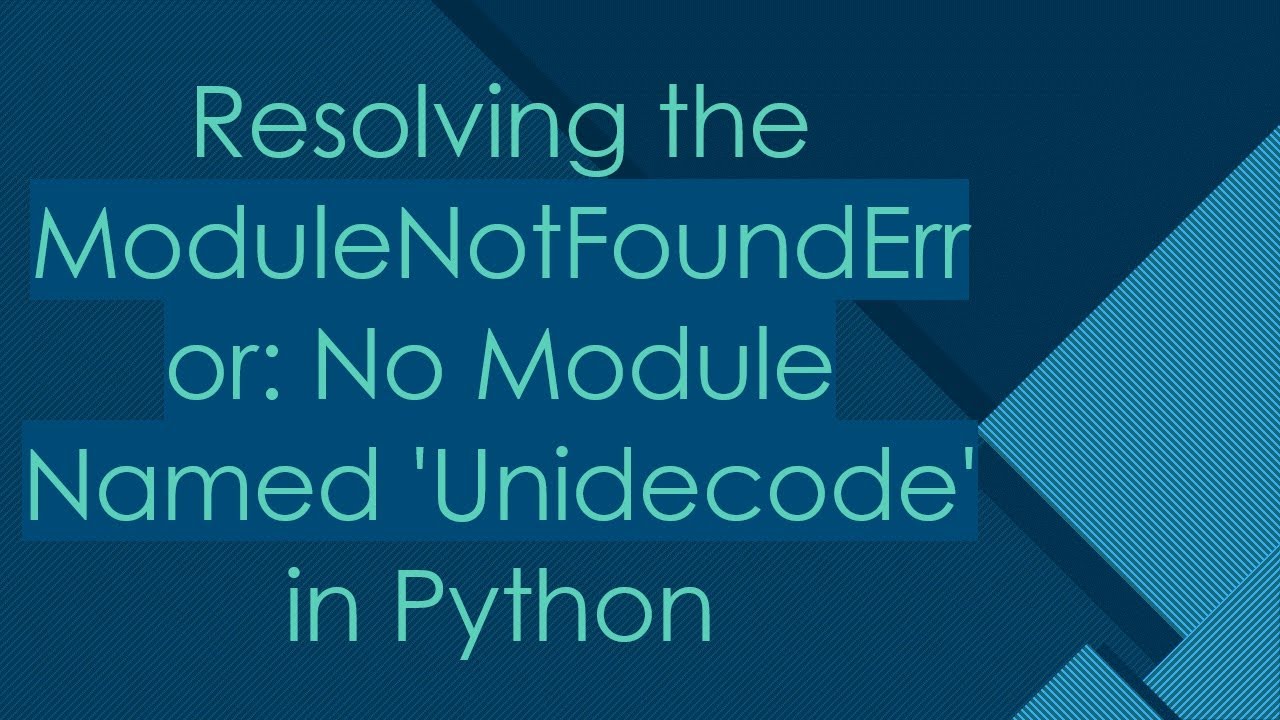How to solve ModuleNotFoundError: No module named ‘h11’ in Python
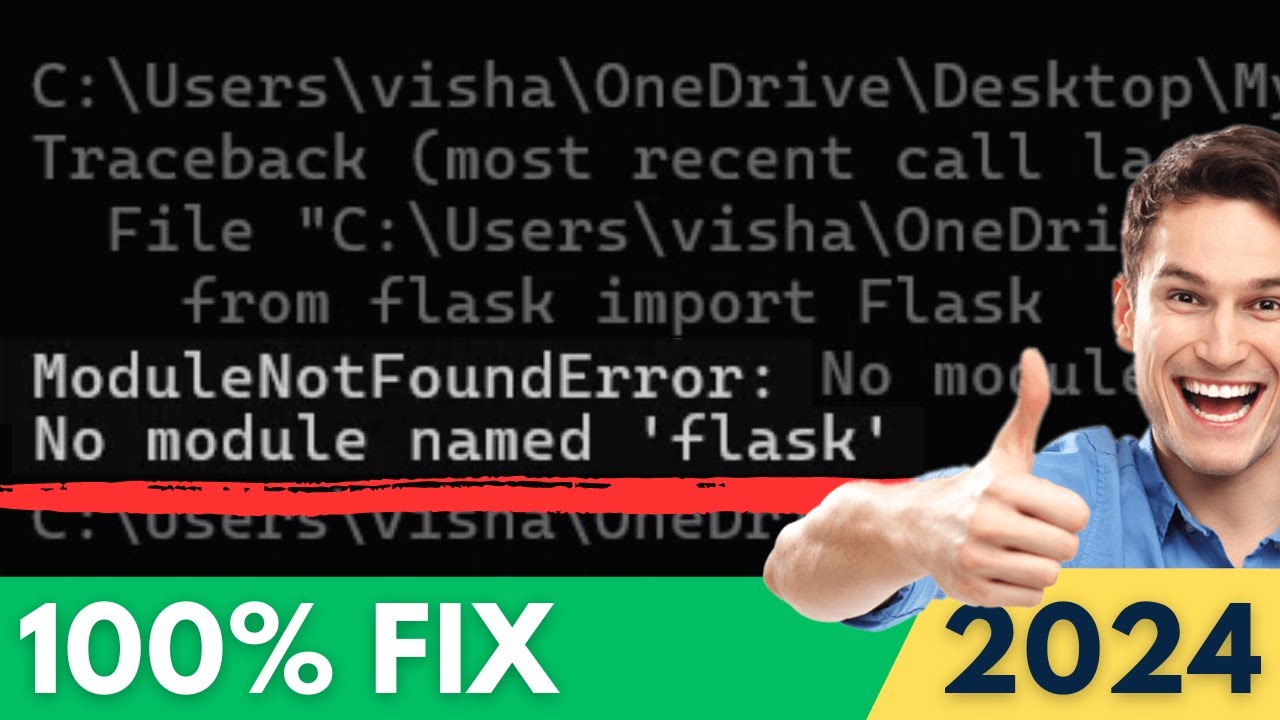
Understanding the ModuleNotFoundError Exception in Python
When working with Python, you might encounter various exceptions during your coding journey. One of the most common issues is the ModuleNotFoundError, which indicates that Python is unable to locate a module that you are trying to import. Specifically, one such instance could be the ModuleNotFoundError: No module named ‘h11’.
What is h11?
The h11 module is an implementation of HTTP/1.1 protocol in Python. It is often utilized in web frameworks and HTTP libraries. The h11 library is crucial when dealing with HTTP request and response cycles, making it an essential component for anyone building web applications in Python.
The Process to Install the h11 Module
If you encounter the error stating that there is no module named ‘h11’, the first step is to ensure that the module is installed on your system. Here’s a comprehensive approach to install the h11 module:
Using Pip to Install h11
- Open your command line interface (CLI) or terminal.
- Execute the following command:
-
pip install h11 - Wait for the installation to complete. You should see a message indicating that h11 has been successfully installed.
Verifying the Installation
After installation, it is crucial to verify that the h11 module is installed correctly. You can do this by running a simple Python script:
- Open your Python interpreter or create a new Python file.
- Type the following commands:
-
import h11
print("h11 module imported successfully!")
- If you don’t receive an error, it means that the h11 module is successfully installed.
Common Issues Encountered with h11
Even after installing the module, you may still run into issues. Here are some common reasons why the error might still occur:
- Using the wrong Python environment: Ensure that your command line is using the correct environment where h11 is installed.
- Errors in the import statement: Double-check that you’ve spelled the module name correctly in your import statement.
- Python path issues: Your Python installation may not be set up correctly, which can lead to import errors.
Resolving Environment Problems
To tackle environment issues, it’s recommended to use a virtual environment. Virtual environments help manage dependencies for different projects seamlessly. Here’s how:
- Install virtualenv if you haven’t already:
-
pip install virtualenv - Create a new virtual environment:
-
virtualenv myenv - Activate the virtual environment:
-
– On Windows:
myenvScriptsactivate
– On MacOS/Linux:
source myenv/bin/activate - Install the h11 module in the virtual environment:
-
pip install h11
Alternative Solutions to Fix the Error
In addition to installation, there are a couple more methods to ensure the ModuleNotFoundError is resolved:
Using Anaconda
If you are using Anaconda as your package manager, you can install the h11 module via conda as follows:
- Open your Anaconda Prompt.
- Run the command:
-
conda install -c conda-forge h11 - This will install the h11 module in your Anaconda environment, helping you bypass the import error.
Updating Your Python Version
Sometimes, the version of Python you are using can create compatibility issues with certain modules. Keep your Python installation up to date:
- Visit the official Python website to download the latest version.
- Install it as instructed for your operating system.
- After installation, verify by running:
-
python --version
Further Troubleshooting Techniques
If, after trying the above methods, you are still experiencing the ModuleNotFoundError: No module named ‘h11’, there are some further steps you can take:
Checking Your Python Path
Ensure that the directory where h11 is installed is included in your Python path. You can check the paths recognized by Python by executing:
import sys
print(sys.path)
If you don’t see the directory listed, you can add it manually:
import sys
sys.path.append('/path/to/your/module/')
Exploring Virtual Environments in Depth
Understanding how to operate within virtual environments can save you a lot of potential headaches. Here are a few tips:
- Always activate the virtual environment before installing packages.
- Use requirements.txt files to manage your dependencies effectively. Command to create it:
-
pip freeze > requirements.txt - Install dependencies in a new environment using:
-
pip install -r requirements.txt