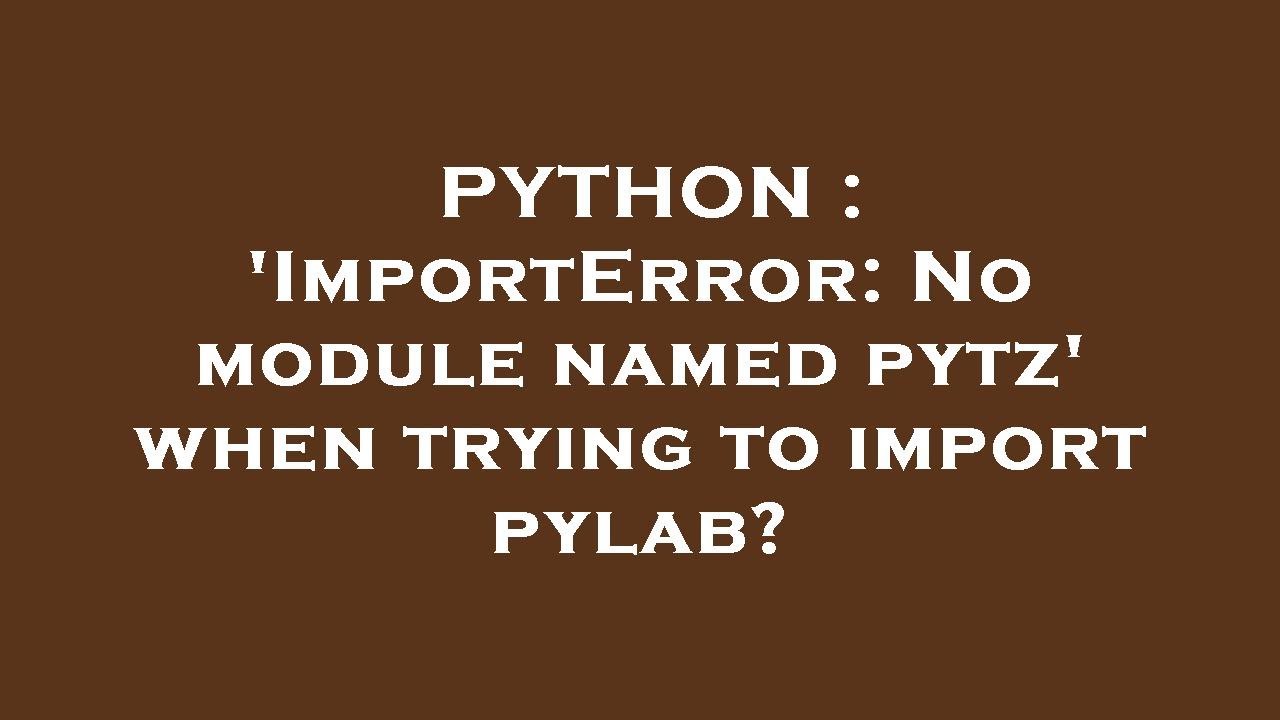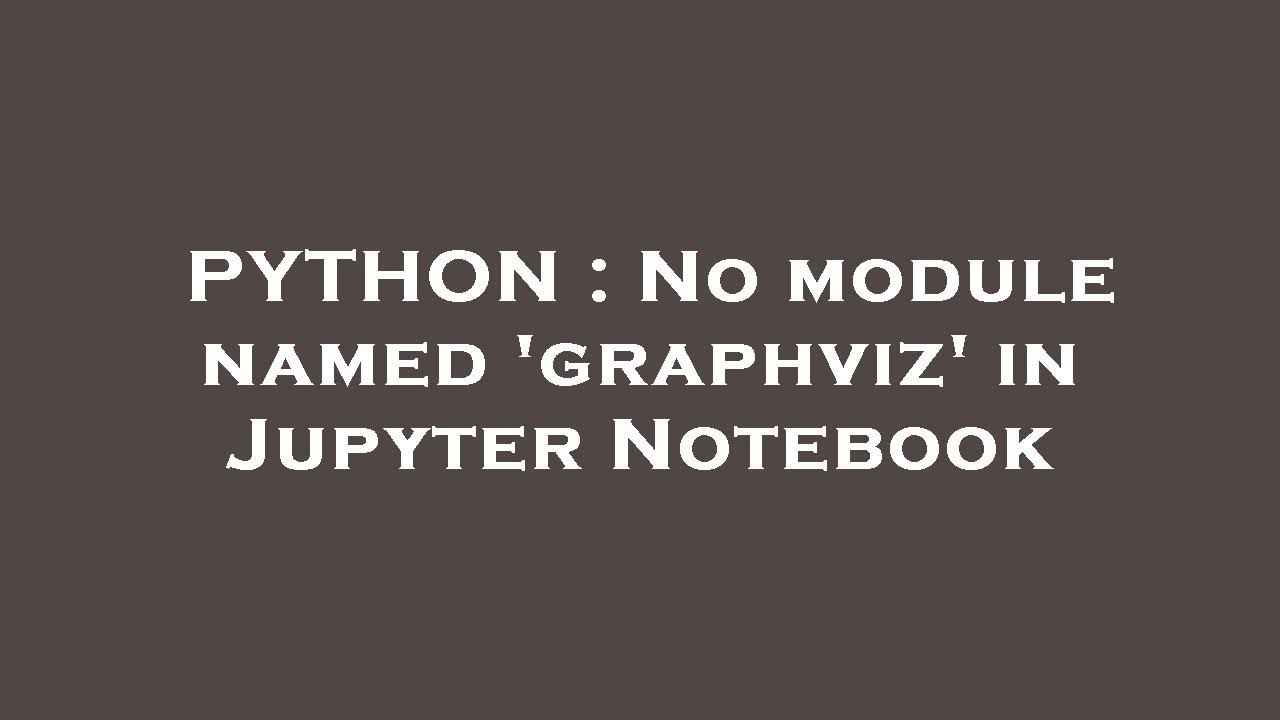How to solve modulenotfounderror no module named ‘hyperframe’ in python
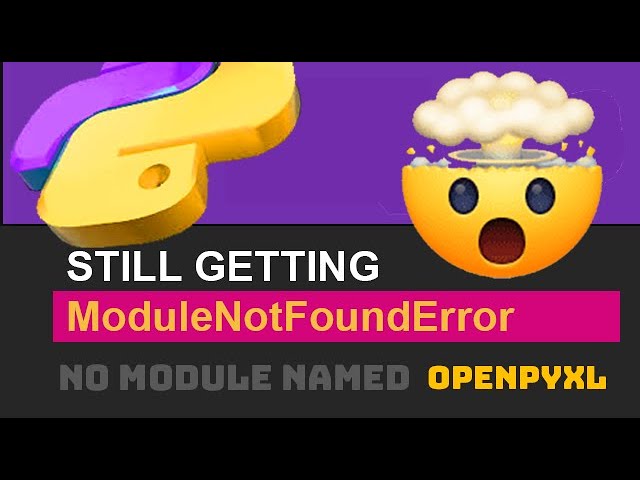
Understanding the Hyperframe Module in Python
The hyperframe module is an important component in the Python ecosystem, particularly in the realm of HTTP/2 communication. It serves to handle the framing layer of HTTP/2, making it crucial for developers working on web applications that leverage this protocol. Unfortunately, encountering issues such as ModuleNotFoundError: No module named ‘hyperframe’ can hinder your development process. Understanding what causes this error is the first step in addressing the problem.
Common Causes of the ModuleNotFoundError
There are several reasons why you might encounter the error stating that the hyperframe module could not be found. Below are the most common causes:
- Installation Issues: The most frequent cause of this error is that the hyperframe module is not installed in your Python environment. This can occur if it was never installed or if there was an issue during the installation process.
- Virtual Environment Confusion: If you’re using a virtual environment, it’s possible that the hyperframe module is installed in a different environment than the one you’re currently using. This can lead to the module being seemingly absent.
- Import Errors: The error might also arise if you’re attempting to import the module incorrectly, including misspellings or incorrect versions.
- Python Version Compatibility: Incompatibilities between Python versions and the hyperframe module can also lead to this error. Always ensure you’re using a compatible version of Python.
Steps to Solve ModuleNotFoundError: No Module Named ‘Hyperframe’
Now that we have an understanding of what might cause the error, let’s delve into how to effectively resolve it. Here are the steps you can follow:
Step 1: Check Your Python Installation
First, verify that Python is correctly installed on your system. Open your command line interface (CLI) and type:
python --versionIf Python is installed, you will see the version number. If you encounter an error here, it might indicate a problem with your installation.
Step 2: Install the Hyperframe Module
If you confirm that Python is properly installed but the hyperframe module is missing, it’s time to install it. You can easily do this via pip, Python’s package installer. In your CLI, type the following command:
pip install hyperframe
Ensure you have internet access and wait for the installation to complete. Once installed, you should see a success message indicating that hyperframe has been added to your Python environment.
Step 3: Verify the Installation
After installation, it’s essential to confirm that the module can be imported without any issues. Open your Python interpreter by typing:
pythonThen, try importing the module:
import hyperframeIf you don’t see any error messages, you’ve successfully resolved the issue!
Step 4: Check Virtual Environments
If the above steps do not solve the issue, consider whether you are using a virtual environment. If you are, ensure that the hyperframe module is installed in that specific environment. Activate your virtual environment with:
source your_env/bin/activateThen run the installation command again:
pip install hyperframeStep 5: Confirm Python Path
It may also be helpful to check that your Python path is correctly set. Sometimes, conflicts or misconfigurations in paths can lead to import errors. You can display your Python path by running:
python -c "import sys; print(sys.path)"This will list all directories that Python looks into for modules. Ensure that the path to your installed hyperframe module is included in this list.
Alternative Solutions to Hyperframe Errors
In case the aforementioned methods do not work for you, here are alternative approaches to troubleshoot the ModuleNotFoundError.
- Reinstallation: Sometimes, reinstalling the package can resolve hidden issues. Uninstall it with:
pip uninstall hyperframepip install hyperframepip checkWhen to Seek Help from Community Forums
Should you find that you’re still struggling with the issues around ModuleNotFoundError even after attempting the above recommendations, consider reaching out to community forums. Here are some ideal platforms:
- Stack Overflow: A vast repository of coding questions and answers, you can search for similar issues or post your own query.
- Python Discord Channels: Participate in discussions and ask for help from fellow developers in real-time.
- GitHub Issues: If you suspect a bug, report it on the project’s GitHub page.
Preventive Measures to Avoid Future Issues
To help you avoid encountering the ModuleNotFoundError with the hyperframe module in the future, consider employing some good practices:
- Document Your Environment: Keep track of the libraries and version numbers you are using in your development environment. This will help you troubleshoot faster in the future.
- Use Requirements Files: When deploying your projects, utilize a requirements.txt file that lists all necessary packages. You can create one using:
pip freeze > requirements.txtpip install -r requirements.txtConclusion
Understanding and solving the ModuleNotFoundError: No module named ‘hyperframe’ error is essential for any Python developer working on web technologies. By following the outlined steps for diagnosing and resolving the issue, you can ensure a smoother development process. Whether it be through installing the module, checking your Python setup, or using community resources, there are multiple avenues for troubleshooting this common error.