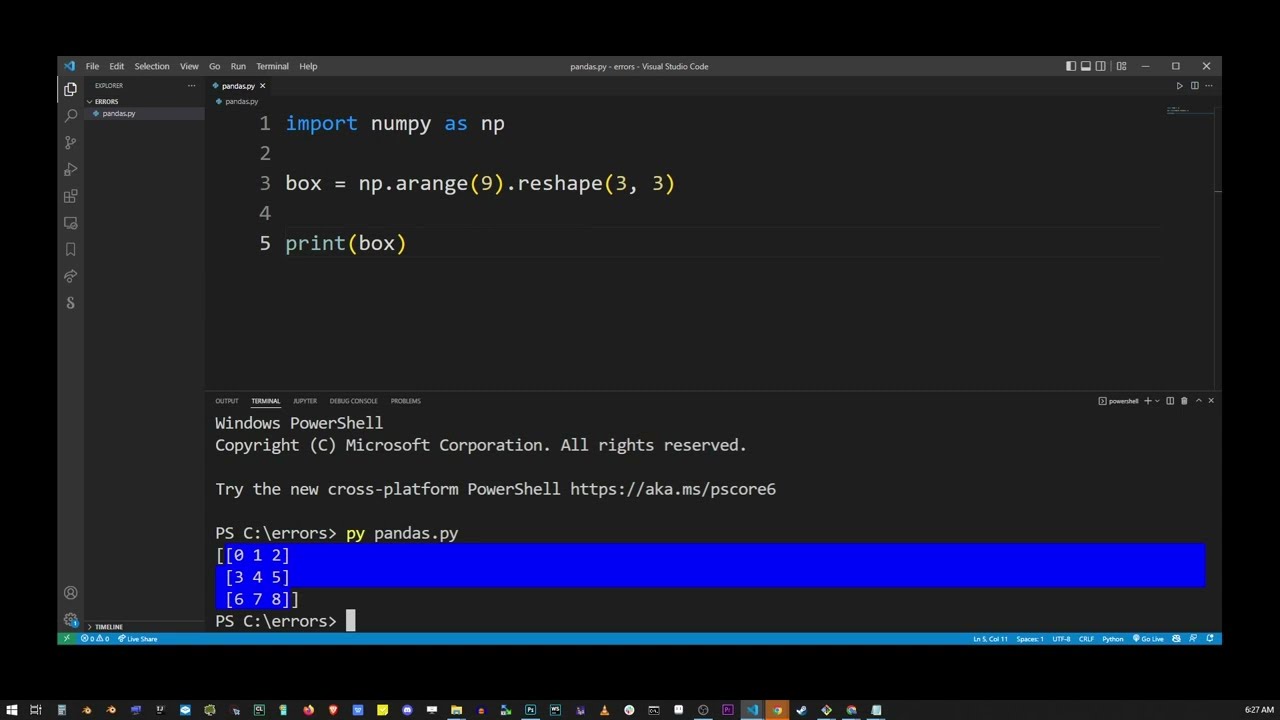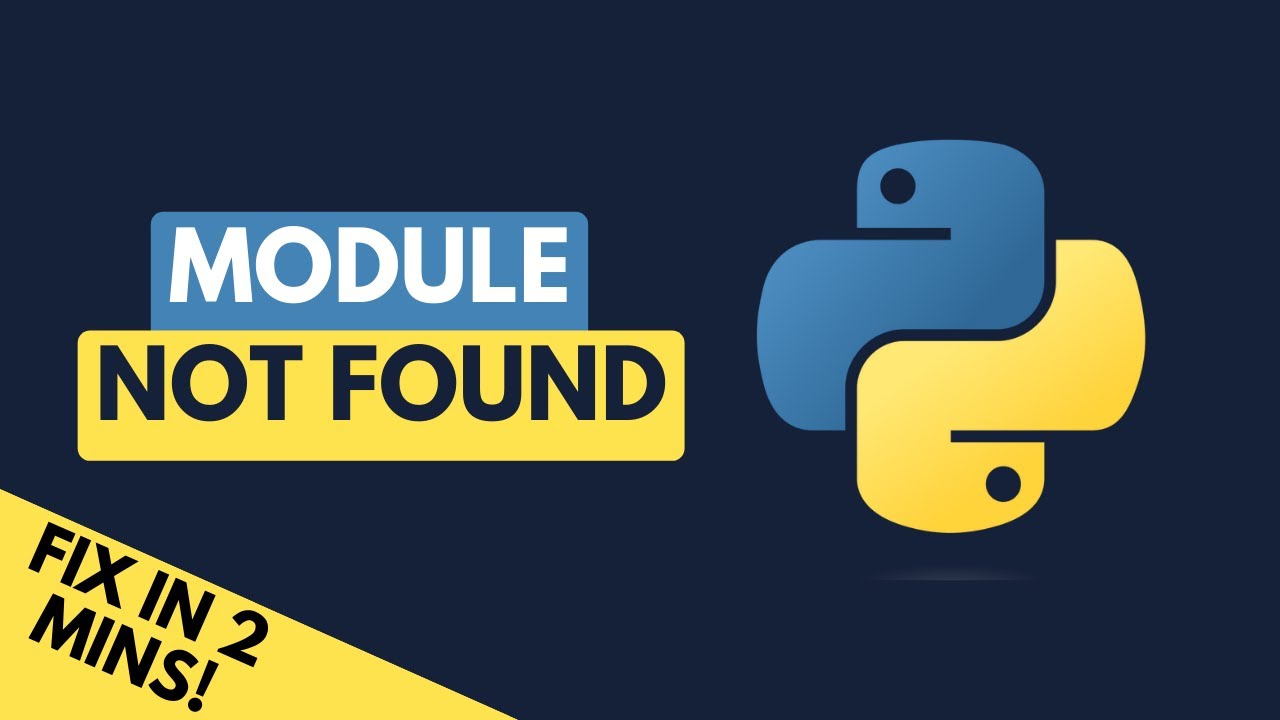How to solve ModuleNotFoundError: No module named ‘isodate’ effortlessly
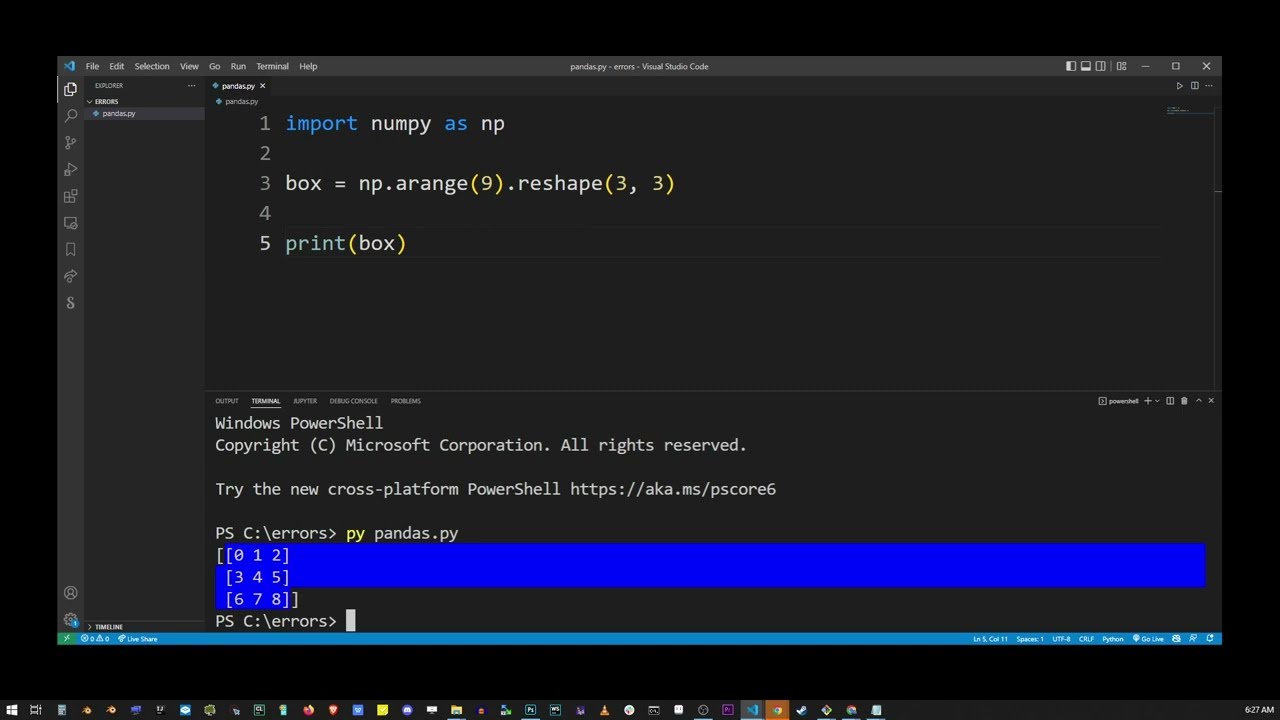
Understanding the ModuleNotFoundError
The ModuleNotFoundError is a common issue that many Python developers face, especially when they try to import modules that are not installed or available in their environment. Specifically, the error message No module named ‘isodate’ indicates that the Python interpreter cannot locate the isodate module in your system’s Python path. This can happen for several reasons, including an incorrect installation, a missing module, or even a misconfigured environment.
In this article, we will explore the reasons behind this specific error and how to fix it, focusing on the isodate library, which is used for parsing and formatting ISO 8601 date and time strings in Python. By understanding why this error arises, you can avoid it in the future and keep your projects running smoothly.
Common Causes of ModuleNotFoundError
To effectively solve the ModuleNotFoundError: No module named ‘isodate’, we first need to identify the typical reasons why this error may occur. Below are some common causes:
- The module is not installed: This is the most frequent reason for encountering this error. If you haven’t installed the isodate package in your current environment, Python won’t be able to find it.
- Using the wrong environment: If you’re using virtual environments and you’ve installed isodate in a different environment than the one currently active, Python will raise this error.
- Typographical errors: Sometimes, a simple typo in the module name can lead to this issue. Double-check that you are using the correct name when importing.
- Version issues: Incompatibilities between different versions of libraries can also lead to problems. Ensure that your installed version of isodate is compatible with your Python version.
By understanding these common causes, you can systematically eliminate potential issues and find a solution that allows you to successfully use the isodate library in your projects.
How to Effortlessly Solve the Error
If you’ve encountered the ModuleNotFoundError: No module named ‘isodate’, don’t worry! There are straightforward methods to resolve it. Below are the steps you can follow:
Step 1: Check Your Python Environment
First, ensure you are operating in the correct Python environment. You can do this by running the following command in your terminal:
which pythonThis command will return the path to the currently active Python executable. Make sure you are in the environment where you intend to install isodate.
Step 2: Install the isodate Module
If the isodate module is not installed, you can easily install it using pip. Run the following command in your terminal:
pip install isodateThis command will fetch the latest version of the isodate library from the Python Package Index (PyPI) and install it in your current environment. After installation, you can confirm that isodate is installed by running:
pip listThis will display a list of installed packages. Look for isodate in that list.
Step 3: Verify Your Installation
Once installed, it’s essential to verify that the installation was successful. You can do this by starting a Python shell and trying to import the module:
python>> import isodateIf you don’t receive any error messages, the installation was successful, and you can start using the module in your projects.
Alternative Solutions If You Still Encounter Issues
If after following the above steps you still face the ModuleNotFoundError, don’t panic. There are additional methods to troubleshoot and solve this issue:
- Check for Virtual Environments: If you are using virtual environments, make sure you have activated the correct one. To activate a virtual environment, navigate to your project directory and run:
source venv/bin/activate # On macOS/Linux
venvScriptsactivate # On WindowsOnce activated, repeat the installation steps to ensure that isodate is installed within the correct environment.
- Use a Requirements File: If you’re working on collaborative projects, it’s a good practice to maintain a requirements.txt file that lists all dependencies. You can create this file by running:
pip freeze > requirements.txtColleagues can install all dependencies by running:
pip install -r requirements.txtThis ensures everyone is on the same page regarding package versions and installations.
- Consider Using Conda: If you are using Anaconda, you might want to install isodate using Conda instead. You can do this with:
conda install -c conda-forge isodateThis method can often resolve dependencies more efficiently in data science environments.
Best Practices for Managing Python Dependencies
To avoid the headache of encountering ModuleNotFoundError in the future, consider implementing the following best practices for managing your Python dependencies:
- Use Virtual Environments: Always use virtual environments for your projects to isolate dependencies. This prevents conflict between different projects.
- Document Dependencies: Maintain a clear list of package versions required for your project, either in a requirements file or documentation.
- Regular Updates: Periodically check for updates to your libraries to ensure compatibility and access to new features.
- Test Your Environment: Implement automated tests for your code and dependencies to catch potential issues early in the development cycle.
By following these best practices, you can significantly reduce the chances of running into errors like ModuleNotFoundError: No module named ‘isodate’.
Conclusion
Dealing with Python’s ModuleNotFoundError can be frustrating, particularly when it stems from the absence of crucial libraries like isodate. However, with the right approach and knowledge, you can effectively troubleshoot and resolve these issues. Always ensure you maintain a well-organized project environment, and you’ll find your development process becomes much smoother and more efficient.