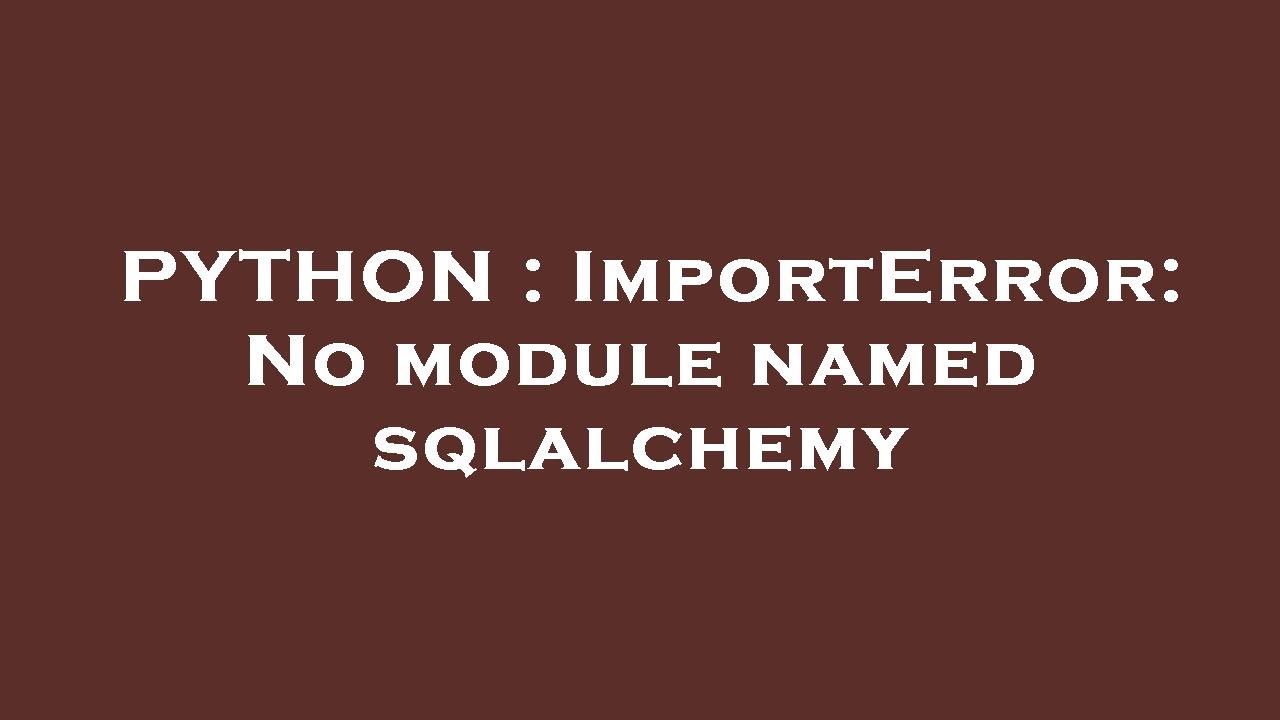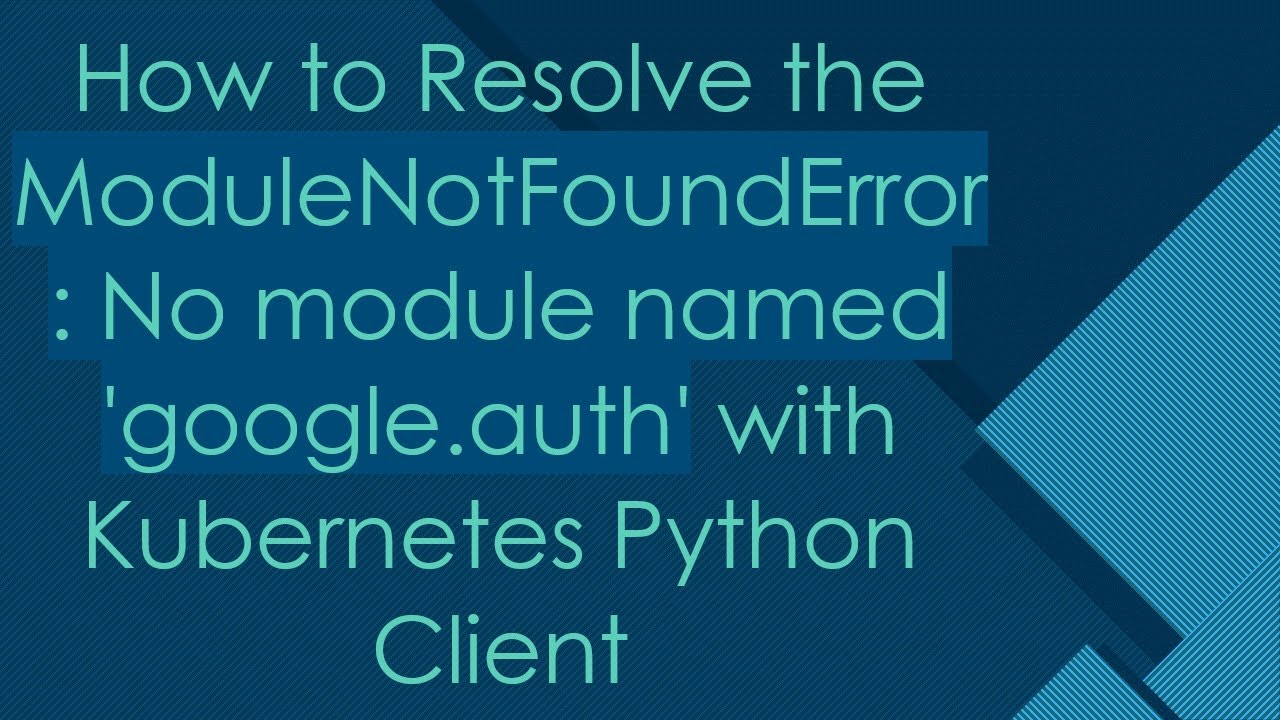How to solve ModuleNotFoundError: No module named ‘isort’ in python
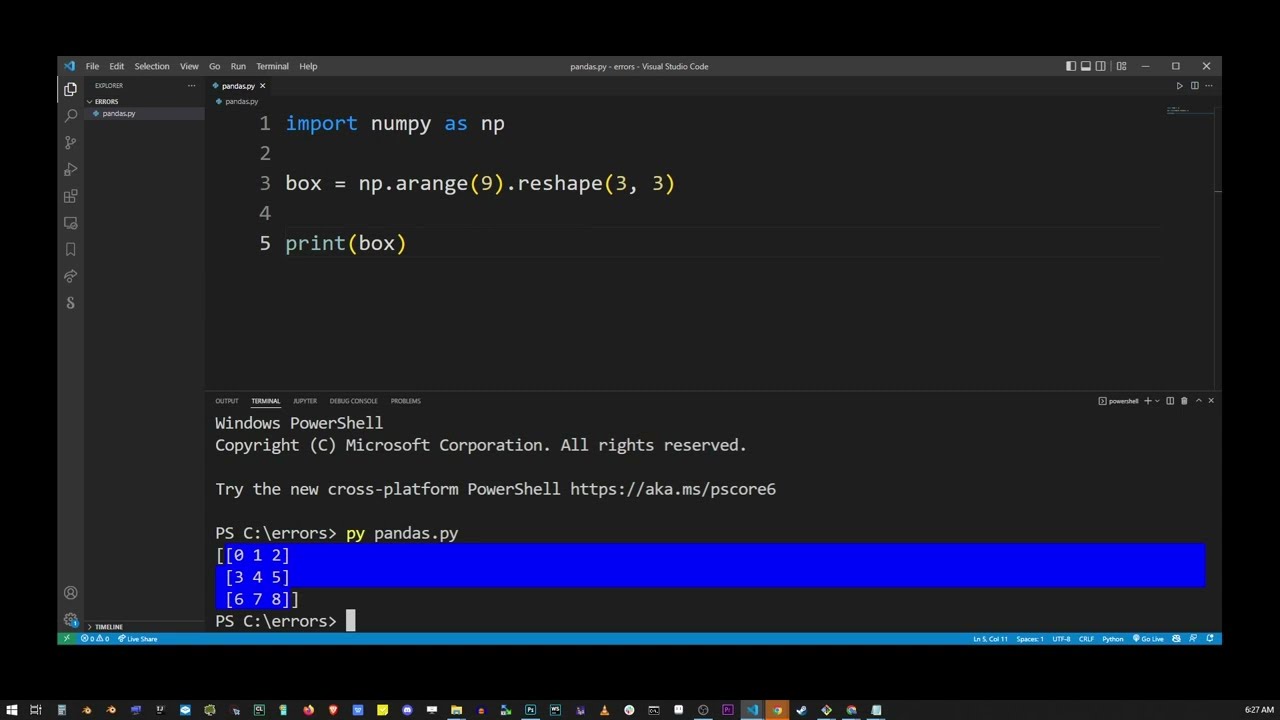
Understanding the ModuleNotFoundError in Python
The ModuleNotFoundError is a common issue faced by Python developers, particularly when working with third-party packages. This error arises when the Python interpreter is unable to locate a module that you are attempting to import into your code. For instance, if you encounter the message No module named ‘isort’, it suggests that the Python environment does not recognize the ‘isort’ package.
What is ‘isort’ and Why is it Important?
‘isort’ is a Python utility that automatically sorts imports in your Python files. It helps maintain a cleaner and more organized codebase, which is particularly important in collaborative projects. When developers adhere to consistent import styling, it enhances readability and minimizes merge conflicts in version control systems.
Key Features of ‘isort’
- Automatic Sorting: Automatically rearranges imports in accordance with PEP 8 guidelines.
- Customizable Settings: Offers various configurations for import sorting to cater to specific project needs.
- Integration: Works seamlessly with various IDEs and CI/CD pipelines.
Common Causes of the Error
Understanding the root causes of why you might be facing the No module named ‘isort’ issue can vary greatly depending on several factors:
- Package Not Installed: The most typical reason is that the isort package has not been installed in your Python environment.
- Incorrect Environment: You may be operating in a different environment than the one where ‘isort’ was installed, especially when using virtual environments.
- Python Version Issues: Certain packages may not be compatible with specific versions of Python, leading to installation failures.
How to Solve the Issue: Step by Step
To resolve the ModuleNotFoundError: No module named ‘isort’, follow these steps:
Step 1: Install ‘isort’
The first step is to ensure that ‘isort’ is installed. You can do this by running the following command in your terminal or command prompt:
pip install isortStep 2: Verify Installation
After installation, verify that ‘isort’ is correctly installed. You can check the list of installed packages using:
pip listIf ‘isort’ appears in the list, you have successfully installed it.
Step 3: Check Python Environment
Make sure that you are operating within the correct Python environment where ‘isort’ has been installed. If you’re using virtual environments, activate it with:
source venv/bin/activate # Linux/MacvenvScriptsactivate # WindowsStep 4: Use an IDE or Editor with Python Support
Sometimes, the problem might be with the IDE or editor you are using. Ensure that it recognizes the ‘isort’ library. IDEs like PyCharm, Visual Studio Code, and others provide built-in support for identifying external libraries.
Step 5: Check Python Path
Ensure that your Python scripts are looking in the correct directories for installed packages. Use the following command to check your Python path:
import sys
print(sys.path)If your installation directory for ‘isort’ is not listed, you might have to adjust your PYTHONPATH.
Advanced Troubleshooting Methods
If the error still persists after the basic steps, here are some advanced troubleshooting methods:
Using a Requirements File
Create a requirements.txt file with all your dependencies, including ‘isort’. This will help ensure that every environment where your code runs has all necessary modules. You can create a requirements.txt file by running:
pip freeze > requirements.txtUninstall and Reinstall ‘isort’
Sometimes, packages may not install correctly. Uninstalling and reinstalling can rectify this issue. Run the following commands:
pip uninstall isortpip install isortChecking Proxy Settings
If you are behind a proxy, you might face issues while installing packages. Ensure your proxy settings are correctly configured. You can set your proxy while installing:
pip install isort --proxy http://user:password@proxyserver:portBest Practices for Managing Python Packages
It’s essential to adopt best practices when managing your Python packages to minimize issues like ModuleNotFoundError:
Use Virtual Environments
Always use virtual environments for your projects. This keeps your dependencies organized and avoids conflicts between different projects. You can create a virtual environment using:
python -m venv myenvKeep Your Packages Updated
Regularly updating your packages will ensure you don’t run into compatibility issues. To update ‘isort’, you can use:
pip install --upgrade isortDocument Your Dependencies
Maintain a record of the dependencies required for your project in a README file. This will guide others on how to set up the environment correctly. Include:
- Python version
- Required packages
- Installation commands
Leveraging Community Support
When faced with persistent issues related to ModuleNotFoundError, consider leveraging community resources:
Consult Documentation
The official documentation for ‘isort’ is an invaluable resource. It provides comprehensive details on installation, features, and usage.
Utilize Online Forums
Forums such as Stack Overflow or the Python subreddit are great places to seek help. When posting your issue, be sure to include:
- The error message
- Your operating system
- Python version
- Steps you’ve tried to resolve the issue
Github Issues Tracker
If you believe that the issue is a bug in ‘isort’, consider checking the GitHub issues page. You can report issues or seek support from the maintainers and community.