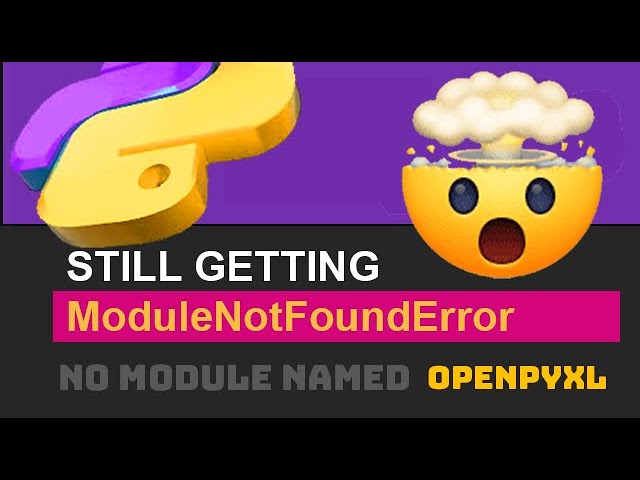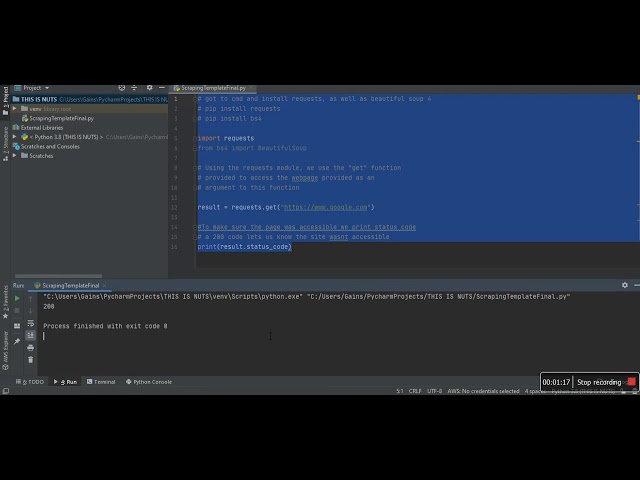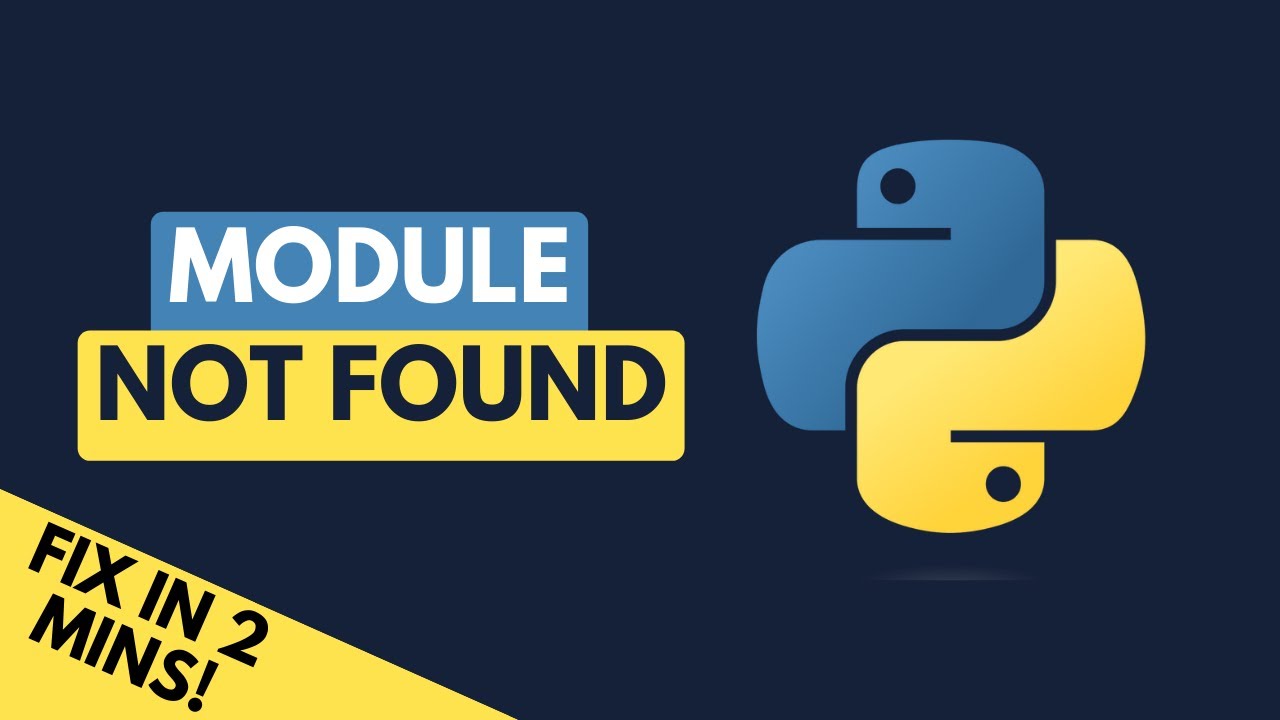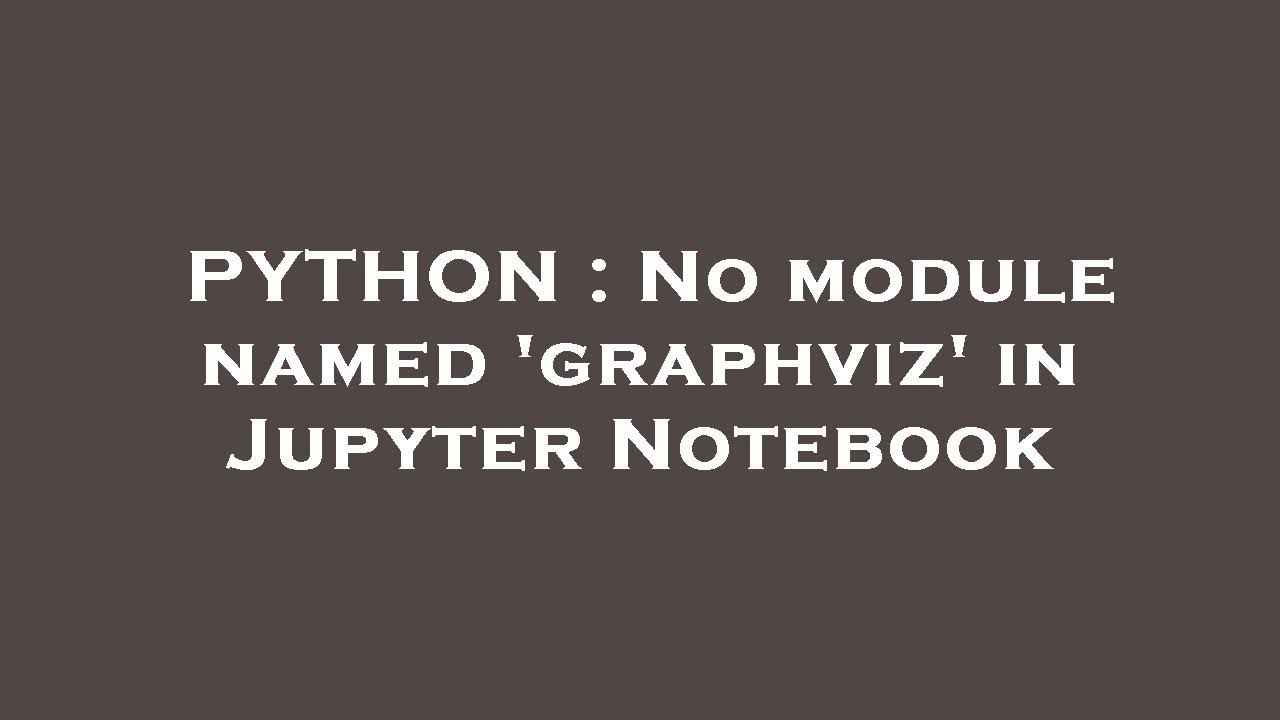How to solve ModuleNotFoundError: No module named ‘matplotlib’ in python
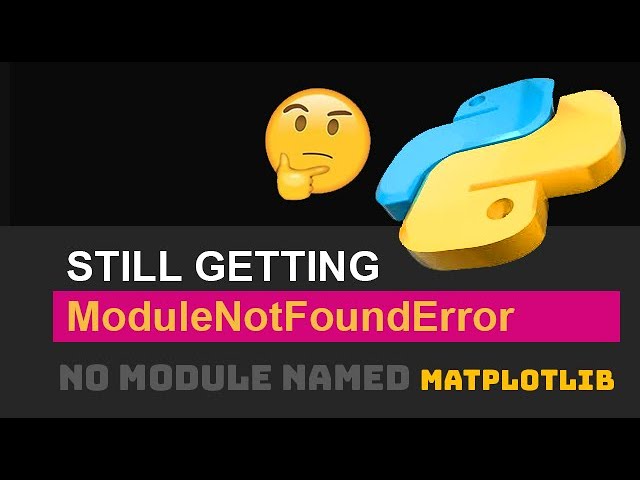
- Understanding ModuleNotFoundError
- Common Causes of ModuleNotFoundError
- How to Solve ModuleNotFoundError: No Module Named ‘matplotlib’
- Exploring Matplotlib and Its Importance
- Advanced Solutions for Persistent ModuleNotFoundError Issues
- Best Practices for Managing Python Packages
- Resources for Further Learning
Understanding ModuleNotFoundError
The ModuleNotFoundError is a common error message that Python developers encounter. This error arises when you attempt to import a library or module that can’t be found in your current Python environment. One of the most frequently encountered instances of this error occurs with the popular Matplotlib library, which is vital for creating visualizations and plots in Python. Understanding the causes and implications of this error is essential for any Python developer.
Common Causes of ModuleNotFoundError
The ModuleNotFoundError can be thrown for various reasons. Let’s explore the most common causes:
- Library Not Installed: The most straightforward reason is that the library you’re trying to use has not been installed in your Python environment.
- Typographical Errors: A simple typo in the module name can lead to this error. Ensure that you are using the correct module name.
- Virtual Environment Issues: If you are working within a virtual environment, you may not have installed the necessary library in that environment.
- Python Path Issues: In some cases, your Python path may not include the directory where the library is installed.
How to Solve ModuleNotFoundError: No Module Named ‘matplotlib’
To resolve the issue of ModuleNotFoundError: No module named ‘matplotlib’, you can follow a few straightforward steps. Let’s walk through these steps:
Step 1: Check if Matplotlib is Installed
The first step is to check whether Matplotlib is installed in your Python environment. You can do this by running the following command in your terminal or command prompt:
pip listIf you see matplotlib listed here, that means it is installed; if not, you’ll need to install it.
Step 2: Installing Matplotlib
If you have confirmed that Matplotlib is not installed, the next step is to install it. You can do this easily using pip, the Python package installer. Run the following command:
pip install matplotlibThis command will download and install Matplotlib and its dependencies. Once completed, try to import matplotlib again in your Python script or interpreter.
Step 3: Check Your Python Environment
If you are still encountering problems after installation, you may want to verify that you are in the correct Python environment. If you are using a virtual environment, make sure that you have activated it before running your scripts:
source venv/bin/activate # On macOS/Linux
venvScriptsactivate # On WindowsAfter activating the correct environment, repeat Step 1 and Step 2 to ensure that Matplotlib is installed there.
Step 4: Verify Python Version
If problems persist, check your Python version. Matplotlib is compatible with Python 3.6 and later. You can check your current version by running:
python --versionIf your version is older than this, consider upgrading your Python installation.
Step 5: Check Your IDE Settings
Sometimes, the issue may arise from the settings of your Integrated Development Environment (IDE). Ensure that your IDE is configured to use the same Python interpreter where Matplotlib is installed. You can typically find these settings in the IDE preferences or project settings.
Exploring Matplotlib and Its Importance
Matplotlib is one of the most used libraries in Python for data visualization. Its popularity comes from its flexibility and the high-quality plots it generates. This library is essential for data scientists and analysts, allowing them to visualize data and share insights effectively. Here are several key features of Matplotlib:
- Wide Range of Plot Types: From simple line plots to complex heatmaps, Matplotlib supports a variety of plot types.
- Integration with Other Libraries: It seamlessly integrates with other libraries like NumPy and Pandas, making data manipulation and visualization simple.
- Customization: Users have a high degree of control over the aesthetics of the plots, including colors, labels, and sizes.
- Interactive Plots: With the right modifications, plots can be made interactive, enhancing user engagement and data exploration.
Overall, mastering Matplotlib is a valuable skill for anyone looking to work with data in Python.
Advanced Solutions for Persistent ModuleNotFoundError Issues
Even after diligently following the previous steps, some developers may still encounter the stubborn ModuleNotFoundError. Here are additional solutions to consider:
Reinstalling Matplotlib
If you suspect that your installation of Matplotlib might be corrupted, it might be useful to uninstall and then reinstall the library. You can do this with the following commands:
pip uninstall matplotlibpip install matplotlibUsing Anaconda for Installation
If you are using the Anaconda distribution of Python, consider installing Matplotlib via Anaconda. This can often resolve dependency issues more effectively than pip:
conda install matplotlibReviewing Environment Variables
Ensure that your environment variables are set correctly. Sometimes system variables can affect how Python and pip work together. Make sure the path to your Python installation and scripts directory is included in your system path.
Using Docker
If you’re running into insurmountable issues, consider using a Docker container. Docker allows you to create isolated environments for your applications, which can help avoid conflicts:
FROM python:3.8
RUN pip install matplotlib
COPY . /app
CMD ["python", "/app/your_script.py"]Best Practices for Managing Python Packages
To minimize the risk of encountering ModuleNotFoundError in the future, here are some best practices for managing your Python packages:
- Create Virtual Environments: Always create a virtual environment for your projects to manage dependencies separately.
- Document Your Requirements: Use a requirements.txt file to document which libraries your project depends on. You can create it with:
pip freeze > requirements.txtResources for Further Learning
Finally, to further enhance your understanding of Matplotlib and how to handle Python errors, here are some valuable resources:
- Official Matplotlib Documentation: The definitive source for all things Matplotlib.
- Python’s Official Documentation: A comprehensive resource to understand the Python language and standard library.
- Online Courses: Websites like Coursera or Udemy offer structured courses that can help you master Matplotlib and other Python libraries.
- Stack Overflow: A great platform to seek help from the community whenever you encounter programming issues.