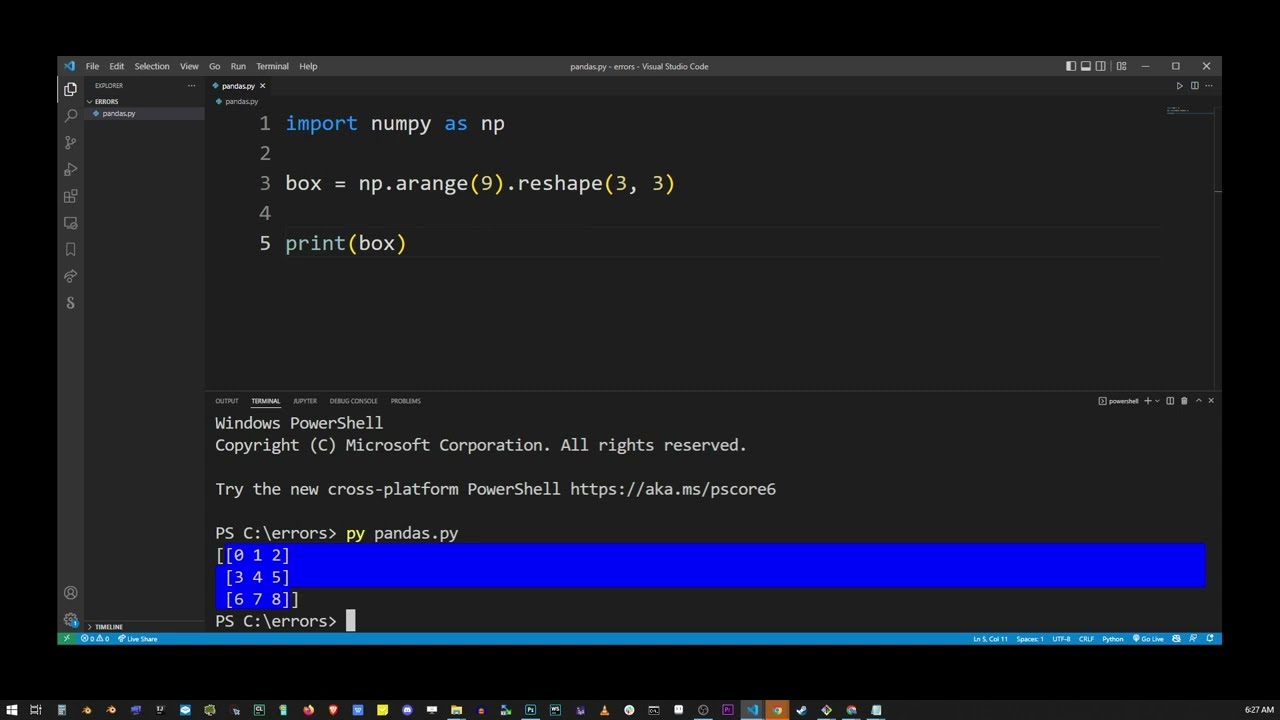How to solve modulenotfounderror no module named ‘mdurl
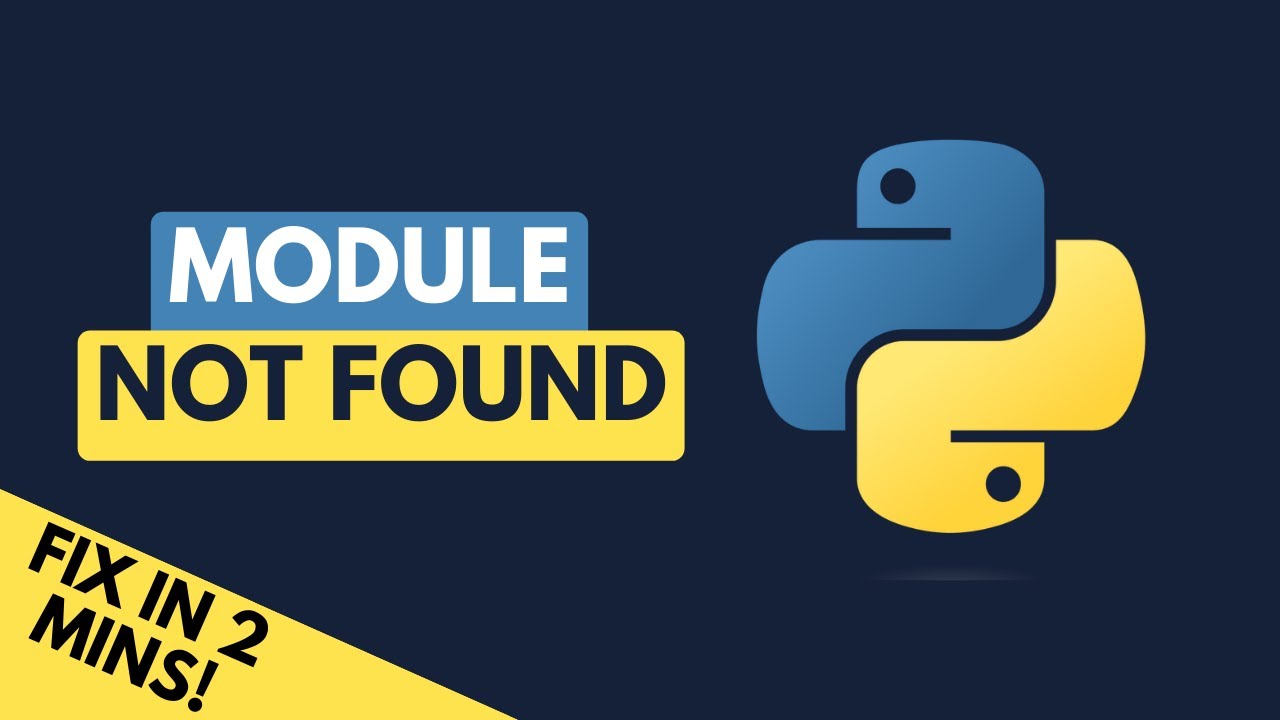
In the vast realm of programming, errors and exceptions are commonplace, and one that many Python developers encounter is the ModuleNotFoundError: No module named ‘mdurl’. This error can appear in various environments and can be a source of frustration for even seasoned programmers. In this article, we will explore the reasons why this error occurs, how to effectively resolve it, and strategies for avoiding it in the future. We will delve into the different facets of the module system in Python and provide practical examples that will enhance your understanding and ensure a smoother coding journey.
What Causes ModuleNotFoundError: No Module Named ‘mdurl’?
Before we discuss how to resolve the ModuleNotFoundError, it is vital to understand what causes this specific error. The following are the most common reasons:
- Incorrect Installation: The ‘mdurl’ module may not be installed in your Python environment. This is the most common reason users encounter the error.
- Virtual Environment Issues: If you are using a virtual environment, it might not have the ‘mdurl’ package installed, even if it is available in your global Python installation.
- Python Path Issues: Sometimes the Python interpreter cannot locate the module due to path misconfigurations.
- Typographical Errors: A simple spelling mistake can also lead to this error. Ensure you are importing the module correctly.
Check Python Environment
Confirm which Python interpreter is being used to ensure that you are working within the right environment. You can check this by running:
which pythonHow to Resolve “ModuleNotFoundError: No module named ‘mdurl'”?
Now that we understand what triggers this error, let’s focus on practical steps to fix the ModuleNotFoundError. Following these steps will help you mitigate or prevent this error in the future.
1. Install the ‘mdurl’ Module
If the ‘mdurl’ module is not installed in your environment, you can install it via pip. Open your terminal or command prompt and run:
pip install mdurlThis command fetches the module from the Python Package Index (PyPI) and installs it in your current environment. Once installed, try running your script again.
2. Use the Correct Virtual Environment
If you are working within a virtual environment, ensure that it is activated. You can activate your virtual environment using:
source /path/to/your/venv/bin/activate # On macOS/Linux
.pathtoyourvenvScriptsactivate # On Windows
After activation, validate that ‘mdurl’ is installed within this environment:
pip listIf you don’t see ‘mdurl’, you may need to install it as explained above.
3. Check Python Path Configuration
If the module is installed but you’re still encountering the error, the next step is to examine your PYTHONPATH. This environment variable specifies the search paths for modules. You can check your PYTHONPATH by entering:
echo $PYTHONPATH # On macOS/Linux
echo %PYTHONPATH% # On WindowsEnsure that the directory containing ‘mdurl’ is included in this path. If it isn’t, you can append the path like this:
export PYTHONPATH=$PYTHONPATH:/path/to/your/modulesWhere “/path/to/your/modules” is the directory where your Python packages are installed.
4. Handling Dependency Management Wisely
When working on larger projects, managing dependencies effectively is essential. Consider using a requirements.txt file to track your dependencies:
pip freeze > requirements.txtThis command creates a text file listing all installed packages in your environment, including ‘mdurl’. In the future, you can use:
pip install -r requirements.txtto install all packages specified in that file, ensuring that you do not miss any crucial modules.
Best Practices to Prevent Future Module Not Found Errors
Having dealt with the immediate issue of ModuleNotFoundError, let’s explore some best practices to help mitigate or prevent these errors from occurring in the future. By implementing these strategies, you can create a smoother coding experience.
Using Virtual Environments
Whenever you start a new project, always create a new virtual environment. This practice isolates dependencies and prevents you from encountering conflicts with packages in your global Python installation. A common tool for this is venv, which comes built into Python. To create a new virtual environment, use:
python -m venv myenvAlways activate this environment before working on your project:
source myenv/bin/activate # On macOS/Linux
.myenvScriptsactivate # On WindowsRegularly Update Your Packages
Keeping your packages updated can prevent compatibility issues that lead to module not found errors. Regularly run the following command to update packages:
pip list --outdatedAnd then upgrade packages as necessary using:
pip install --upgrade package_nameDocument Dependencies Clearly
Whether you are working alone or collaborating with others, clear documentation of your project’s dependencies can save valuable time. Use a well-structured README.md file that details how to set up the environment, install dependencies, and run the code. This documentation will prove invaluable, especially in team settings.
Utilizing a Requirements Management Tool
Consider using tools such as Poetry or Pipenv, which can manage dependencies in a more sophisticated manner than basic pip commands. These tools help you create and manage virtual environments and efficiently handle package installation.
Final Thoughts on Module Management in Python
Errors like ModuleNotFoundError: No module named ‘mdurl’ are an inevitable part of the programming process, especially when using third-party libraries. However, with a solid understanding of how Python modules work and the strategies outlined in this article, you can combat these errors effectively. Always remember the importance of keeping your environment clean, managing dependencies properly, and documenting your setup. As you continue on your programming journey, you’ll find that being proactive about these aspects will make your experience much less frustrating and ultimately lead to more successful projects.