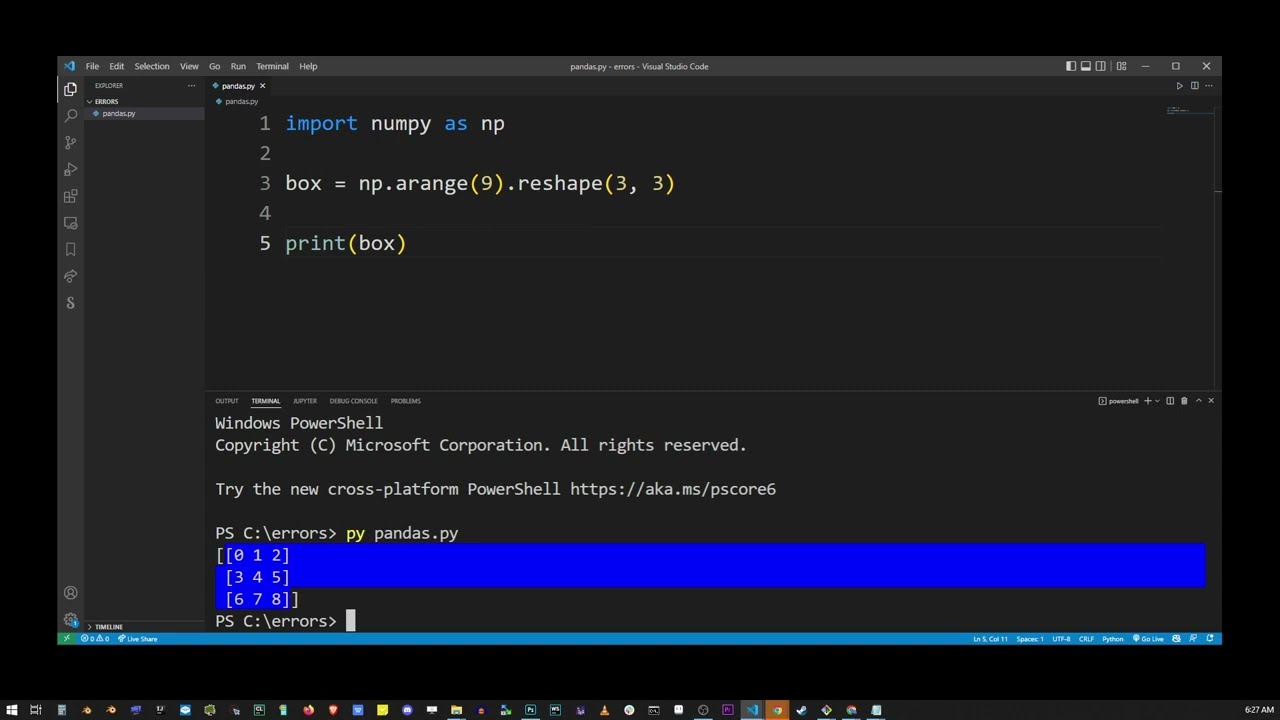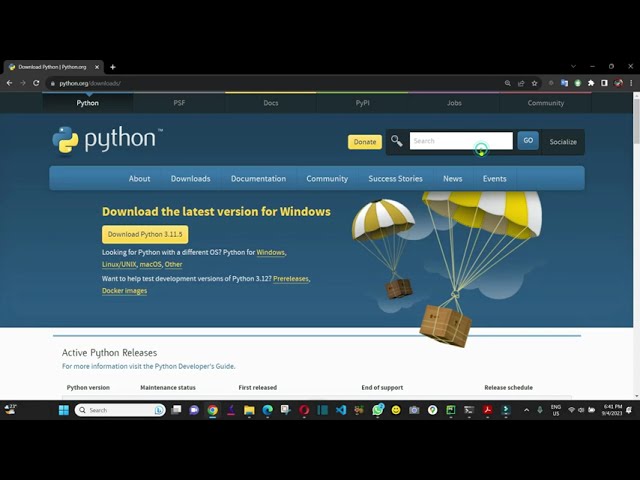How to solve ModuleNotFoundError: No module named ‘nbformat’ in Python

When working with Python, encountering the error ModuleNotFoundError: No module named ‘nbformat’ can be quite frustrating.
Understanding the ‘nbformat’ Module
The nbformat module is a crucial library used in Python for reading and writing Jupyter Notebook files. These files, with the extension .ipynb, are essential for data scientists and developers who use the Jupyter ecosystem. This module facilitates the seamless interaction with the notebook files, allowing users to manipulate, convert, and access the rich content contained within.
Given its significance, the absence of the nbformat module can hinder your ability to work with Jupyter Notebooks effectively. When Python throws the error message mentioned earlier, it signifies that the interpreter cannot locate the module in your current environment. To better understand this issue, let’s examine its components:
What Causes the ModuleNotFoundError?
The reasons behind the ModuleNotFoundError: No module named ‘nbformat’ can vary. Usually, this error stems from the following scenarios:
- Environment Issues: You might be operating in a virtual environment where nbformat isn’t installed.
- Dependency Not Installed: The nbformat library may not have been installed during the Jupyter setup or initialization process.
- Incorrect Python Version: There could be a compatibility issue if you are using an outdated version of Python.
- File Corruption: Sometimes, files associated with Python environments can become corrupted or inaccessible.
With an understanding of the issue, let’s discuss how to effectively address the ModuleNotFoundError regarding the nbformat module.
How to Solve ModuleNotFoundError: No module named ‘nbformat’
If you’ve encountered the ModuleNotFoundError: No module named ‘nbformat’, don’t worry! There are several steps you can take to resolve this problem and get back to your data science tasks.
Step 1: Check Your Environment
Before proceeding, ensure that your Python environment is correctly set up. If you’re using conda or virtualenv, activate your environment:
source your_environment/bin/activate
Alternatively, if you are using conda:
conda activate your_environment
Step 2: Install the nbformat Module
The second step involves installing the missing nbformat module. You can do this using pip, the package installer for Python. Here’s the command you need:
pip install nbformat
For conda users, this command will work:
conda install nbformat
Step 3: Verify Installation
After installation, it’s crucial to ensure that the module is available. You can check this by executing the following command in your Python interpreter:
import nbformat
If no errors occur, the module is successfully installed, and you can proceed with your work. If you still encounter issues, consider clearing the cache:
pip cache purge
Then try installing the module again.
Step 4: Check for System Compatibility
Sometimes, the ModuleNotFoundError: No module named ‘nbformat’ can arise from using an incompatible version of Python. Make sure your version meets the requirements specified by the nbformat library. Upgrade Python if necessary:
python -m pip install --upgrade python
After making these changes, it’s recommended to restart your development environment or IDE to apply the updates effectively.
Best Practices to Avoid ModuleNotFoundError
While it’s fairly simple to overcome the ModuleNotFoundError: No module named ‘nbformat’, following some best practices can help you avoid similar issues in the future. Here are a few effective strategies:
- Use Virtual Environments: Always develop your projects in isolated environments. This practice helps manage dependencies more efficiently, reducing the chances of encountering module errors.
- Regular Updates: Keep your libraries, modules, and Python installation updated. This practice not only avoids compatibility issues but also ensures access to the latest features and security patches.
- Document Your Environment: Maintain a requirements.txt file or an environment.yml file to document your dependencies. This allows you and others to replicate your setup easily.
- Test After Changes: After installing or updating any module, run a quick test in your environment to ensure everything is functioning as expected.
Understanding the Importance of the nbformat Module in Data Science
In the realm of data science, the use of Jupyter Notebooks has become increasingly prevalent. The nbformat library plays a pivotal role in this ecosystem by allowing users to manage notebook documents programmatically. Understanding the functionalities provided by nbformat can greatly enhance your workflow.
Some key features provided by the nbformat module include:
- Reading Notebooks: The ability to load and parse Jupyter notebook files for further operations.
- Writing Notebooks: Users can programmatically create and save notebooks, making it easier to share analyses.
- Metadata Management: The module enables you to manage and access notebook metadata, which can be beneficial for documentation.
- Security: The format adheres to certain standards that help in maintaining the security of contents within the notebooks.
By leveraging the nbformat module, data scientists can streamline their processes, ensuring that their analyses and presentations are not only reproducible but also robust.
Troubleshooting Common Issues with nbformat
Despite following the best practices and guidelines, you might still run into issues related to the nbformat module. Here are some common troubleshooting steps:
Issue 1: Incompatibility with Jupyter Version
If your nbformat module is not functioning correctly, it might be due to an incompatibility with the version of Jupyter you are using. Always ensure that you have compatible versions installed:
pip install --upgrade jupyter
Issue 2: Conflicting Packages
Sometimes, a conflict between different packages can cause the ModuleNotFoundError. To identify such conflicts, check the versions of the installed packages using:
pip list
Compare the installed versions of packages that may depend on nbformat and troubleshoot as necessary.
Issue 3: File Location Problems
Ensure that the Python script you are running is in the same directory as your notebooks, or that the path to the notebooks is correctly configured in your Python script. If Python cannot locate the notebook files, it may lead to errors.
By being proactive about troubleshooting, you can significantly reduce the time spent resolving errors related to the nbformat module.