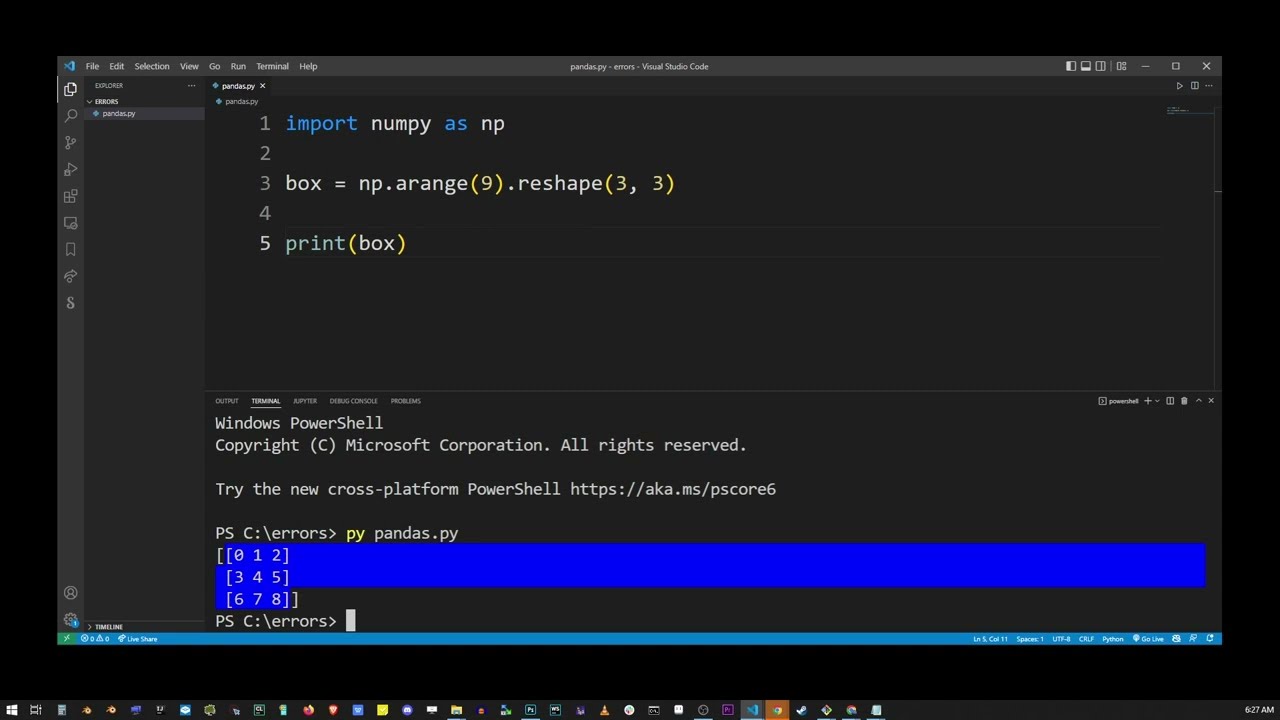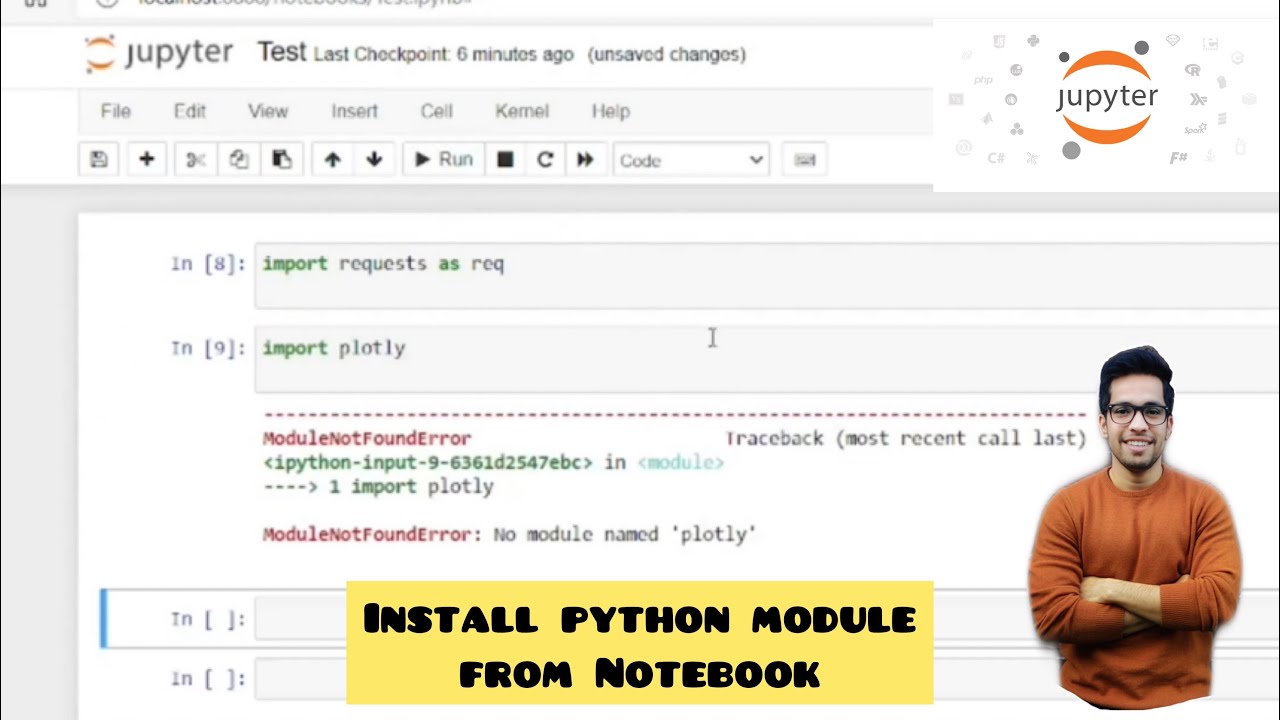How to solve ModuleNotFoundError: No module named ‘numba’ in Python
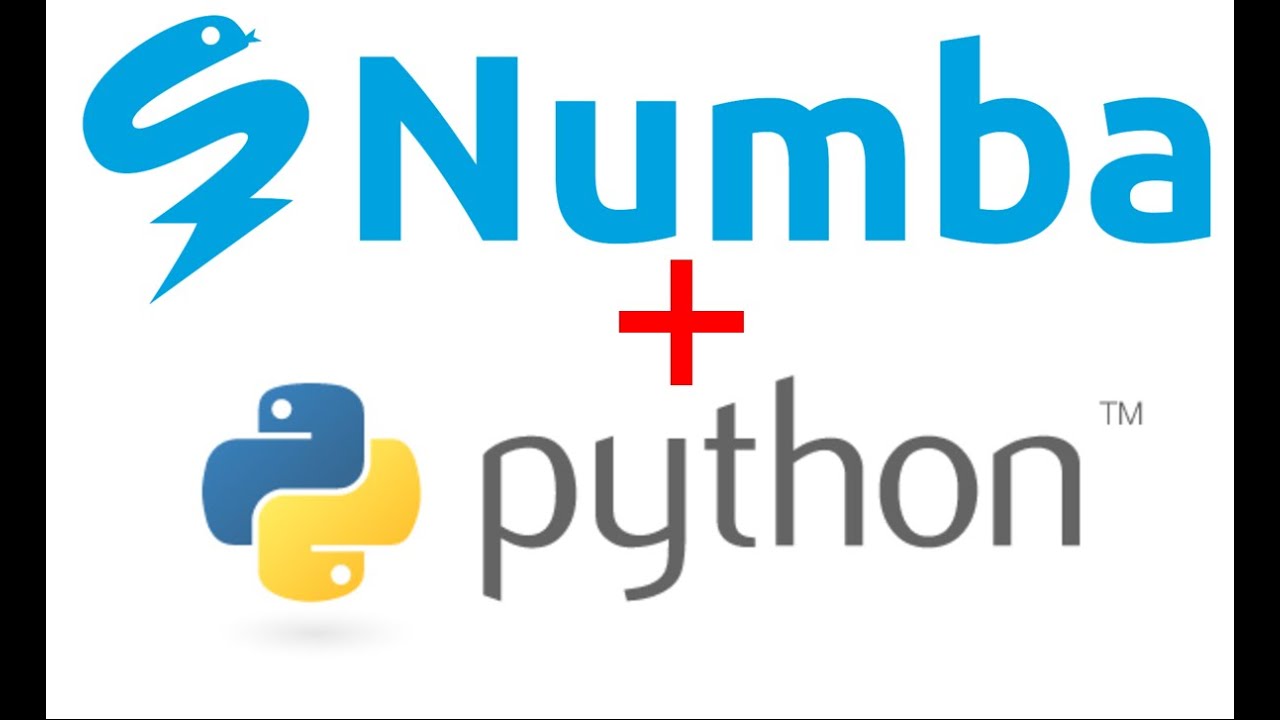
The world of Python programming is vast and diverse, featuring an extensive range of libraries and modules that enhance its functionality and ease of use. One such library, **Numba**, is known for its ability to accelerate numerical Python functions, especially when working with large arrays and complex mathematical operations. However, developers sometimes encounter the frustrating error message: ModuleNotFoundError: No module named ‘numba’. Understanding how to solve this issue is crucial for any Python developer looking to utilize the capabilities of Numba effectively.
Understanding the ModuleNotFoundError
When you see the error ModuleNotFoundError: No module named ‘numba’, it is indicative of a few possible issues related to your Python environment. This error typically occurs when Python cannot locate the specified module in the current environment.
Common Causes of the Error
- Numba Library Not Installed: The most straightforward reason for this error is that the Numba library is not installed in your Python environment.
- Virtual Environment Issues: If you are using a virtual environment, you may not have installed Numba in that specific environment.
- Python Path Problems: Your PYTHONPATH variable may not include the directory where Numba is located, thereby preventing Python from finding the module.
- Using the Wrong Python Interpreter: Sometimes users have multiple versions of Python installed and may be working in an environment that does not contain Numba.
How to Solve ModuleNotFoundError: No module named ‘numba’
To rectify the ModuleNotFoundError: No module named ‘numba’ error, follow a systematic approach to first identify the problem and then apply the corresponding solution.
Step 1: Check Installation
First and foremost, verify whether Numba is installed in your environment. You can check this by opening a terminal or command prompt and running the following command:
pip show numbaIf Numba is installed, this command will display details about the version and location of the package. If it is not installed, you will receive no output.
Step 2: Install Numba
If you have confirmed that Numba is not installed, you can easily install it using the pip package manager. Execute the following command in your terminal:
pip install numbaAfter running this command, you should see output indicating that Numba is being installed. Once completion is confirmed, try executing your Python script again.
Step 3: Confirm Your Virtual Environment
If you are using a virtual environment, ensure that it is activated prior to running the installation command. You can activate your virtual environment using:
source /path/to/venv/bin/activateor for Windows:
pathtovenvScriptsactivateAfter activation, repeat the installation step to ensure Numba is installed in the correct environment.
Step 4: Use the Correct Python Interpreter
Make sure that the Python interpreter you are using to run your script is the same one where you installed Numba. You can check which Python interpreter is being used by running:
which pythonor for Windows use:
where pythonConfirm that this path matches the one where Numba is installed.
Step 5: Check PYTHONPATH
If the above steps do not resolve the issue, check your PYTHONPATH. This variable should include the directory of your installed packages. You can inspect it with:
echo $PYTHONPATHIf the directory is not included, you may need to add it manually. Consult the documentation specific to your operating system for instructions on how to set this variable.
Tips for Reducing Future Errors
Preventing the ModuleNotFoundError is often easier than resolving it. Here are some best practices to keep in mind:
- Keep Your Environment Clean: Regularly maintain your virtual environments and remove unused packages to avoid confusion.
- Document Your Environment: Consider using a `requirements.txt` file to keep track of installed libraries, which can ease the setup process in future projects.
- Consistent Environment Setup: Use tools like Conda or Pipenv to create and manage your environments consistently across different machines or development settings.
- Learning Paths: Familiarize yourself with common packages and their purposes, as well as how to implement them correctly in your projects.
Working with Numba: Basic Examples
Once you have resolved the error regarding ModuleNotFoundError: No module named ‘numba’, you might want to utilize the capabilities of Numba. Below are a few examples to get you started with performance optimization.
Example 1: Simple Function Optimization
Here’s how you can significantly improve the performance of a basic function using Numba:
from numba import jit
@jit
def sum(a):
total = 0
for i in range(a):
total += i
return total
print(sum(1000000))In this example, the @jit decorator tells Numba to compile the function just-in-time, which can provide substantial speed improvements over pure Python implementations.
Example 2: Using Numba with NumPy
Numba is particularly effective when combined with NumPy, enabling you to optimize array operations effectively:
import numpy as np
from numba import jit
@jit
def compute_mean(arr):
return np.sum(arr) / arr.size
data = np.random.rand(1000000)
print(compute_mean(data))When you run this code, you should notice that the performance is greatly enhanced due to Numba’s optimization capabilities, especially with large datasets.
Handling Other Installation Issues
It’s also possible to face additional situations regarding Numba installation. Here are some potential problems and solutions:
Conflict with Other Packages
Sometimes, Numba can conflict with other installed packages or specific versions of dependencies. If you experience issues after installing Numba, consider:
- Reviewing Requirements: Check for compatibility with the versions of other libraries you are using.
- Creating Isolated Environments: Utilize virtual environments to isolate projects and their dependencies, reducing the potential for conflicts.
Operating System Limitations
Make sure that the version of Numba you are trying to install is compatible with your operating system. Some functionalities may differ between Windows, macOS, and Linux.
It’s advisable to refer to the official Numba documentation to check the compatibility and any additional installation requirements based on your OS.
Accessing Support and Community Resources
If issues persist, the Numba community can be an excellent resource. Consider visiting:
- Numba’s Official Documentation: A comprehensive resource for installation help and code examples.
- GitHub Repository: This platform hosts discussions, issues, and updates relevant to Numba.
- Stack Overflow: A great place to ask community-managed questions and find solutions from fellow developers.