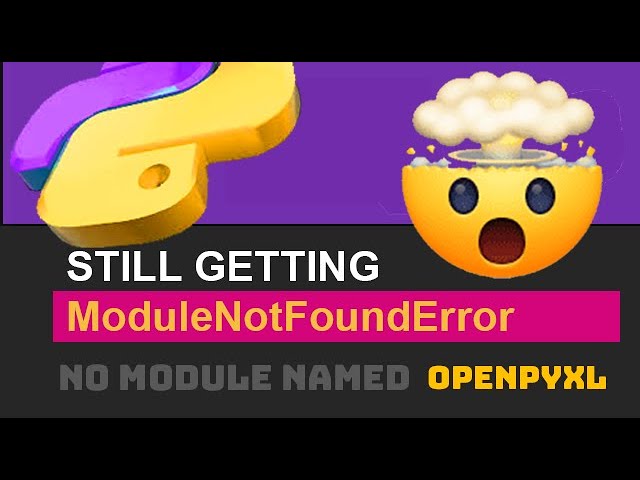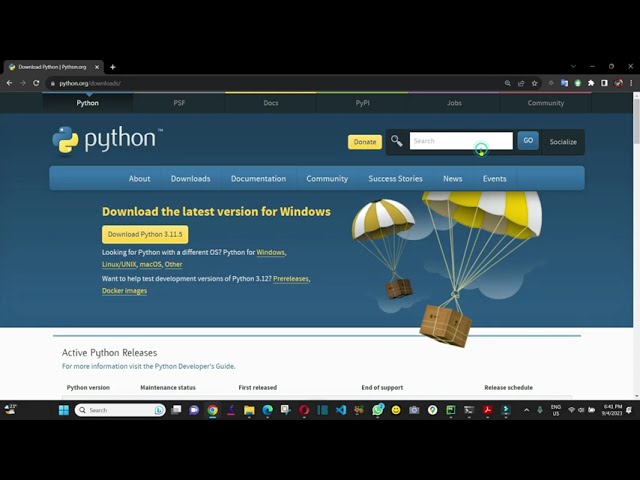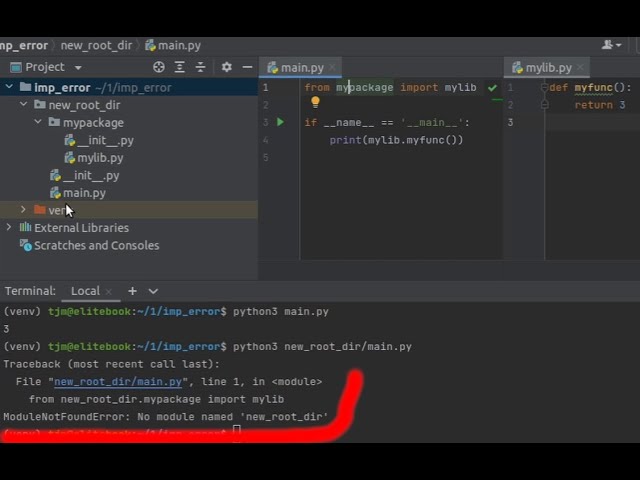How to solve ModuleNotFoundError: No module named ‘openai’ in python
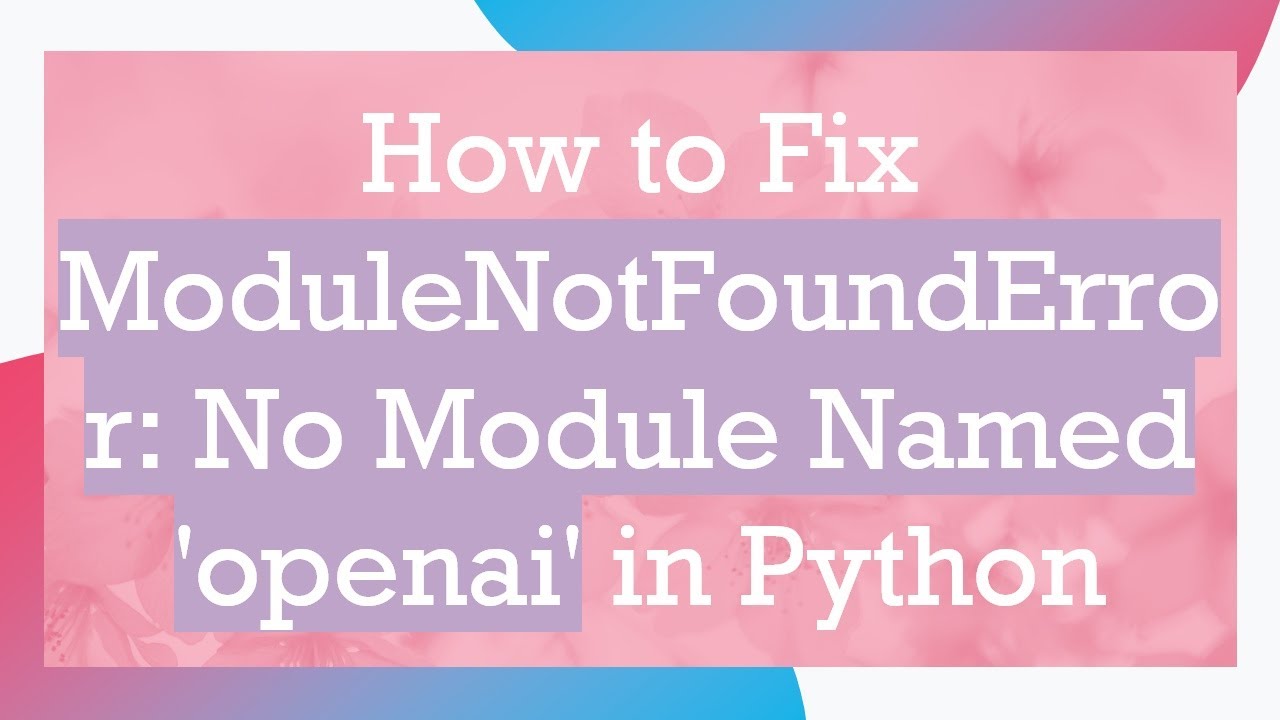
Understanding the ModuleNotFoundError
When working with Python, particularly when incorporating external libraries into your projects, you may encounter the dreaded ModuleNotFoundError. This error typically indicates that Python cannot locate the specified module that you’re trying to import. In this context, the module in question may be ‘openai’. Understanding the reasons behind this error can help you troubleshoot effectively.
The Importance of Modules in Python
Modules are a fundamental aspect of Python programming, serving as the building blocks of functionality and reusability in your code. When you attempt to use a library that is not installed or incorrectly referenced, you’re likely to run into a ModuleNotFoundError. This can happen for several reasons, including:
- The library hasn’t been installed in your Python environment.
- You are using a virtual environment that doesn’t have the library.
- There may be a typo in the module name you are trying to import.
How to Solve ModuleNotFoundError: No Module Named ‘OpenAI’
If you’re facing the ModuleNotFoundError specifically for the ‘openai’ module, don’t worry! Below, we’ll explore various methods to address this issue effectively.
Installing the OpenAI Package
The first step you should take is ensuring that you have the OpenAI library installed in your Python environment. To do this, follow these steps:
- Open your command line interface (CLI) or terminal.
- If you are using pip, execute the following command:
- If you are working in a virtual environment, make sure it is activated before running the command.
pip install openai
After installation, try to import the module in your Python script again:
import openai
If this resolves the issue, you’ve successfully addressed the ModuleNotFoundError.
Using Virtual Environments
If you want to keep your projects organized, it’s a good idea to use a virtual environment. Virtual environments allow you to manage dependencies for each of your projects separately. To set one up:
- Install virtualenv if you haven’t already:
- Create a new virtual environment:
- Activate the virtual environment:
- Then, install the OpenAI package within this virtual environment:
pip install virtualenv
virtualenv venv
source venv/bin/activate (Linux/Mac) or venvScriptsactivate (Windows).
pip install openai
If you run into any issues while using a virtual environment, check whether it’s properly activated and contains the necessary dependencies.
Common Causes of ModuleNotFoundError
Understanding potential pitfalls can assist you greatly when you encounter a ModuleNotFoundError. Here are some common reasons why this might occur:
- Missing Installation: The OpenAI package simply isn’t installed.
- Incorrect Python Version: Some packages may require a specific version of Python. Ensure your version is compatible with the OpenAI library.
- Path Issues: Python might not be looking in the right directory for your installed modules.
- Conflicts between System and Local Installations: Having multiple versions of Python can create confusion regarding which libraries are available.
Best Practices for Managing Python Libraries
To avoid encountering the ModuleNotFoundError in the future, consider adopting these best practices for library management:
- Use Virtual Environments: Always use isolated environments for your projects to manage dependencies better.
- Keep Requirements Files: Maintain a
requirements.txtfile for each project to document and install packages easily. - Regular Updates: Update your installed libraries regularly to avoid compatibility issues.
- Clear Documentation: Always refer to the library’s documentation to understand its installation and usage requirements.
Debugging the ImportError
When you still encounter errors after following the previous steps, it’s vital to effectively debug the issue:
Checking Installed Packages
You can confirm whether the OpenAI package is installed by listing all current installations in your environment:
pip list
If ‘openai’ is absent from this list, proceed to install it as discussed previously.
Verifying Python Path
Another useful debugging step is to check your Python path. Your environment may not include the directory where the OpenAI library is installed. To view the current Python path, run:
import sys
print(sys.path)
If the path to your installed packages isn’t listed, you will need to adjust your environment’s path settings accordingly.
Seeking Further Assistance
If issues persist despite following the provided guidelines for resolving ModuleNotFoundError, consider seeking help from the community. Here are a few resources:
- Stack Overflow: This is an invaluable resource for troubleshooting coding problems. Search for similar issues or post your own question.
- OpenAI Community Forum: The OpenAI community can offer specific advice and insights regarding the OpenAI library.
- GitHub Issues: Always check the library’s GitHub repository for reported issues or bugs that may relate to your problem.
By embracing these best practices and thoroughly investigating troubleshooting options, you can confidently navigate Python’s module system and minimize disruptions in your development workflow.