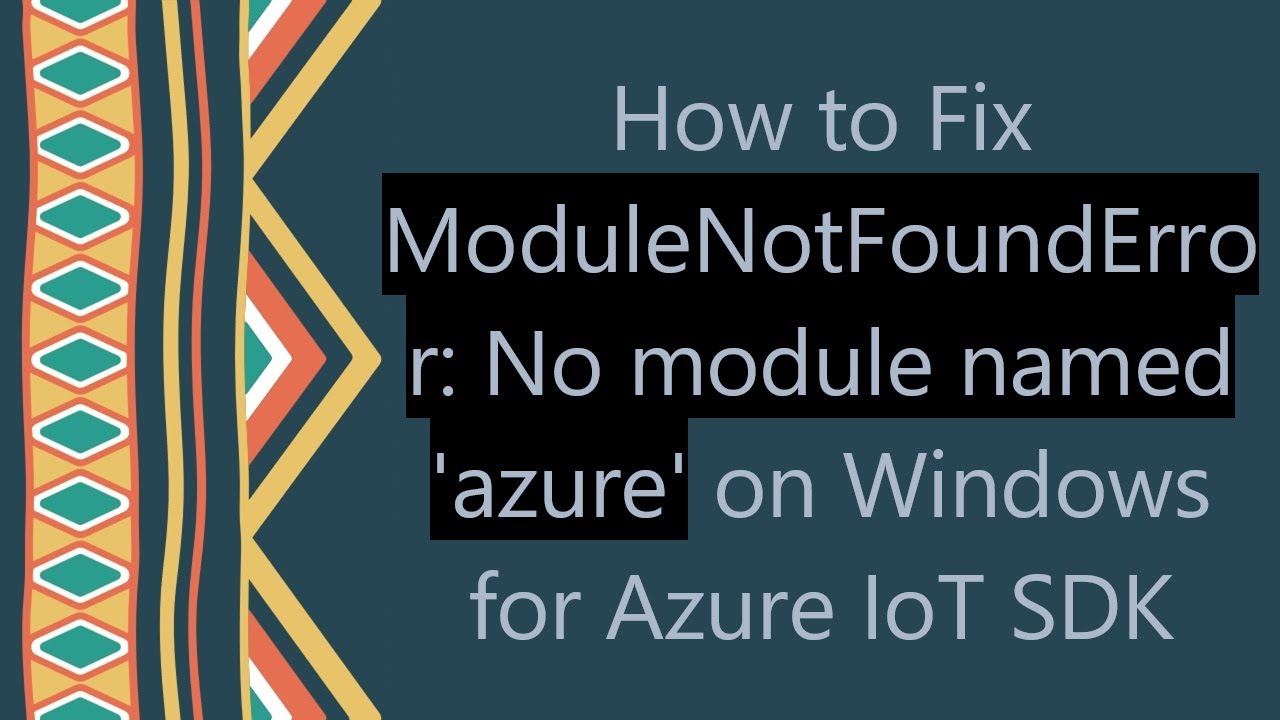How to solve modulenotfounderror no module named ‘parameterized’ in python
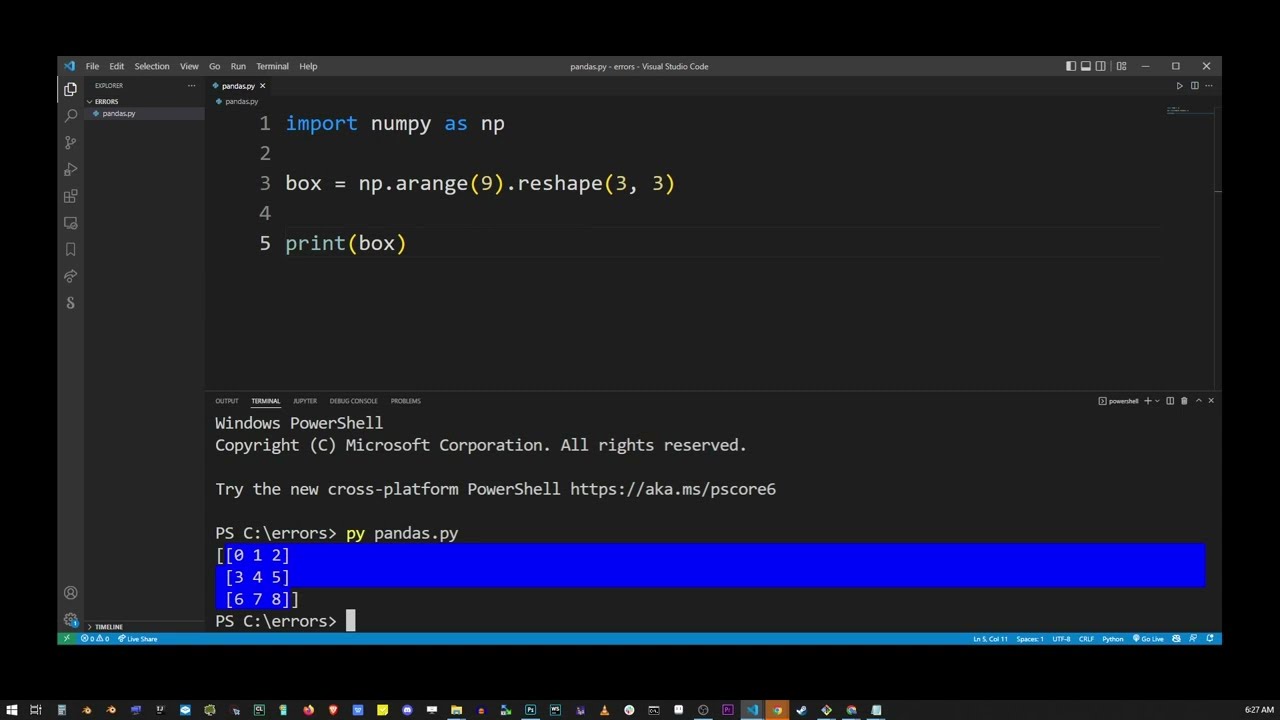
In the world of programming, encountering errors is part of the journey. One common error that many Python developers face is the infamous ModuleNotFoundError. Specifically, the error message that states: No module named ‘parameterized’ can leave you puzzled. In this article, we’ll delve into understanding this issue, its causes, and how to resolve it effectively.
Understanding ModuleNotFoundError
The ModuleNotFoundError is raised in Python when an attempt to import a module fails. This can often be attributed to the fact that the module is not installed, is incorrectly named, or is located in a directory that is not included in the Python path.
The Basics of Module Imports
When you import a module in Python, the interpreter looks for it in specific locations:
- The current directory
- The directories listed in the PYTHONPATH environment variable
- The installation directory of the Python interpreter
If Python cannot locate the specified module during this search process, it will raise the ModuleNotFoundError, prompting you to investigate further.
What is the ‘parameterized’ Module?
The parameterized module is a useful library for parameterizing test cases in Python. It allows developers to run tests with different sets of parameters easily, enhancing code coverage and facilitating effective testing practices. If you’re developing applications and running tests, you might find this module essential.
Why Do You Need ‘parameterized’?
Using the parameterized library can significantly streamline your testing process:
- Simplicity: You can define a single test function to handle multiple cases.
- Efficiency: Reduces redundancy in test code.
- Readability: Makes it easier to understand the purpose of tests.
However, before you can take advantage of its benefits, you must first ensure that it is available for your project.
How to Solve ‘No Module Named Parameterized’
If you encounter the ModuleNotFoundError: No module named ‘parameterized’, it indicates that Python can’t find the parameterized package in your environment. Here’s a step-by-step guide on how to address this issue:
Step 1: Verify Your Environment
Before you can solve the error, you need to confirm that the parameterized module is not installed in your Python environment. You can do this using the following command in your terminal or command prompt:
pip listThis command will display all the installed packages in your Python environment. If parameterized is not listed, you won’t be able to import it.
Step 2: Install the Parameterized Module
If the parameterized module is indeed missing, you can install it using pip. Run the following command:
pip install parameterizedThis command will download and install the parameterized library for your current Python environment. If you are using a specific version of Python (like Python 3), consider using:
pip3 install parameterizedOnce the installation is complete, you can again check your installed packages using pip list.
Step 3: Check Your Python Path
In case you have already installed the parameterized module but still face the error, ensure that your Python path is set correctly. You can check the Python path by running the following command in the Python shell:
import sys
print(sys.path)This command prints the list of directories where Python searches for modules. Ensure that the directory where the parameterized module is installed is included in this list.
Step 4: Virtual Environments
If you are working within a virtual environment, ensure that it is activated. A common practice is to create separate environments for different projects to avoid package conflicts. Remember to activate your virtual environment using:
source env/bin/activate
or for Windows:
envScriptsactivateOnce activated, reinstall the parameterized package if necessary.
Common Mistakes Leading to ModuleNotFoundError
Even experienced developers can fall prey to common pitfalls that lead to ModuleNotFoundError. Here are some mistakes to watch out for:
Incorrect Module Name
Confirm that you are using the correct name when importing the module. A small typo can lead to the interpreter being unable to find the module.
Multiple Python Versions
If you have multiple versions of Python installed on your system, you may accidentally install the library in one version while executing scripts in another. Always ensure consistency in your development environment.
File Naming Conflicts
Do not name your script with the same name as the module you are trying to import. If your script is named parameterized.py, Python will confuse it with the actual library, leading to errors.
Testing Your Setup After Installation
After installing the parameterized module and addressing any configuration issues, it’s time to ensure everything is working correctly. You can perform a simple test as follows:
from parameterized import parameterized
@parameterized.expand([
("test_case_1", 1, 2),
("test_case_2", 3, 4),
])
def test_addition(self, name, a, b):
assert a + b == a + b # This should passIf this snippet runs without issues, your Python environment is successfully configured for using the parameterized module!
Best Practices for Managing Python Modules
To prevent encountering ModuleNotFoundError in the future, consider adopting the following best practices:
Use Virtual Environments
As previously mentioned, utilizing virtual environments is one of the most effective ways to manage dependencies in Python. Tools like venv or conda create isolated environments for each project.
Document Dependencies
Maintain a requirements.txt file that lists all your project dependencies. This practice makes it easier to replicate the environment in the future.
Employ Dependency Management Tools
Consider using tools like Pipenv or Poetry, which provide better handling of project dependencies, making it easier to manage projects.
Regular Updates
Keep your libraries up to date. Use pip list –outdated to see which packages need updates. This can help prevent bugs and issues stemming from deprecated modules.