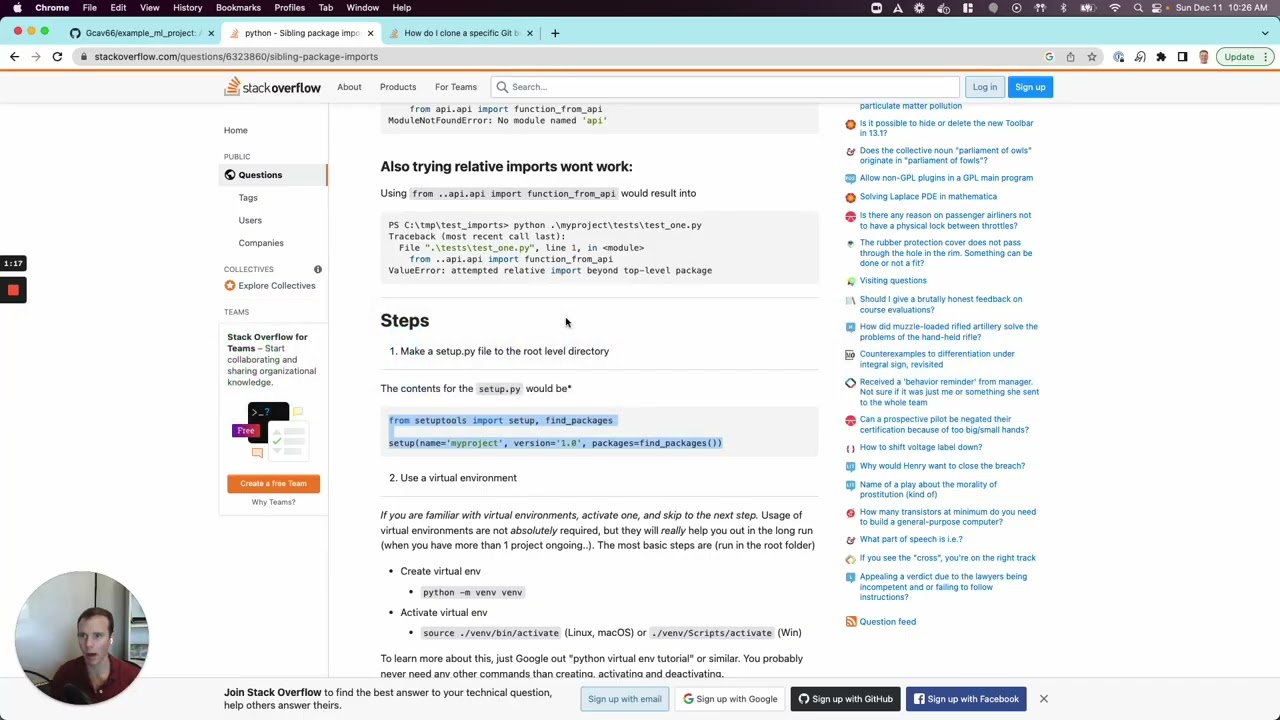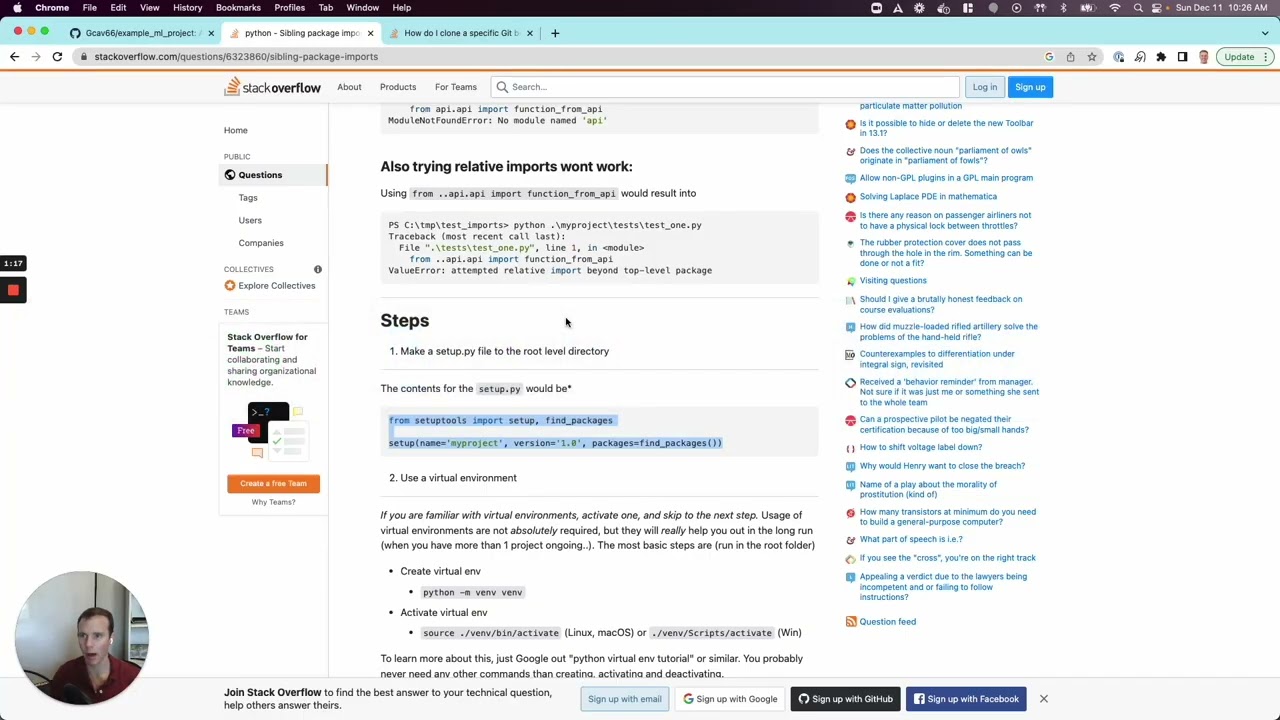How to solve modulenotfounderror no module named ‘pillow’ in python
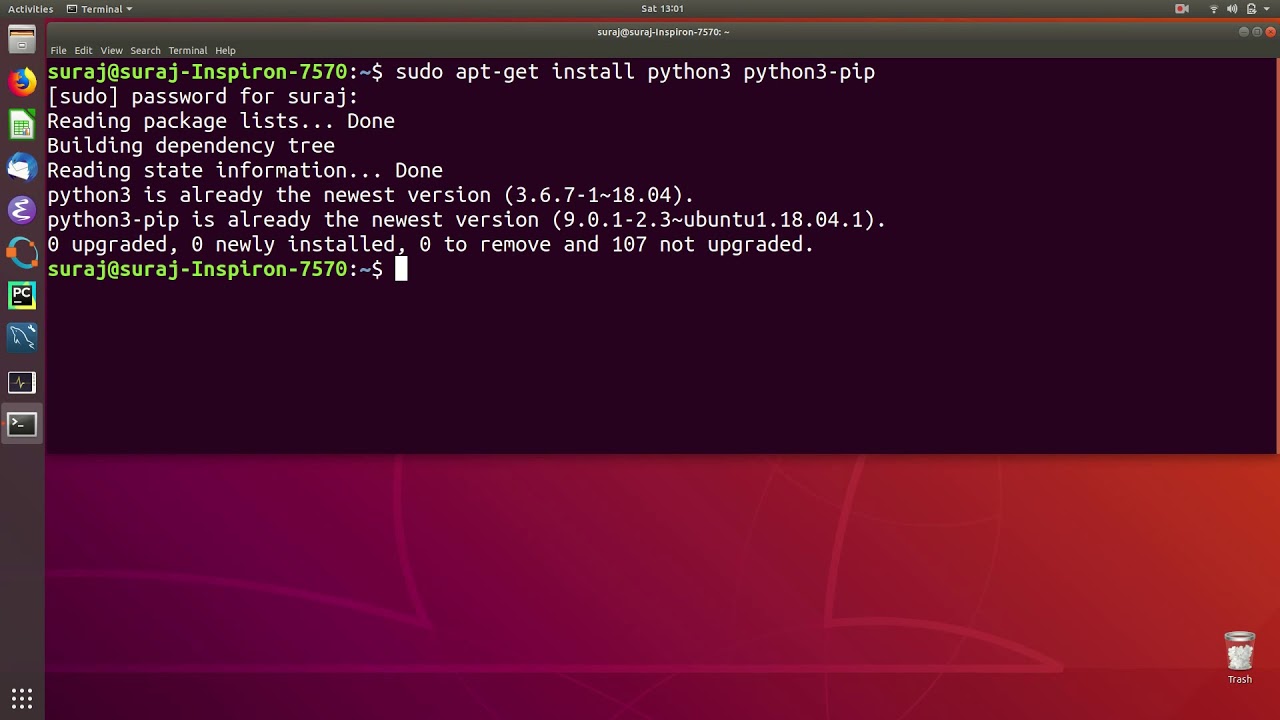
Understanding the Pillow Library
The Pillow library is a fork of the Python Imaging Library (PIL), and it is widely used for image processing tasks in Python. This library provides a wide array of functionalities for opening, manipulating, and saving different image formats. It’s essential for developers who work with images within their projects, whether it’s for web applications, data visualization, or even machine learning.
Before delving into troubleshooting the ModuleNotFoundError, it’s crucial to understand the capabilities of Pillow. Here are some common tasks that can be accomplished with this library:
- Image Opening: Load images in various formats like JPG, PNG, GIF, and more.
- Image Editing: Resize, crop, rotate, and apply filters.
- Image Conversion: Convert images from one format to another.
- Draw on Images: Create text, shapes, or even manipulate pixel data.
The utility of Pillow in Python projects cannot be overstated, especially in fields such as data science, game development, and web programming. However, many users encounter issues when trying to import the library, resulting in the dreaded error message indicating that the module is not found.
Common Causes of the Error
The error message ModuleNotFoundError: No module named ‘Pillow’ typically appears for a few reasons:
1. Pillow Isn’t Installed
The first and most common reason for encountering this error is that the Pillow library has not yet been installed in your Python environment. If you’re just starting with Python, it’s easy to overlook this step. The installation can be done using pip, Python’s package manager.
2. Misconfiguration of Your Environment
If you have multiple Python environments (for instance, using virtualenv or Anaconda), it is possible that the environment you’re currently working in does not have Pillow installed, even if it’s installed in another environment. This can lead to confusion and the appearance of the error message.
3. Typographical Errors
Another common cause is simply a typo in your code. If you attempt to import the library with a misspelled name (e.g., Pilllow), Python will not recognize it and will trigger the error message.
4. Incompatibility Issues
Occasionally, conflicts can arise from having incompatible versions of Python and Pillow. For instance, if you’re trying to run a very recent version of Pillow with an older version of Python, compatibility problems can cause import errors.
Steps to Install Pillow Correctly
To resolve the issue regarding the import problem with Pillow, follow these steps:
1. Install Pillow using Pip
Open your terminal or command prompt and execute the following command:
pip install PillowThis command will download and install the latest version of the Pillow library in your current environment. Once completed, you can test the installation by running a simple Python script:
try:
from PIL import Image
print("Pillow installed successfully!")
except ImportError as e:
print(e)
2. Use a Virtual Environment
Using a virtual environment is highly recommended to manage dependencies efficiently. You can create a new virtual environment and then install Pillow inside that environment:
# Create a new virtual environment
python -m venv myenv
# Activate the virtual environment
# On Windows
myenvScriptsactivate
# On macOS/Linux
source myenv/bin/activate
# Now install Pillow
pip install Pillow
3. Verify Your Installation
After installation, always verify that Pillow has been installed successfully by checking the list of installed packages:
pip listLook for Pillow in the output list. If it’s present, you’ve successfully installed it!
Troubleshooting Other Issues
Even after following the previous installation methods, you might still encounter issues when trying to use Pillow. Here are some additional troubleshooting steps you can undertake:
1. Upgrade Pip
Sometimes, using an outdated version of pip can cause problems during the installation of packages. To upgrade pip, use the following command:
pip install --upgrade pip2. Check Python and Pillow Compatibility
Ensure that your version of Pillow is compatible with your version of Python. You can refer to the official Pillow documentation to find information about version compatibility.
3. Reinstall Pillow
If you suspect that something went wrong during installation, you can uninstall and then reinstall Pillow:
pip uninstall Pillow
pip install Pillow
Using Pillow in Your Projects
After successfully installing Pillow, you can start incorporating it into your projects. Below, we illustrate a few examples that demonstrate how to use the library effectively.
Opening an Image
To open an image file using Pillow, you can use the following code:
from PIL import Image
image = Image.open("path/to/your/image.jpg")
image.show()
Image Manipulation
Pillow allows for various image manipulations, such as resizing. Here’s how you can resize an image:
image_resized = image.resize((200, 200)) # Resize to 200x200 pixels
image_resized.show()
Saving an Image
After manipulating an image, you may want to save it. This can be done with the following code:
image_resized.save("path/to/your/resized_image.jpg")
Conclusion
As we have explored, the error ModuleNotFoundError: No module named ‘Pillow’ can be frustrating, especially for those who are new to programming in Python.
By following the installation instructions and troubleshooting tips outlined in this article, you should be able to effectively install and utilize Pillow in your Python projects. This will expand your capabilities when it comes to image processing, enhancing the overall functionality of your applications.