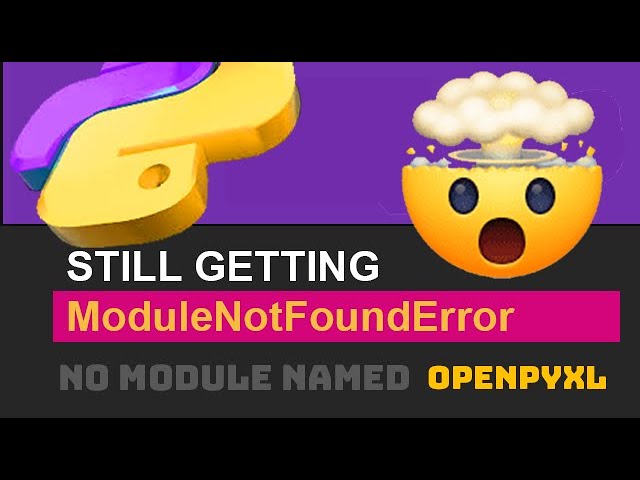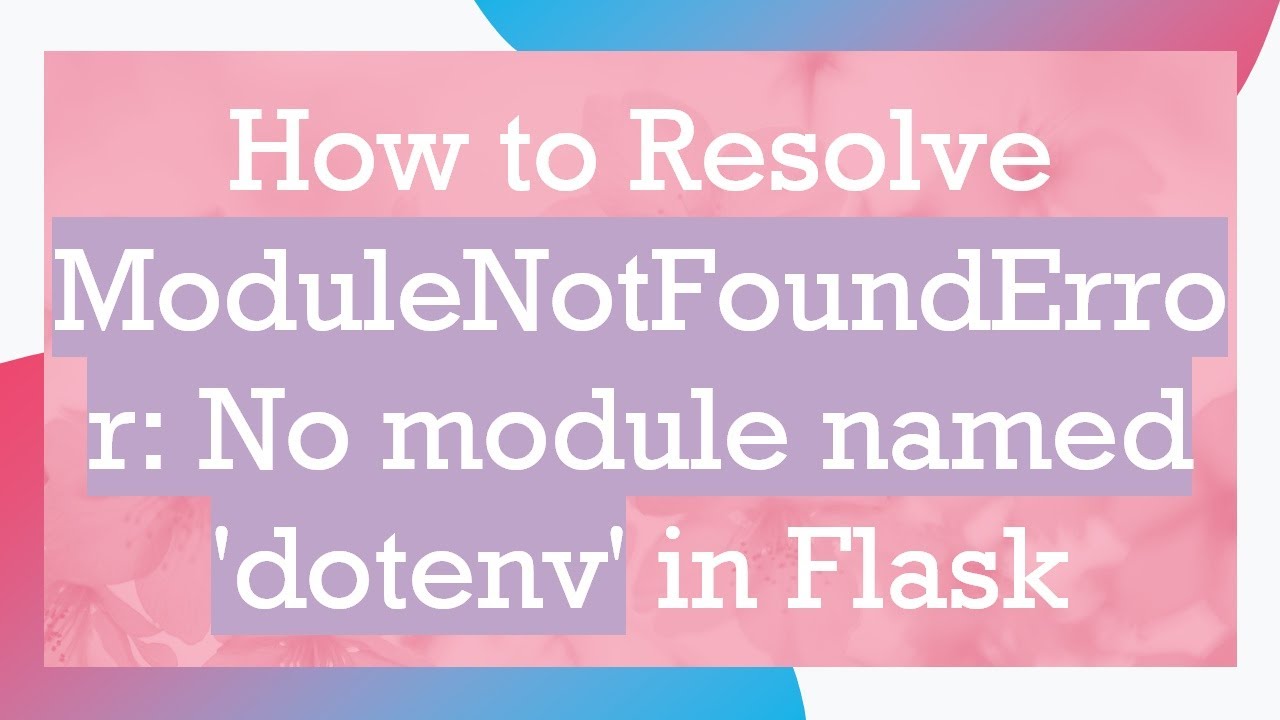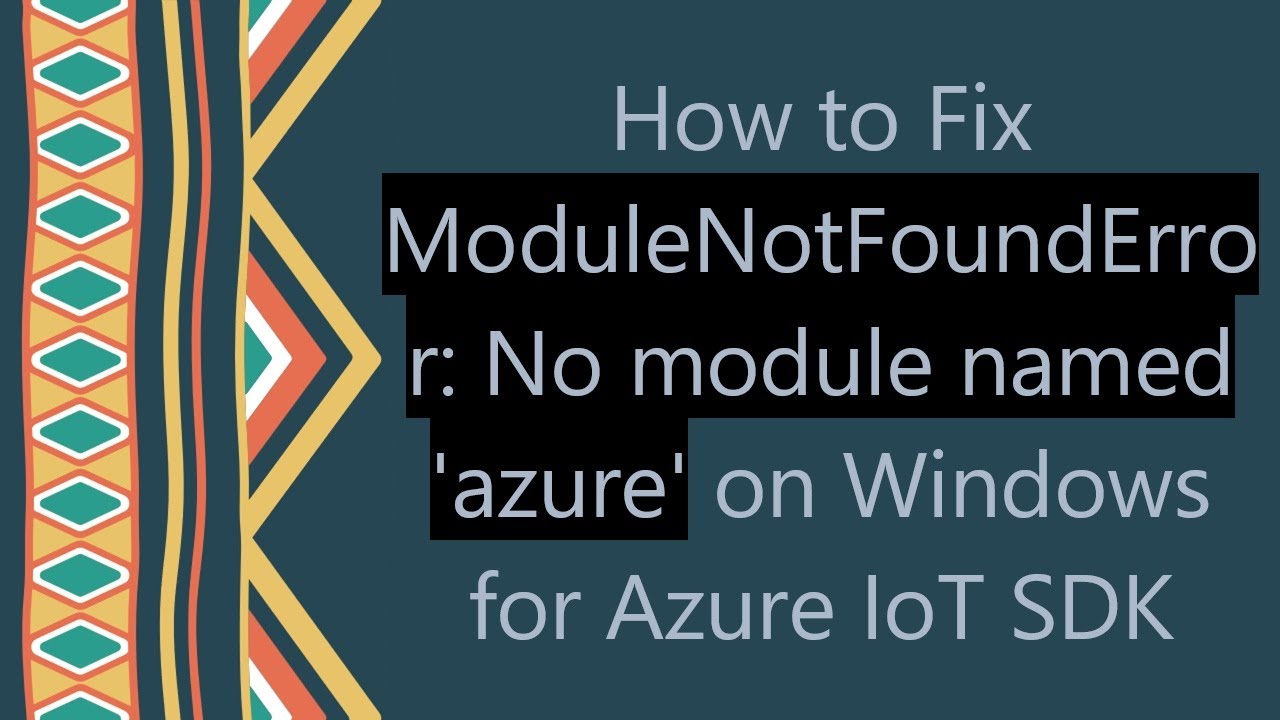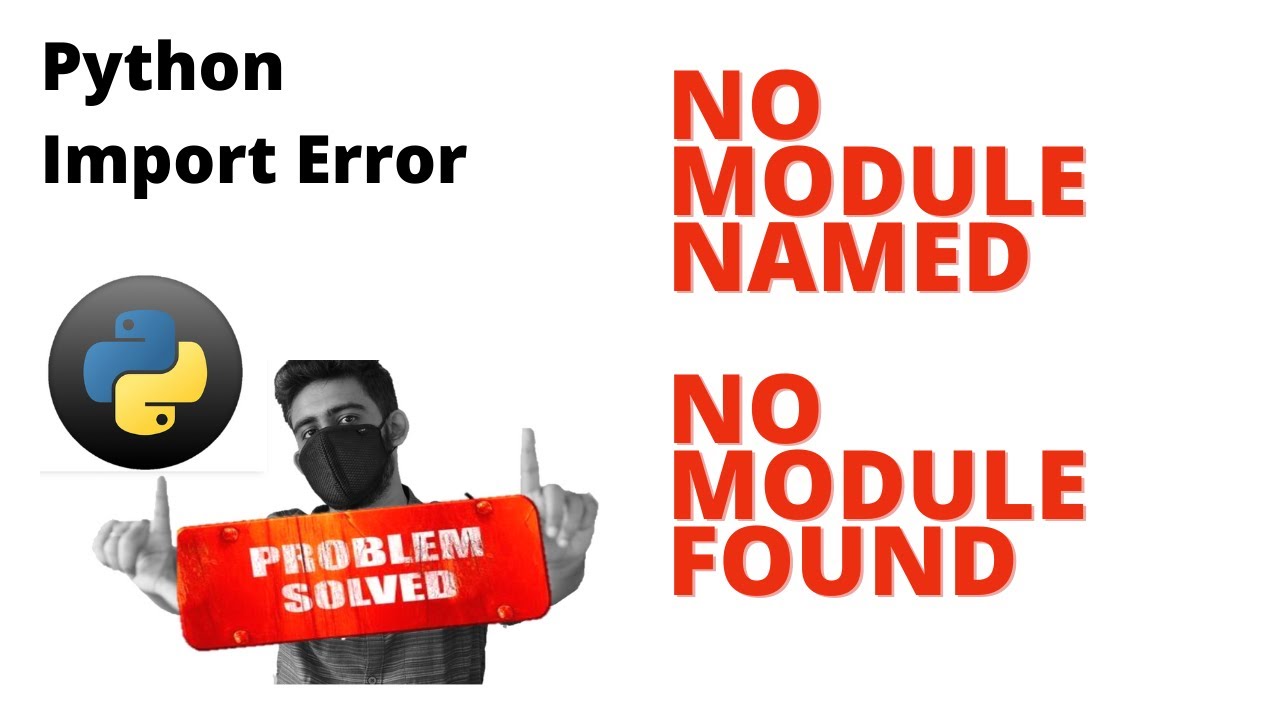How to solve ModuleNotFoundError: No module named ‘pipenv’ effectively
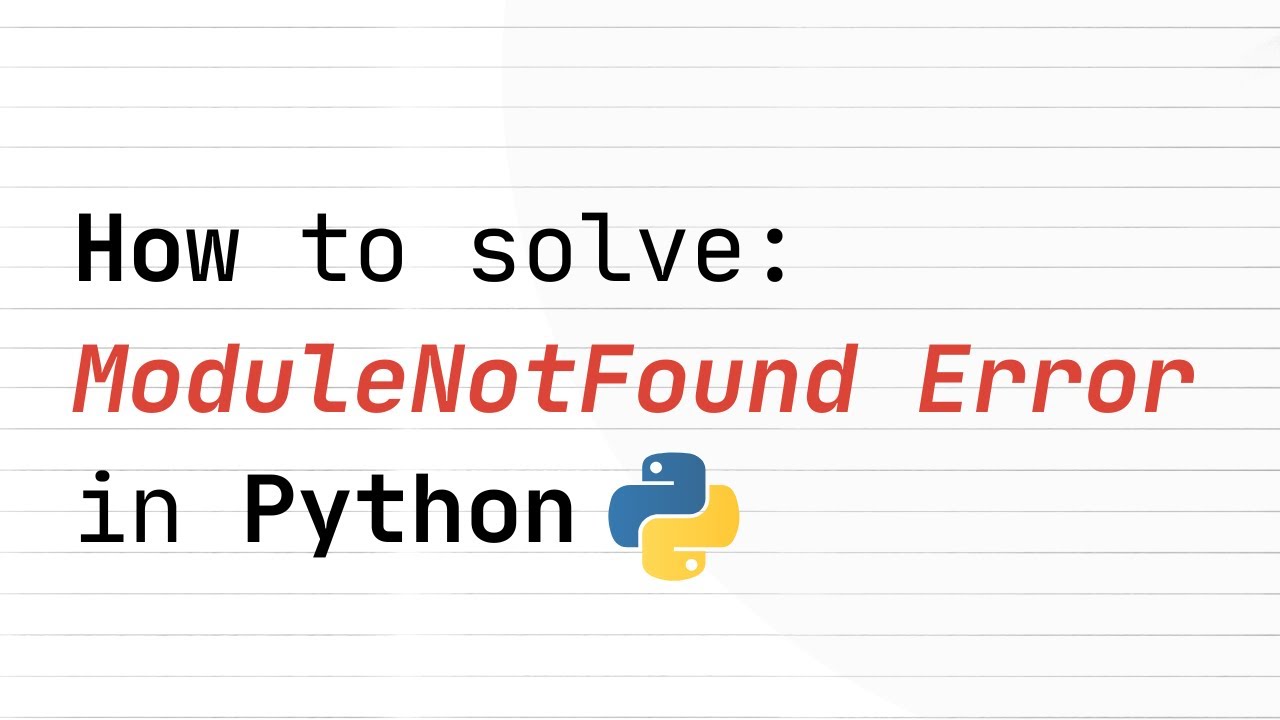
In the ever-evolving world of programming, Python has become a staple for many developers. Its ease of use, coupled with an extensive library ecosystem, makes it a preferred choice for various applications, from web development to data science. However, with great power comes great responsibility, and occasionally, developers encounter errors that can hinder productivity. One such common error is the ModuleNotFoundError: No module named ‘pipenv’. In this article, we will explore how to resolve this issue effectively and delve deeper into the significance of Pipenv as a dependency management tool.
Understanding the Importance of Pipenv in Python Development
Pipenv is a powerful tool that enhances the way developers manage their packages and virtual environments in Python. It combines the functionalities of pip and virtualenv, streamlining the process of handling dependencies.
Why Use Pipenv?
Using Pipenv comes with several benefits:
- Cleans up your environment: Pipenv creates a virtual environment for your projects, isolating dependencies and avoiding conflicts.
- Dependency resolution: Pipenv automatically resolves dependencies for you, ensuring you have the most compatible versions installed.
- Simplicity: The command-line interface is user-friendly, allowing you to focus more on your code rather than dependency management.
- Environment variables management: You can easily manage environment variables, which is crucial for configuration in various stages of development.
How to Solve ModuleNotFoundError: No module named ‘pipenv’
Encountering the ModuleNotFoundError: No module named ‘pipenv’ can be frustrating, especially when you’re eager to continue your projects. This error usually indicates that the Pipenv package is not installed in your current Python environment. Here’s how to tackle this issue:
Step 1: Ensure Python and Pip are Installed
Before diving into Pipenv, you need to ensure that both Python and pip are installed correctly on your system. To check this, open your terminal or command prompt and run the following commands:
python --version
pip --versionIf both commands return the respective versions, you’re good to go. If not, you need to install Python from the official website and ensure that pip is included in the installation.
Step 2: Install Pipenv
To resolve the error, the next step is to install Pipenv. You can do this easily using pip. Run the following command:
pip install pipenvThis command fetches the latest version of Pipenv from the Python Package Index (PyPI) and installs it in your current environment.
Step 3: Verify Installation
After installation, it’s essential to verify that Pipenv is set up correctly. You can check this by executing the following command:
pipenv --versionIf you see the version number, this means Pipenv has been successfully installed.
Common Scenarios Leading to the Error
Understanding the scenarios that lead to the ModuleNotFoundError related to Pipenv can also help you in preventing future occurrences. Below are some common situations:
Using the Wrong Python Environment
If you have multiple versions of Python installed or are using virtual environments, ensure that you are in the correct environment when trying to run Pipenv. You can activate a virtual environment using:
source path/to/venv/bin/activate # For macOS/Linux
pathtovenvScriptsactivate # For WindowsAfter activating the appropriate environment, try running your Pipenv commands again.
Path Configuration Issues
Another reason for the error may be path configuration issues. If the Pipenv executable isn’t on your system’s PATH, your terminal won’t be able to locate it. To check if Pipenv is on your PATH, run:
echo $PATH # For macOS/Linux
echo %PATH% # For WindowsIf you can’t find the directory where Pipenv is installed, add it to your PATH manually.
Best Practices for Managing Python Environments and Dependencies
To ensure a smoother development experience and minimize errors like ModuleNotFoundError: No module named ‘pipenv’, consider adopting best practices for managing your Python environments and dependencies:
Consistently Use Virtual Environments
Always create a virtual environment for each Python project. This practice not only keeps your global site-packages clean but also reduces the risk of dependency conflicts. Using Pipenv makes this step easier, as it automatically creates a virtual environment when you initialize your project with:
pipenv --three # For Python 3
pipenv --two # For Python 2Regularly Update Your Packages
Keeping your packages up to date helps avoid compatibility issues. You can easily check for outdated packages with the following command:
pipenv updateThis command updates all packages listed in your Pipfile. Regular updates will help you leverage the newest features and security patches.
Document Your Dependencies
Maintain a clear and concise documentation for your project dependencies. This could involve keeping your Pipfile and Pipfile.lock updated. Being aware of which packages your project relies on is essential for troubleshooting.
Advanced Techniques for Dependency Management
While Pipenv provides essential features for managing dependencies, there are some advanced techniques that can further enhance your development workflow:
Using Lock Files for Environment Reproducibility
Pipenv generates a Pipfile.lock automatically when you install packages. This lock file is crucial as it ensures that all contributors to a project are using the exact same versions of packages. To install from a lock file, you can run:
pipenv install --ignore-pipfileThis command installs the exact versions listed in the Pipfile.lock, which is particularly useful in collaborative environments.
Leveraging Environment Variables
Pipenv allows you to easily manage environment variables via the .env file. You can set environment-specific variables that your application can read during runtime. This is useful for keeping sensitive information, such as API keys, secure. To define environment variables, use:
echo 'MY_VAR=value' >> .envAccess your variables in your application using the os module:
import os
my_var = os.getenv('MY_VAR')Feel free to expand on specific areas, include more examples, or delve deeper into related topics!