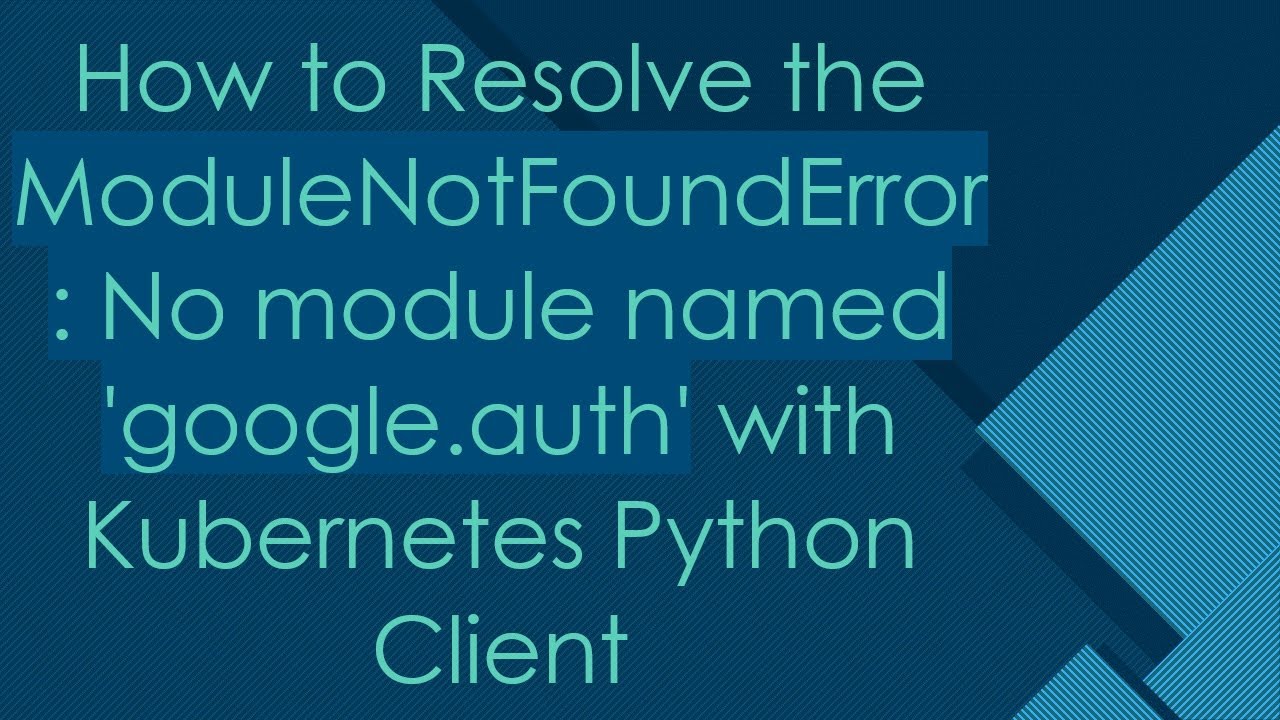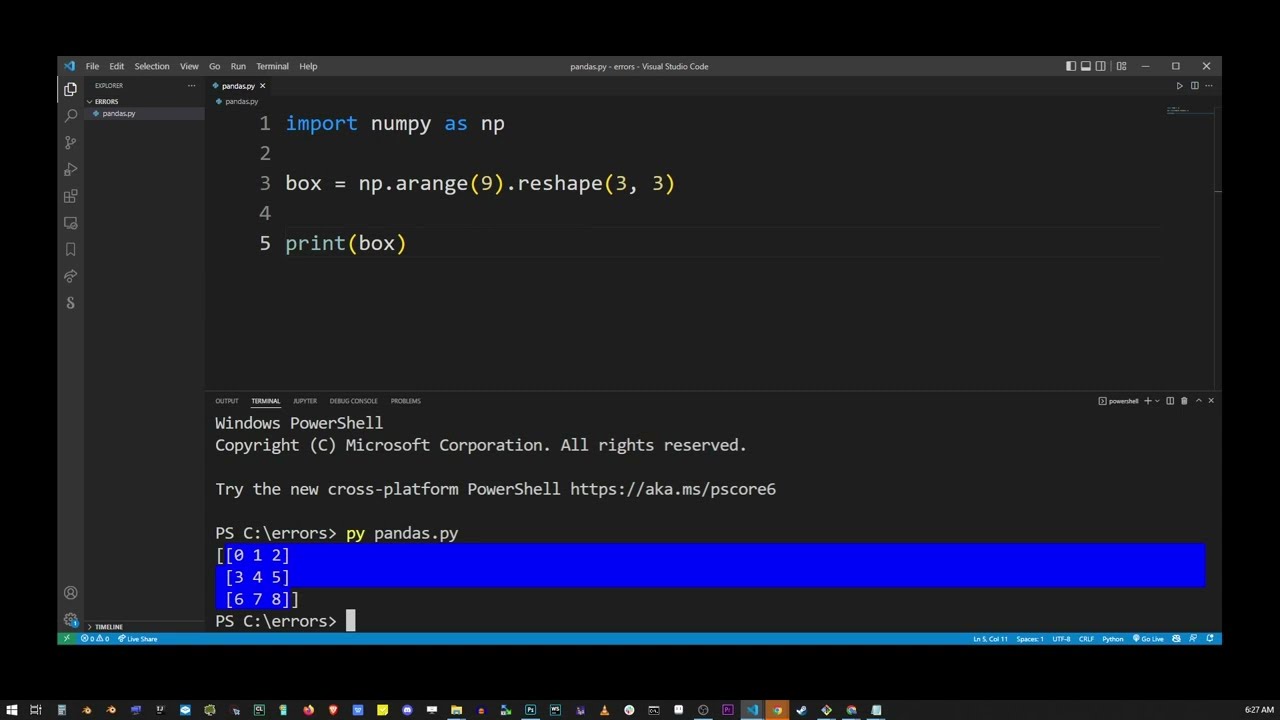How to solve modulenotfounderror no module named ‘progressbar2
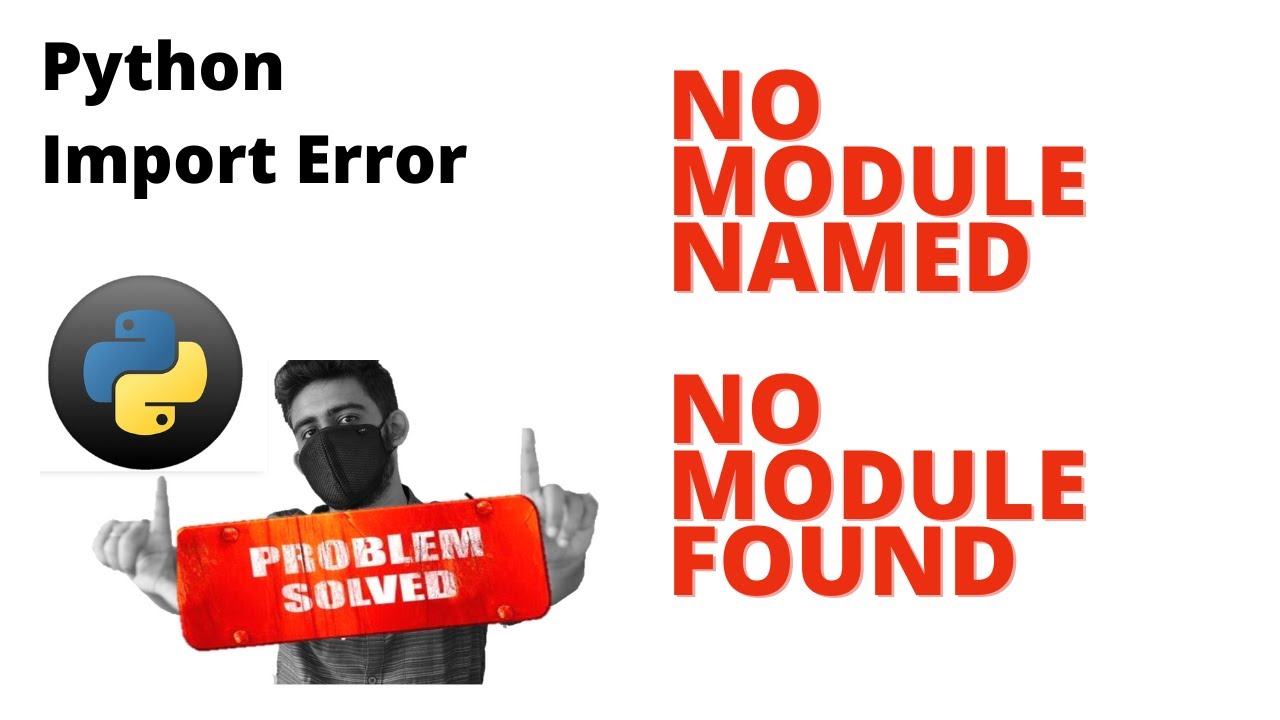
Understanding ModuleNotFoundError in Python
In the world of programming, particularly in Python, encountering an error can be quite frustrating. One such common issue is the ModuleNotFoundError, which indicates that Python cannot locate a specific module that you’re trying to import. A frequently encountered version of this error is ModuleNotFoundError: No module named ‘progressbar2’. Understanding why this error occurs and how to address it is essential for any Python developer.
What is Progressbar2?
Before diving into resolving the error, it’s crucial to know what the progressbar2 module is. Progressbar2 is a Python package designed to add progress bars to long-running Python programs. It enhances user experience by visually indicating the percentage of completion for tasks, making your applications more interactive and user-friendly.
Key Features of Progressbar2
- Customizable progress bars – You can tailor the appearance and behavior of the progress indicator.
- Support for multiple formats – Use different formats to display progress based on your needs.
- Thread-safe – Works exceptionally well in multithreaded applications.
Why Do You Encounter the Error?
The ModuleNotFoundError: No module named ‘progressbar2’ error can occur due to several reasons:
- The module is not installed – Perhaps the main reason for this error is that the package has not been installed in your current environment.
- Incorrect Python environment – You may be using the wrong virtual environment or Python interpreter where progressbar2 is not installed.
- Typographical error – Sometimes, simply mistyping the module name can lead to this error.
How to Solve the Issue
To resolve the ModuleNotFoundError: No module named ‘progressbar2’, you can follow these straightforward steps:
Step 1: Check Your Python Environment
Before anything else, ensure that you are in the correct Python environment. If you are using virtual environments, activate it first:
source venv/bin/activate # For Linux or macOS
venvScriptsactivate # For WindowsStep 2: Install Progressbar2
pip install progressbar2After installation, you can verify whether the module is installed correctly by using:
pip show progressbar2
Step 3: Verify Installation
To further verify that the installation was successful, open a Python shell and execute:
import progressbarIf no error message appears, the module has been installed successfully. If you still encounter the same error, check your installation paths and ensure you’re importing the correct module.
Common Troubleshooting Steps
If you’ve followed the above steps and still face issues, consider the following troubleshooting tips:
- Reinstall the module – Sometimes, reinstalling the module can help resolve hidden problems. Use:
pip uninstall progressbar2pip install progressbar2pip install --upgrade pipBest Practices to Prevent Future Errors
Here are some best practices to help you avoid the ModuleNotFoundError in the future:
1. Use Virtual Environments
Virtual environments allow you to create isolated spaces for your Python projects, ensuring that each project has its own dependencies without interference. Use tools like venv or conda to manage your environments effectively.
2. Document Your Dependencies
Always document the modules required for your project. This can be done using a requirements.txt file, which makes it easier to install all dependencies with a single command:
pip install -r requirements.txt3. Periodically Update Your Packages
Package updates not only enhance functionality but also improve security. Regularly check for updates using:
pip list --outdatedAdvanced Tips for Handling ModuleNotFoundError
If you’re looking to enhance your debugging skills, consider the following advanced tips:
1. Use the Python Debugger (pdb)
The pdb module comes in handy for debugging Python programs. You can set breakpoints and step through your code to find more details about where the error might be occurring.
2. Explore Third-Party Tools
There are several third-party tools available that can help you manage Python packages. Tools like pipenv or poetry not only simplify package management but also help in preventing version conflicts.
3. Leverage the Python Community
Don’t hesitate to reach out to the Python community for assistance. Websites like Stack Overflow or the official Python mailing list can be great resources for troubleshooting.