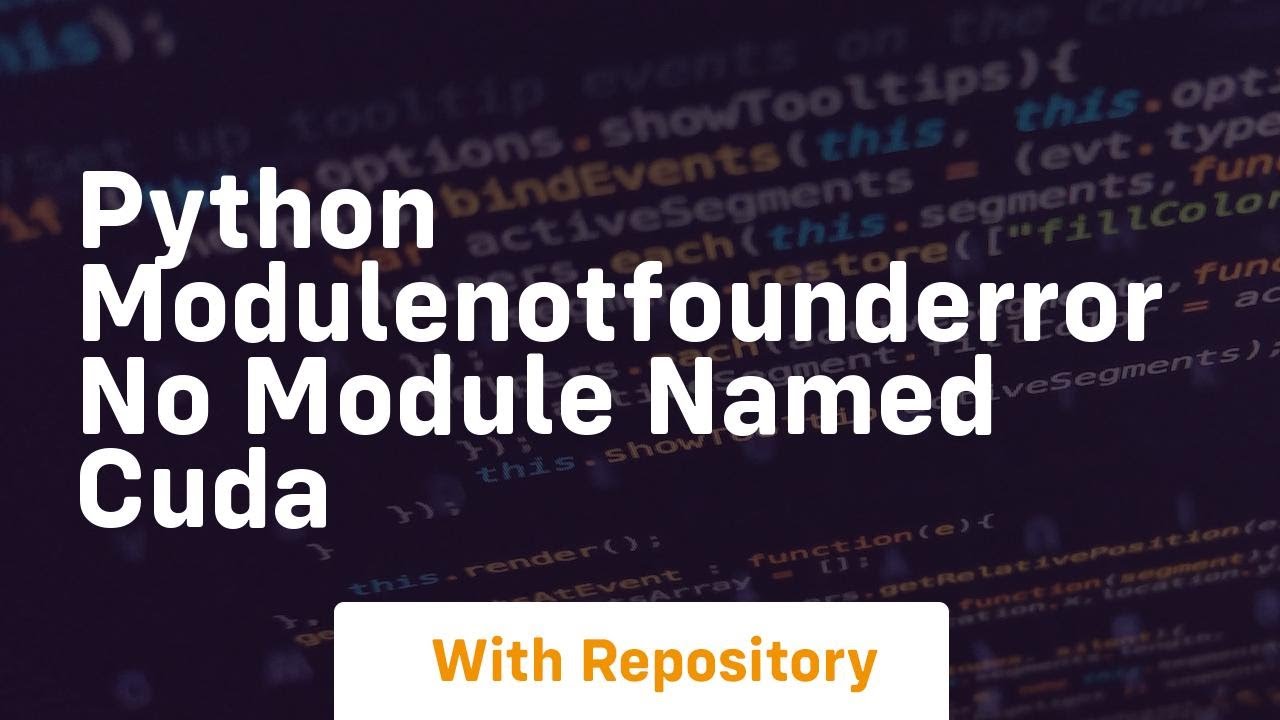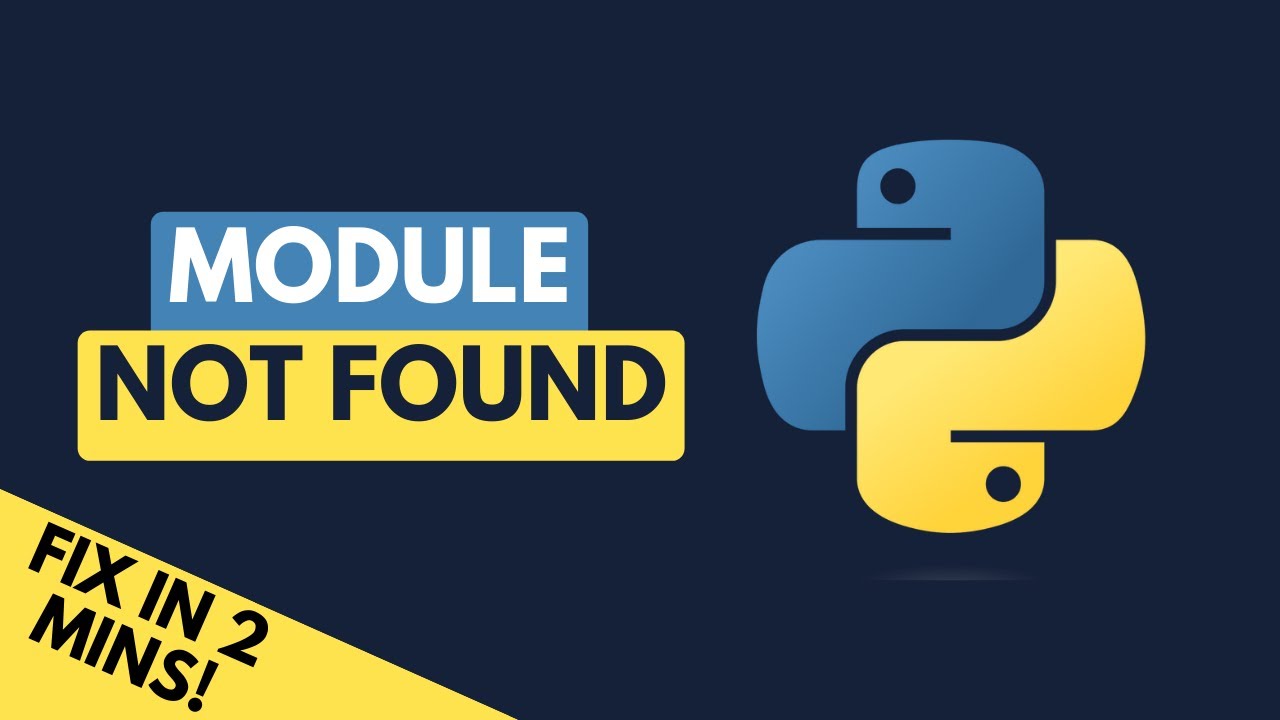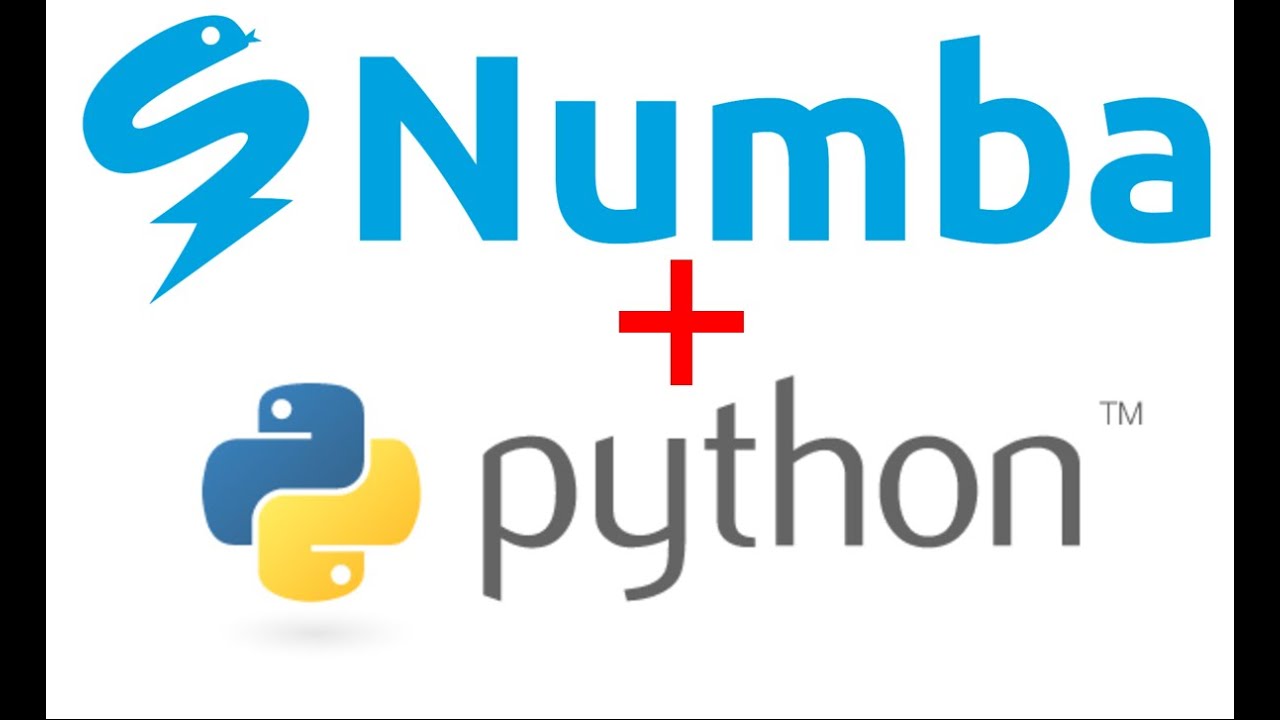How to solve modulenotfounderror no module named ‘py4j’ efficiently
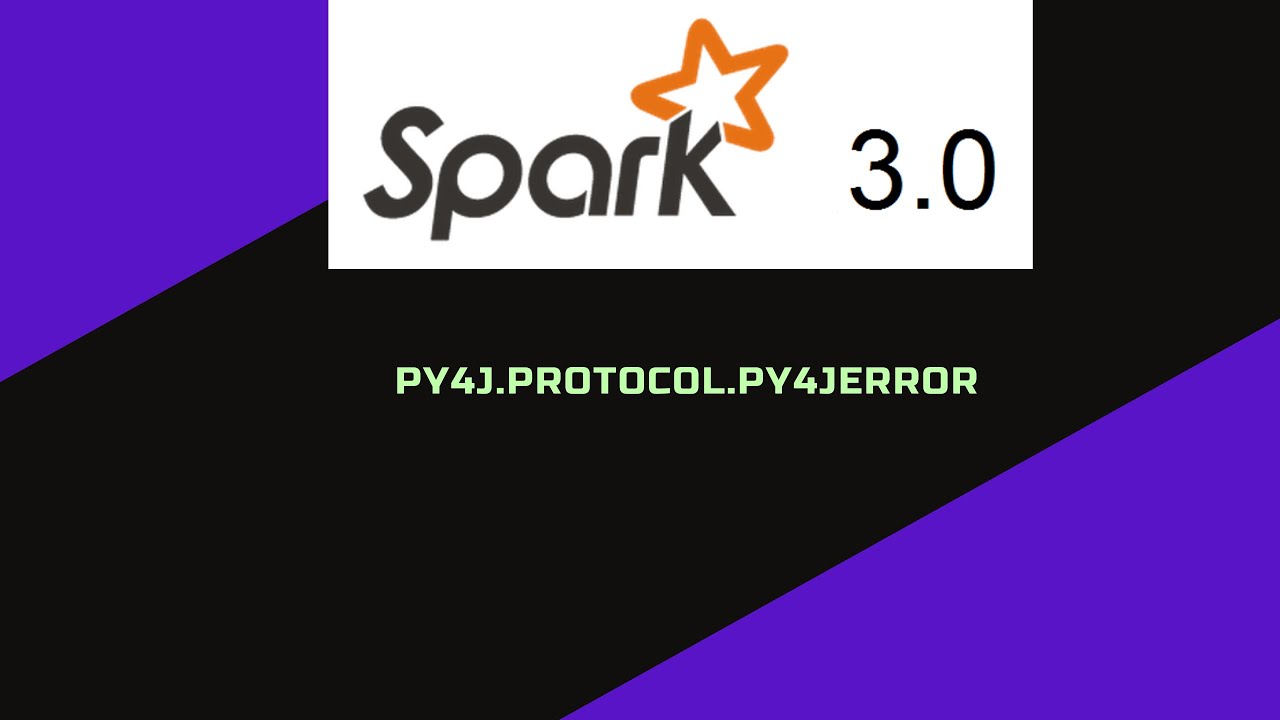
Understanding the ModuleNotFoundError in Python
In the world of Python programming, encountering errors is part of the learning process. One common error that developers might face is the ModuleNotFoundError: No module named 'py4j'. This specific error indicates that Python can’t locate the Py4J library, which is essential for interfacing between Python and Java.
Before delving into the solutions for this issue, it’s key to understand why this error occurs and what Py4J is. In essence, Py4J is a library that enables Python programs to dynamically access Java objects in a Java Virtual Machine (JVM). This is particularly useful in environments that require interoperability between these two programming languages.
Common Causes of ModuleNotFoundError
There are several reasons you might encounter this error:
- The library isn’t installed: If Py4J isn’t installed in your Python environment, you’ll see this error.
- Virtual environment issues: Sometimes, when working within virtual environments, the package may be installed in a different environment than the one your Python interpreter is using.
- Misconfiguration: Incorrectly configured paths or incorrect versions of Python can lead to this problem as well.
How to Solve ModuleNotFoundError: No Module Named ‘Py4J’
To address the issue of ModuleNotFoundError: No module named ‘py4j’, you can follow a series of troubleshooting steps. Here’s how to solve this problem efficiently:
Step 1: Install the Py4J Module
The first step in resolving the ModuleNotFoundError is to ensure that the Py4J library is installed. You can achieve this by running the following command in your terminal or command prompt:
pip install py4jAfter executing this command, Python will fetch the latest version of Py4J from the Python Package Index (PyPI). Make sure that you are doing this in the correct environment. If you are using a virtual environment, activate it before running the installation command.
Step 2: Verify the Python Environment
Sometimes, the issue arises from the Python interpreter not pointing to the right environment. To confirm this:
- Execute
which pythonorwhere python(on Windows) to check the Python path. - Use
pip listto see if Py4J is listed in the installed packages.
If Py4J is not found, it means you need to install it in the correct environment.
Step 3: Adjust the PYTHONPATH
If you’ve ensured that Py4J is installed but still encounter the error, you may need to check your PYTHONPATH. The PYTHONPATH is an environment variable which you can set to add directories to Python’s module search path. You can set it in your terminal:
export PYTHONPATH=/path/to/your/module:$PYTHONPATHReplace `/path/to/your/module` with the actual path where Py4J is installed.
Advanced Troubleshooting for Py4J Issues
If the basic steps did not resolve the ModuleNotFoundError, consider the following advanced troubleshooting techniques:
Using a Requirements File
When working in team environments, using a requirements.txt file can help maintain consistency across different setups. Ensure your requirements.txt file includes:
py4jThen, run:
pip install -r requirements.txtThis guarantees that every member of the team has the right packages installed, reducing the chances of encountering the ModuleNotFoundError.
Updating the Python Environment
If you’re consistently facing issues with missing modules, it may be time to update your Python environment or IDE. Sometimes older versions can cause compatibility issues with libraries. Ensure you have the latest version of Python and try reinstalling Py4J after the update:
- Update Python: Ensure you’re using a recent version of Python.
- Reinstall Py4J: After updating, run the installation command again.
Integrating Py4J with Apache Spark
Py4J is widely used in data processing frameworks like Apache Spark. If you are working within this context and face the module error, it’s essential to consider additional factors:
Correct Spark Version
Ensure that the version of Spark you are using is compatible with Py4J. You can check the Spark documentation to confirm the required version of Py4J:
- Compatibility: Different Spark versions might depend on specific versions of the Py4J library.
- Installation: Spark includes its own version of Py4J. Ensure that you invoke Spark in a manner that utilizes this library, for instance:
./bin/spark-submit --master local[2] your_script.pySetting Classpath Environment
When utilizing Spark, the CLASSPATH environment variable should include the path to the necessary libraries, including Py4J. To set this variable correctly, you can use:
export CLASSPATH=path_to_your_spark/jars/*By ensuring that the CLASSPATH variable is configured accurately, you help Python maintain proper communication with Java when using Py4J.
Best Practices to Avoid Future Issues
Once you’ve resolved the issue of ModuleNotFoundError: No module named ‘py4j’, it’s good to adopt some best practices to prevent it from occurring again:
Virtual Environments
Always use virtual environments for your projects. This helps isolate your project dependencies and ensure they don’t interfere with one another. Libraries can vary across projects, and using tools like venv or conda can greatly reduce conflicts:
- To create a new virtual environment with venv:
python -m venv myenvsource myenv/bin/activateDocumentation and Resources
Make frequent use of the documentation available for the libraries you employ. For Py4J, the official documentation can provide insights into troubleshooting and features. Keeping up with updates in libraries ensures you have access to new functionalities and bug fixes.
Regular Updates
Regularly updating your libraries and frameworks prevents you from encountering deprecated modules or methods, which can lead to unnecessary errors:
pip list --outdatedBy staying current, you enhance the stability and reliability of your Python projects.