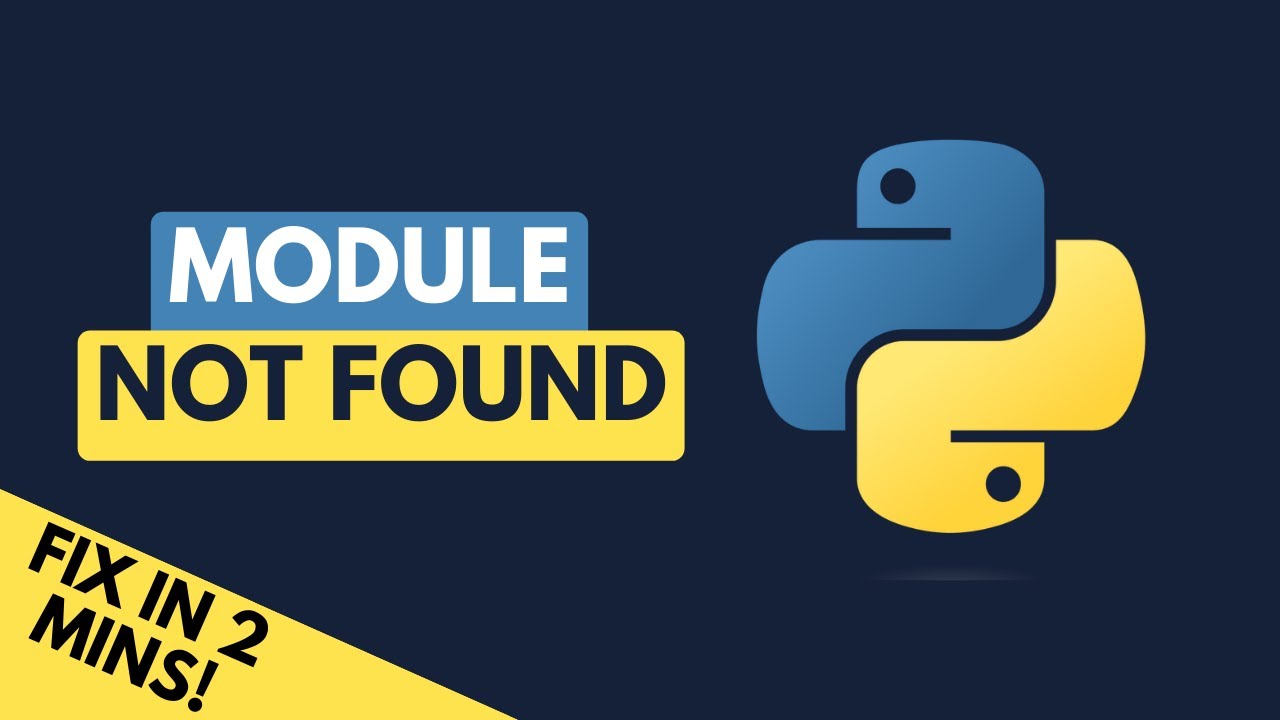How to solve ModuleNotFoundError: No module named ‘pygments’ in python
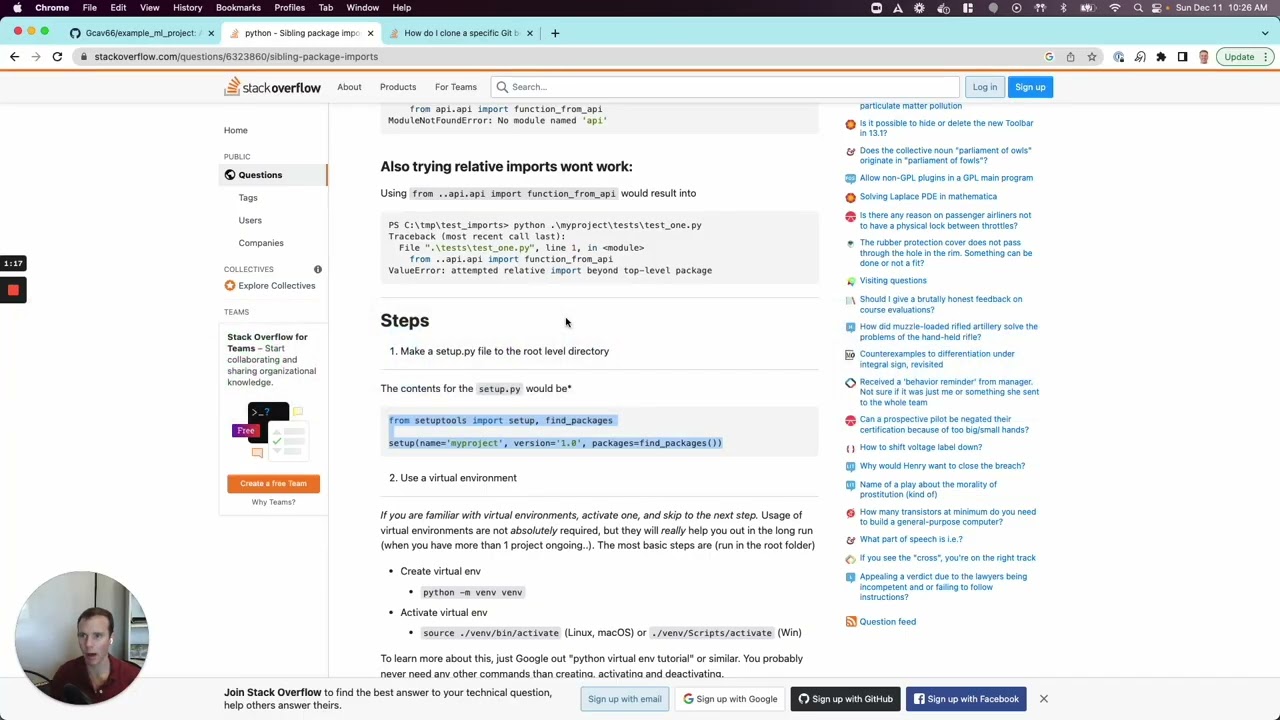
In the world of programming, encountering errors is part of the learning process. One common issue that many Python developers face is the ModuleNotFoundError: No module named ‘pygments’. This error can be quite frustrating, especially when you’re in the middle of a project. In this article, we will explore various ways to fix the ModuleNotFoundError, delve into the importance of the Pygments library, and provide you with solid coding practices to avoid future problems.
Understanding the Importance of Pygments
Pygments is a powerful syntax highlighting library used for rendering code snippets in various programming languages. It enhances the readability of code by applying different styles and colors to keywords, comments, and other syntax elements. By correctly utilizing Pygments, you can significantly improve your documentation, tutorials, and presentations.
Why Use Pygments?
- Supports numerous languages: Pygments comes with support for over 300 programming languages and other markup formats.
- Customizable styles: You can choose from a variety of styles to enhance the visual appeal of your code.
- Easy integration: Pygments can be integrated easily into web applications, making it a popular choice for developers.
When you encounter the ModuleNotFoundError, it usually indicates that the Pygments library is not installed in your Python environment. Understanding this library’s role and its significance is vital for any Python developer looking to present their code effectively.
How to Solve ModuleNotFoundError: No Module Named ‘Pygments’
If you are facing the error ModuleNotFoundError: No module named ‘pygments’, the first step to resolve this issue is to ensure that the library is actually installed in your Python environment. Here are several methods to address this:
1. Installing Pygments via pip
The most straightforward way to install Pygments is by using pip, the package installer for Python. To do so, follow these simple steps:
- Open your command line interface (CLI).
- Run the following command:
pip install PygmentsAfter executing this command, pip will download and install the Pygments library. You can verify the installation by running:
pip show PygmentsIf correctly installed, this command will display relevant information about Pygments, including its version and location in your filesystem.
2. Virtual Environment Considerations
If you’re working in a virtual environment, make sure that you have activated it before running the installation command. If you do not activate the virtual environment, Python may not recognize the installed packages. To activate a virtual environment, use:
source yourenv/bin/activate # On UNIX or MacOS
yourenvScriptsactivate # On WindowsOnce activated, you can then install Pygments as mentioned above. If you are still encountering the error after installation, it may indicate other underlying issues, such as conflicts between different Python versions.
3. Checking Your Python Version
It is essential to check whether you are using the correct version of Python. The installation of Pygments must match the version of Python that you are running your scripts on. To check your Python version, use:
python --versionThis command will show you which version of Python is currently set as the default. If you have multiple versions of Python installed, you might be using the wrong one. Make sure to install Pygments with the corresponding pip version:
python3 -m pip install Pygments # For Python 3.xCommon Scenarios of ModuleNotFoundError
There are various scenarios where you might encounter the ModuleNotFoundError: No module named ‘pygments’. Understanding these situations can help you address potential problems effectively.
1. Missing Pygments in Jupyter Notebooks
If you’re using Jupyter Notebooks and encounter this error, it might be because Jupyter is running in a different kernel or environment where Pygments is not installed. To fix this, you can install Pygments directly from within the Jupyter Notebook using:
!pip install PygmentsThis command tells Jupyter to install the library in the current notebook’s environment.
2. Not Using the Correct Interpreter in IDEs
When using IDEs such as PyCharm, Visual Studio Code, or others, ensure that you have selected the right interpreter that matches the environment where Pygments is installed. Incorrect interpreter settings might lead to the aforementioned error message. You can usually find interpreter settings in the preferences or settings menu of the IDE.
3. Working with Docker Containers
If you’re developing in a Docker environment, ensure that your Dockerfile includes the installation of Pygments. Your Dockerfile might look like this:
RUN pip install PygmentsThis command ensures that Pygments is available inside your Docker container and helps avoid the ModuleNotFoundError when running your application.
Best Practices for Avoiding Pygments Errors
To prevent running into similar issues in the future, consider following these best practices:
1. Regularly Update Your Packages
Keeping your Python packages up to date can help prevent errors, as newer versions often come with bug fixes and improvements. To update Pygments specifically, use:
pip install --upgrade Pygments2. Use Virtual Environments Consistently
Using virtual environments for each of your projects helps isolate dependencies, making it easier to manage packages without conflicts. Always create a new virtual environment for each new project using:
python -m venv projectname3. Handling Multiple Python Versions
If your system has multiple Python installations, be mindful of which version is being used during your projects. This can significantly affect your ability to import packages. You can specify a Python version when installing dependencies by adjusting the commands like:
python3.9 -m pip install Pygments4. Documentation and Community Support
Do not hesitate to refer to the official documentation of Pygments or seek assistance in community forums. Websites like Stack Overflow might provide additional insights into your particular problem.
By following these tips and ensuring that you have correctly installed Pygments, you can save valuable time and effort in your development process. The absence of the library can lead to frustrating errors, but with the right approach, most Python developers can swiftly navigate these challenges.