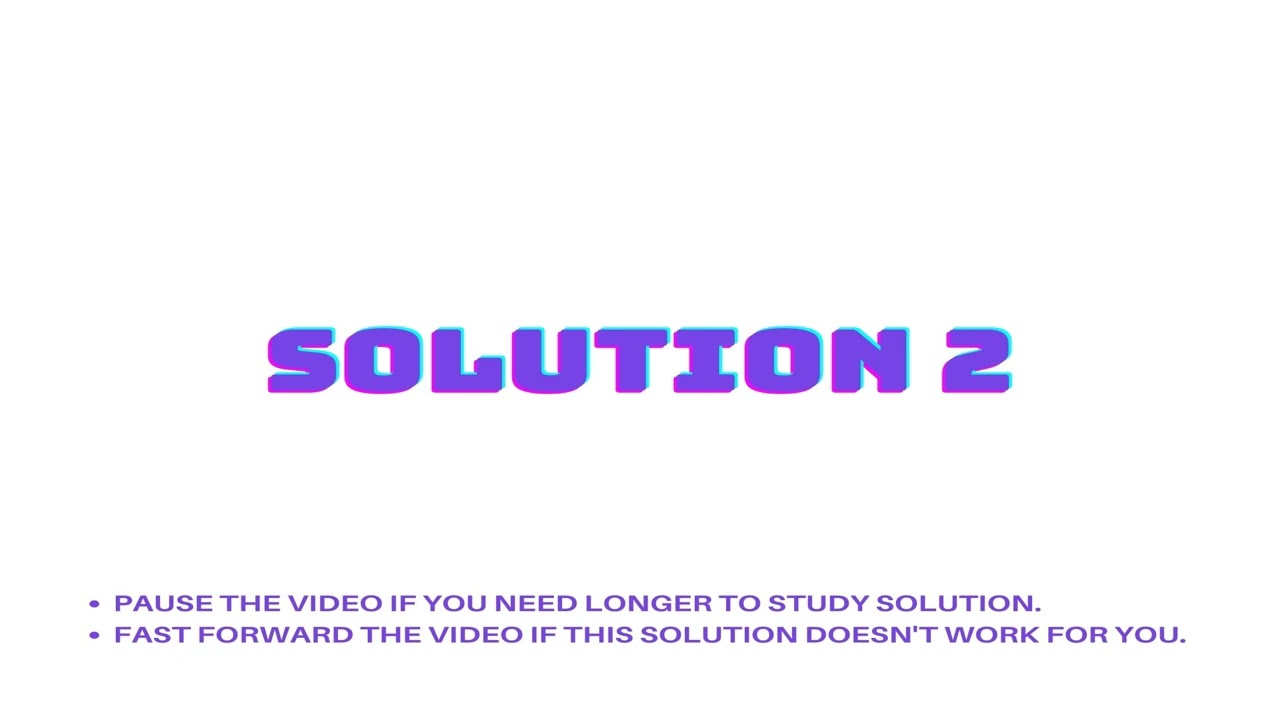How to solve ModuleNotFoundError: No module named ‘pypdf2’ in Python
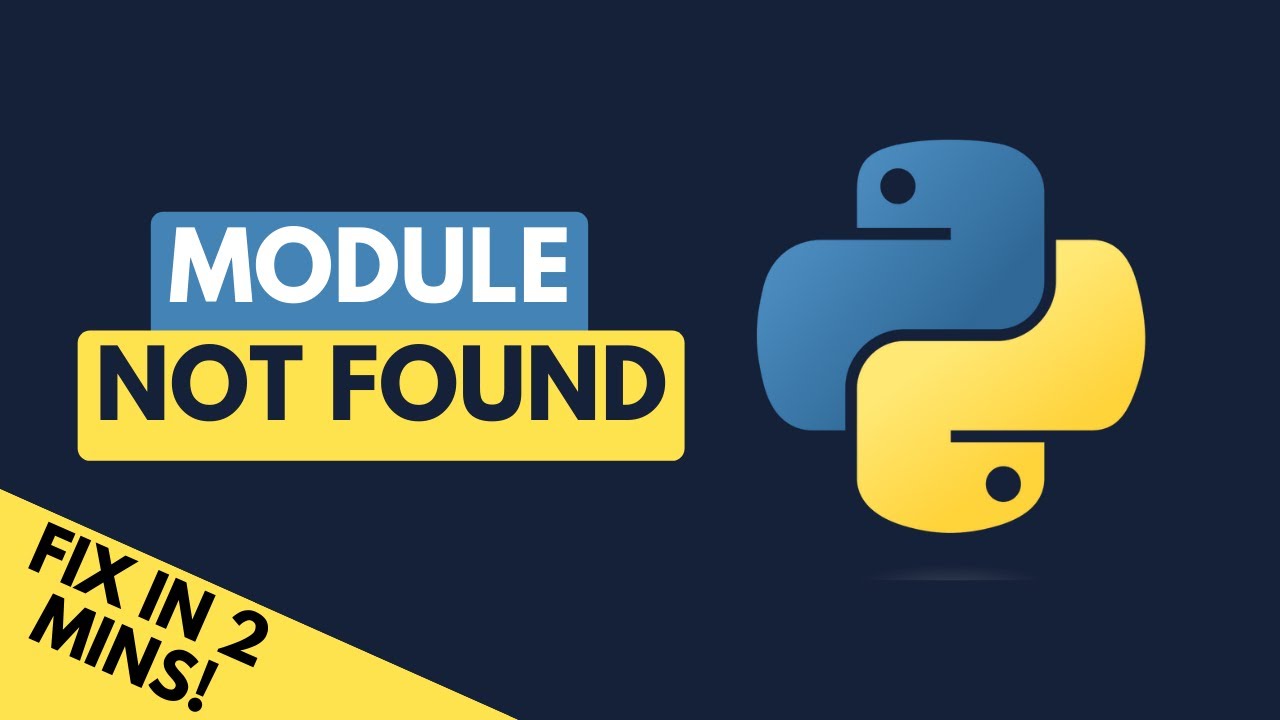
Understanding ModuleNotFoundError in Python
When developing applications in Python, you may encounter different types of errors. One of the most common is the ModuleNotFoundError. This error indicates that the Python interpreter cannot locate a module you are trying to import. In this article, we will focus particularly on the error: ModuleNotFoundError: No module named ‘pypdf2’. This issue arises when your code attempts to utilize the pypdf2 library, but Python cannot find it in your environment.
What is pypdf2?
Pypdf2 is a pure Python library that allows you to manipulate PDF files, enabling tasks such as merging, cutting, and extracting information from PDFs. However, to access these functionalities, the library must be installed correctly in your Python environment. If it is not properly set up, you’ll likely encounter the ModuleNotFoundError.
Common Causes of ModuleNotFoundError
- pypdf2 is not installed in your Python environment.
- Issues with your Python environment or version.
- Spelling errors in the module name when importing.
- Using the wrong virtual environment.
How to Install pypdf2
To attempt to resolve the error, you first need to ensure that pypdf2 is installed in your environment. Here’s how you can do that:
pip install pypdf2This command can be run in your command line or terminal. If you wish to confirm that pypdf2 is successfully installed, you can run:
pip show pypdf2This will display information about the installed package, including its version. If for some reason the installation fails, there might be an issue with your internet connection, or the package repository might be temporarily down.
Another important thing to check is if you are using the correct Python interpreter. If you have multiple versions of Python installed on your system, you must ensure that you are installing pypdf2 to the version you are actively using in your project. To avoid potential conflicts, you might want to use a virtual environment. Here’s how to create one:
python -m venv myenvAfter creating the virtual environment, activate it:
- On Windows:
myenvScriptsactivate - On MacOS/Linux:
source myenv/bin/activate
Once activated, you can run the pip install pypdf2 command again to ensure it’s installed in the right context.
Using the Right Import Statement
Sometimes, ModuleNotFoundError can occur because of incorrect import statements. The proper way to import pypdf2 in your code is as follows:
import PyPDF2Note that the module is case-sensitive, which means using lowercase could lead to the error you are experiencing. Make sure you capitalize it correctly to avoid unnecessary issues. Here’s an example snippet:
python
import PyPDF2
# Opening a PDF file
with open(‘example.pdf’, ‘rb’) as file:
reader = PyPDF2.PdfReader(file)
print(reader.numPages) # Output the number of pages in the PDF
Troubleshooting Common Issues
If you’ve followed the suggested steps and still encounter the ModuleNotFoundError: No module named ‘pypdf2’, there may be other underlying concerns. This section aims to provide further troubleshooting tips that could be beneficial.
Check Your Python Version
Pypdf2 is compatible with Python 3.x. If you are using an older version like Python 2.x, you need to upgrade your Python installation. You can check your Python version by running the following command in your terminal:
python --versionReview Your Virtual Environment
Ensure that the virtual environment is activated, as described previously. If you attempt to run a script without activating the environment, your code will default to the system-wide Python installation, leading to possible missing modules.
Best Practices for Managing Python Libraries
To avoid facing issues like ModuleNotFoundError in the future, you can adopt the following best practices when managing libraries in Python:
- Use virtual environments: Always create a virtual environment for each project to maintain clean and conflict-free dependencies.
- Keep dependencies updated: Regularly check for updates to your packages and libraries to avoid compatibility issues.
- Use requirements files: When moving projects or sharing your code, include a requirements.txt file that specifies all your dependencies. This allows others to easily set up the same environment.
By applying these best practices, you can create a more manageable Python development environment and effectively prevent errors related to module importation.