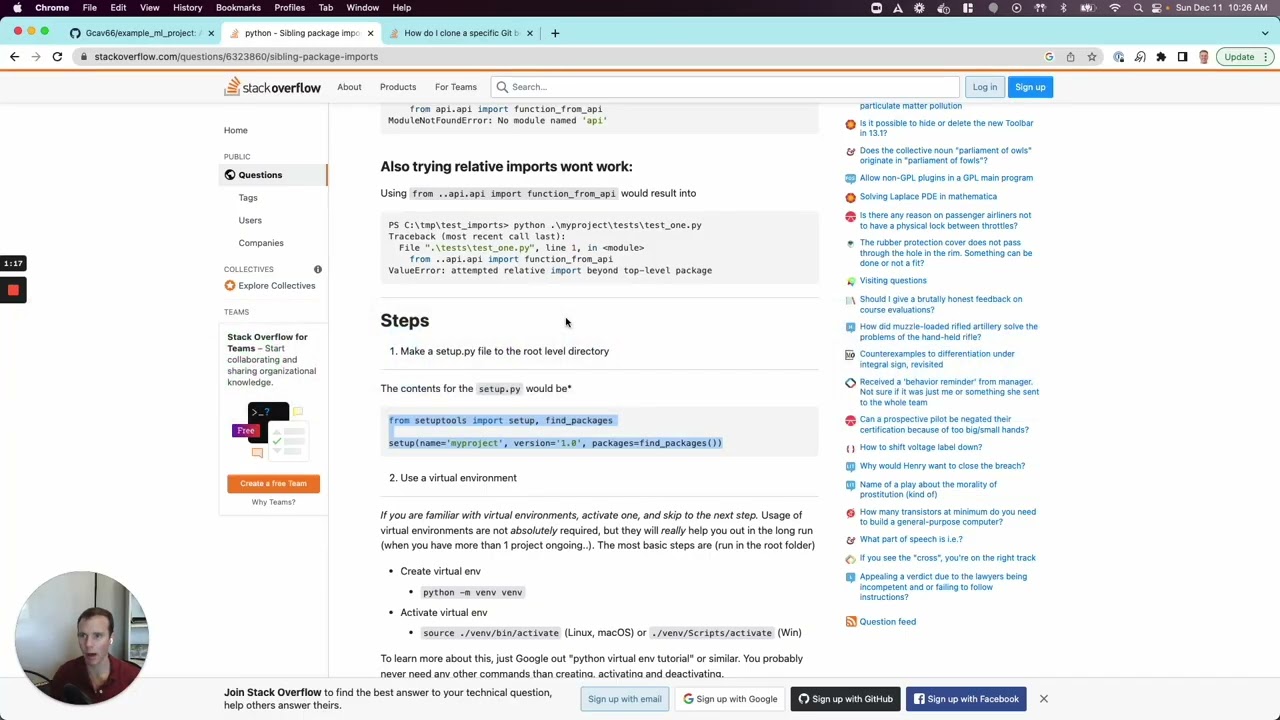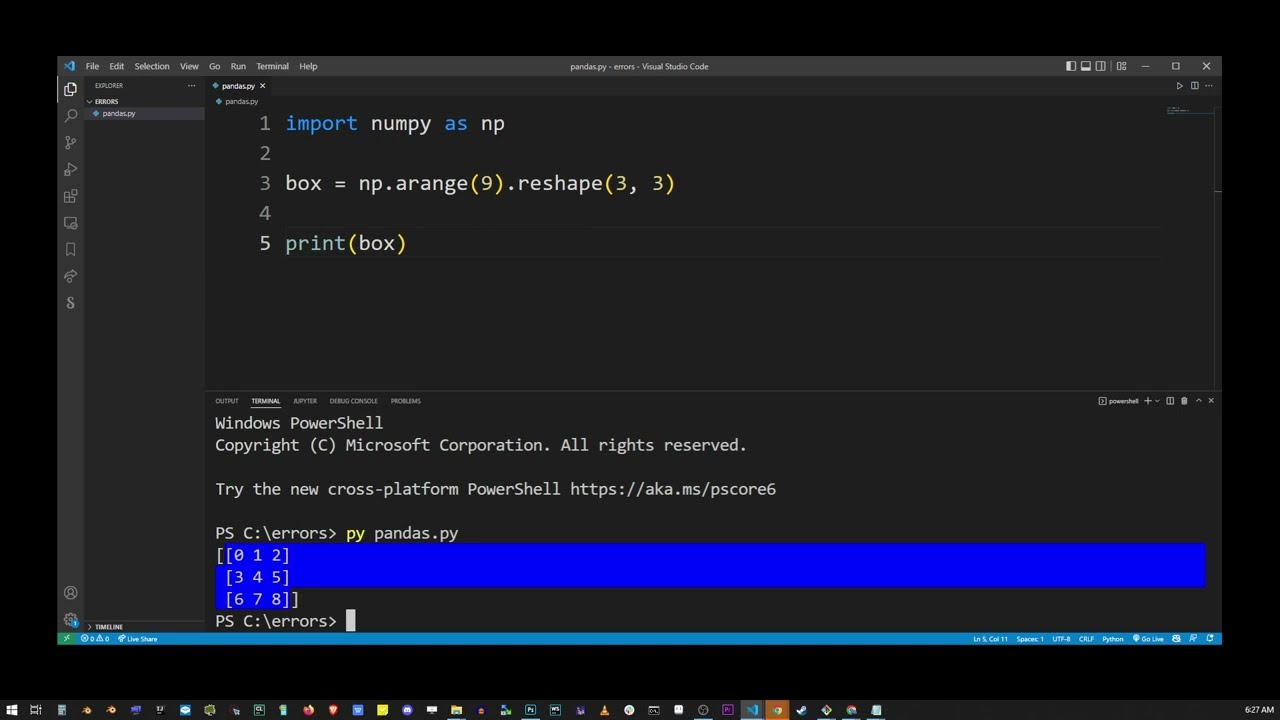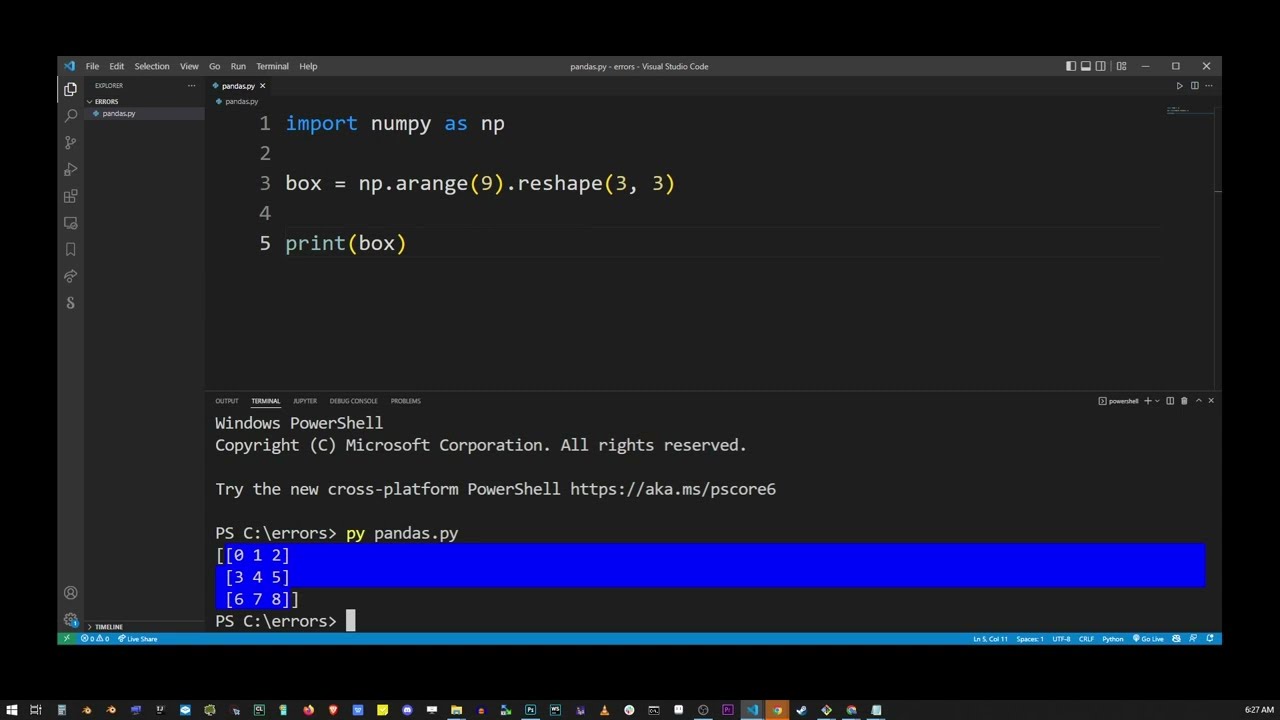How to solve modulenotfounderror no module named ‘pytest-html’ issue
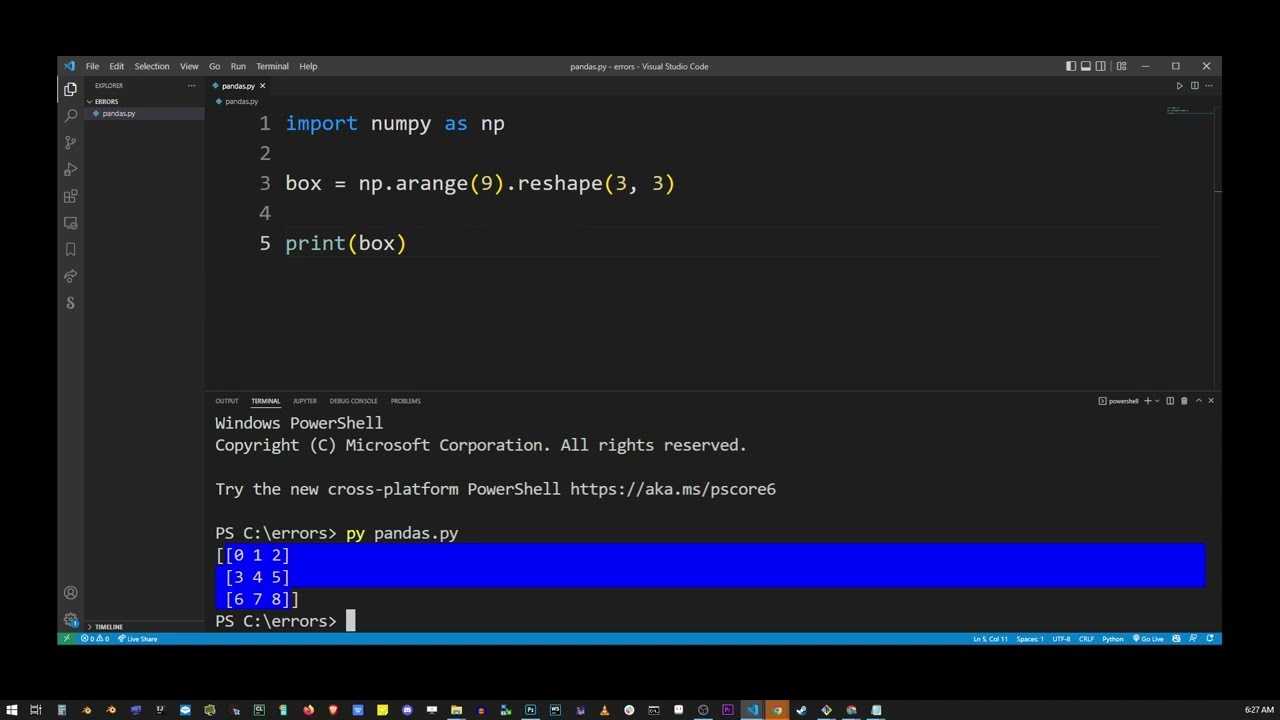
- Understanding the ModuleNotFoundError: No Module Named ‘pytest-html’
- Why Does This Error Occur?
- How to Solve ModuleNotFoundError: No Module Named ‘pytest-html’
- Working with HTML Reports in Pytest
- Common Issues When Using pytest-html
- Integrating pytest-html with CI/CD Pipelines
- Final Words on pytest-html and Workflow Efficiency
Understanding the ModuleNotFoundError: No Module Named ‘pytest-html’
When you are working with Python projects, one of the most common errors you might encounter is the infamous ModuleNotFoundError. This error occurs when the interpreter cannot find the specified module you are trying to import. In particular, the error message No module named ‘pytest-html’ is significant for developers who are using pytest for testing.
The pytest-html plugin is essential for generating HTML reports for your test results. It enhances the usability of your testing framework and is widely used in CI/CD pipelines. Hence, resolving this issue promptly becomes crucial to maintain workflow efficiency.
Why Does This Error Occur?
There are several common reasons that could lead to the ModuleNotFoundError: No module named ‘pytest-html’:
- Missing Installation: The most common reason is that the module simply isn’t installed. Without the module present in your environment, Python won’t be able to find and utilize it.
- Virtual Environment Issues: If you are working within a virtual environment, you might have installed the package globally but not inside your virtual environment.
- Improper Environment Activation: Another reason could be that you haven’t activated your virtual environment where the module is installed.
- Python Version Conflicts: You might be using a different Python version which does not contain the module you need.
How to Solve ModuleNotFoundError: No Module Named ‘pytest-html’
To address the ModuleNotFoundError for pytest-html, follow these steps:
Step 1: Check Your Python Environment
Start by verifying which Python environment you are currently using. Run the following command in your terminal:
which pythonThis command will show you the path of the Python executable currently in use. Ensure that you are in the correct environment, especially if you’re using a tool like venv or virtualenv.
Step 2: Install pytest-html
If you have verified that pytest-html is not installed, you can install it using pip. Execute the following command:
pip install pytest-htmlThis command will fetch the latest version of the module and install it in your currently active Python environment.
Step 3: Validate Installation
After installation, it is crucial to ensure the package is installed correctly by running:
pip show pytest-htmlThis command displays details of the installed package including version and location. If the package does not appear, repeat Step 2.
Step 4: Activate Virtual Environment (if applicable)
If you are using a virtual environment, ensure it is activated. To activate a virtual environment, use the following command based on your OS:
- For Windows:
.venvScriptsactivate - For macOS/Linux:
source venv/bin/activate
After activating, run the installation command again in case it hadn’t been installed in the virtual environment.
Step 5: Check Python Path and Version
Finally, it’s a good idea to check if pytest-html is being referenced correctly. Ensure your PYTHONPATH is correctly set up. You can print it out using:
echo $PYTHONPATHIf you are using multiple versions of Python, specify the version explicitly during installation:
python3 -m pip install pytest-htmlWorking with HTML Reports in Pytest
Once you have successfully resolved the ModuleNotFoundError for the pytest-html module, you can take advantage of its features by generating beautiful and informative HTML reports for your test runs. To do this, you can run your tests with an additional argument that specifies the output file for reports:
pytest --html=report.htmlThis command will execute all the test cases available and generate a file named report.html that contains the summary and results of your test execution in a well-organized manner.
Common Issues When Using pytest-html
Even after installing pytest-html, you may face some issues. Here are a few common ones:
- Report Not Generating: Ensure that your test directory is correct and pytest is able to locate your test files.
- Missing Features in Report: Certain features might not appear if you haven’t configured them properly in your pytest.ini or setup.cfg.
- Version Mismatch: If there are updates in either pytest or pytest-html, it’s advisable to stay updated to avoid compatibility issues.
By being aware of these challenges, you can more effectively troubleshoot and streamline your testing process.
Integrating pytest-html with CI/CD Pipelines
Integrating pytest-html in your CI/CD pipelines allows teams to maintain high code quality and quickly iterate on feedback. Here’s a basic overview of how to integrate it:
Step 1: Set Up CI/CD Tool
Choose a CI/CD tool such as Jenkins, GitHub Actions, or Travis CI for automation. Each tool has its configuration files where you can specify your testing framework.
Step 2: Configure Your Pipeline
Include the commands for installing pytest-html and running the tests, with output for the reports:
pip install pytest-html
pytest --html=report.htmlStep 3: Publish HTML Reports
Configure your pipeline to publish or archive the generated HTML report. For instance, in GitHub Actions, you could use the actions/upload-artifact to pass your report to subsequent steps.
Using pytest-html in CI/CD enhances visibility and feedback while ensuring continual monitoring of your software quality with each deployment.
Final Words on pytest-html and Workflow Efficiency
By resolving the ModuleNotFoundError: No module named ‘pytest-html’ efficiently and leveraging the functionalities of pytest-html, developers can dramatically enhance their project’s testing capabilities. Testing is not only about ensuring code quality but also about maintaining the pace of workflow in a rapid development cycle.
Whether in local development, testing environments, or production integrations, having a comprehensive grasp of your testing tools is key to successful software delivery.