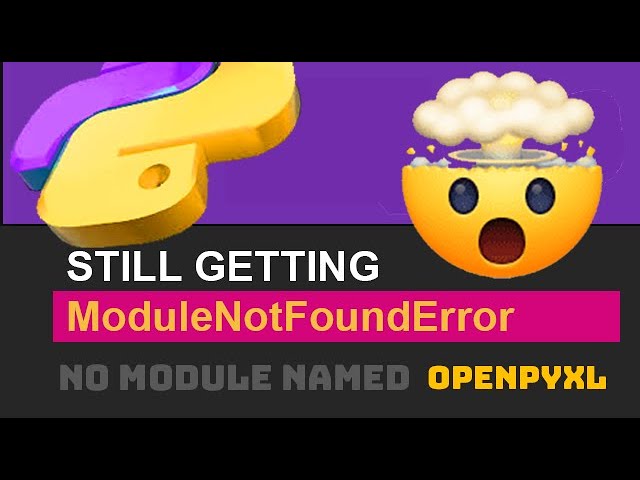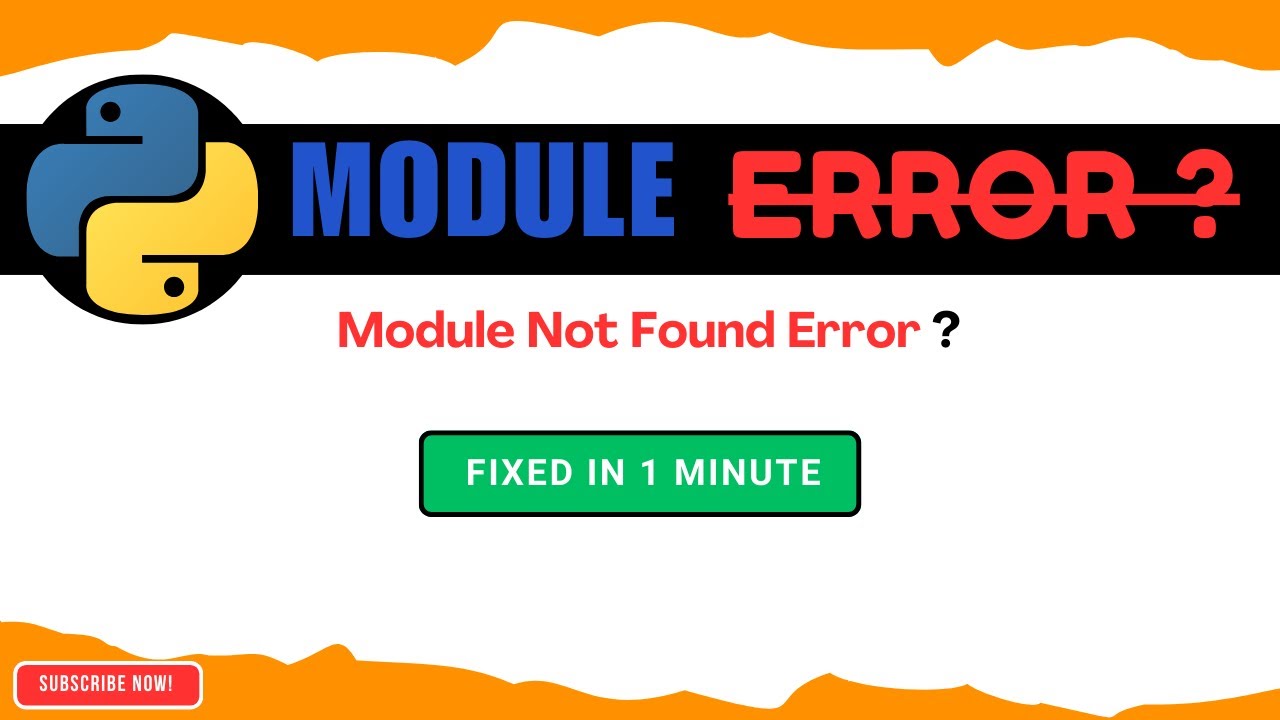How to solve ModuleNotFoundError: No module named ‘pytorch-lightning’ effectively
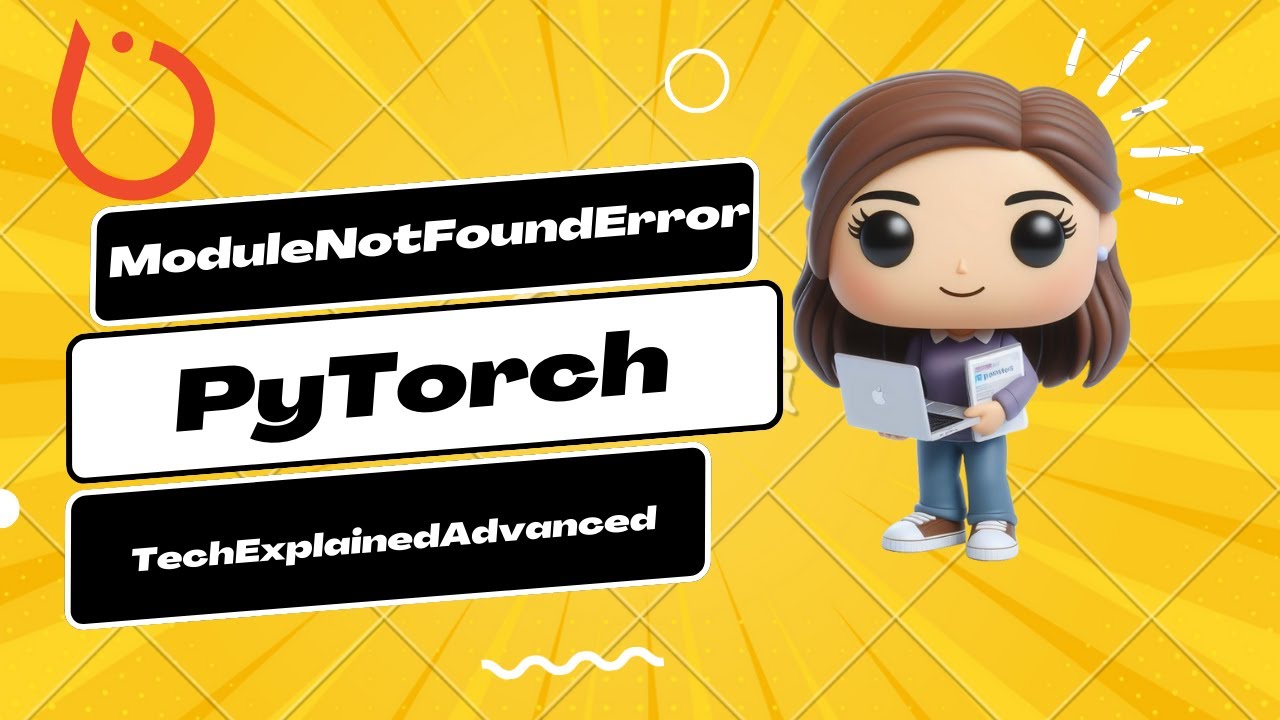
Are you facing the frustrating ModuleNotFoundError: No module named ‘pytorch-lightning’? This common error occurs when your Python environment cannot locate the PyTorch Lightning library. This issue can hinder your machine learning projects and slow down your development. In this article, we will dive deep into the problem and explore effective solutions to help you overcome this hurdle.
Understanding the Error
Before we dig into how to rectify this error, it is essential to apprehend what it signifies. The ModuleNotFoundError is an indication that the Python interpreter cannot find a module that is being imported in your code. When you encounter the message No module named ‘pytorch-lightning’, it specifically means that PyTorch Lightning is not installed in your current environment.
What is PyTorch Lightning?
PyTorch Lightning is a lightweight wrapper around the PyTorch library that helps developers organize their deep learning code. It provides a high-level interface for managing model training, validation, and testing processes. By utilizing this library, developers can streamline their workflows and focus on building robust models without getting caught up in boilerplate code.
How to Solve the ModuleNotFoundError
Solving the ModuleNotFoundError: No module named ‘pytorch-lightning’ can generally be accomplished through a few straightforward steps. Here’s how you can address this issue effectively:
- Step 1: Confirm Python and Pip Installation
- Ensure that you have both Python and Pip installed on your machine. You can verify your Python installation by running the following commands in the terminal:
python --versionorpython3 --versionpip --versionorpip3 --version- Step 2: Install PyTorch Lightning
- If PyTorch Lightning is not installed, you can easily add it using Pip. Open your terminal and execute one of the following commands:
pip install pytorch-lightning- or for a specific version:
pip install pytorch-lightning==- Step 3: Verify the Installation
- To ensure that PyTorch Lightning has been installed successfully, you can run Python in the terminal and try to import the module:
pythonimport pytorch_lightning- If this runs without errors, you have successfully installed the library.
- Step 4: Troubleshoot Environment Issues
- If you still face the error, it is likely due to conflicts in your Python environment. Consider the following:
- Are you working in a virtual environment? Ensure it is activated.
- Check if you have multiple Python installations and you are using the right Pip version.
Common Issues and Solutions
If the problem persists despite following the steps above, there are additional aspects to consider. Here are some common issues and their respective fixes:
Using Conda Environments
If you are using Anaconda or Miniconda for managing your environments, you may need to install PyTorch Lightning using conda:
conda install -c conda-forge pytorch-lightning
This will ensure that the library is correctly installed within the conda environment you are working in.
Python Version Compatibility
Another factor that might lead to errors is the Python version you are using. PyTorch Lightning requires a compatible version of Python; ensure you are using:
- Python 3.6 or later
- Check the compatibility chart on the official PyTorch Lightning documentation if necessary.
Best Practices for Managing Python Packages
Preventing future occurrences of ModuleNotFoundError: No module named ‘pytorch-lightning’ involves adopting certain best practices while managing your Python packages:
- Use Virtual Environments: Always create virtual environments for your projects. This keeps dependencies isolated and reduces conflicts.
- Maintain a Requirements File: Use a requirements.txt file to track your project’s dependencies. This allows for easy reinstallation on different machines:
pip freeze > requirements.txtpip install -r requirements.txt- Document Your Package Management: Keep track of the installation steps you took in your project documentation. This will help you troubleshoot issues easily.
- Regularly Update Packages: Utilize commands such as
pip list --outdatedto check for outdated packages, and regularly update them to minimize compatibility issues.
By adhering to these best practices, you can effectively manage your Python packages and reduce the likelihood of encountering the No module named ‘pytorch-lightning’ error.
In summary, if you encounter an environment issue or a setup error, always diagnose the root cause, whether it’s a missing installation, an incompatible Python version, or an environment conflict. Taking a systematic approach will help you to not only fix the immediate issue but also prevent future recurrence, enhancing your efficiency in machine learning development.