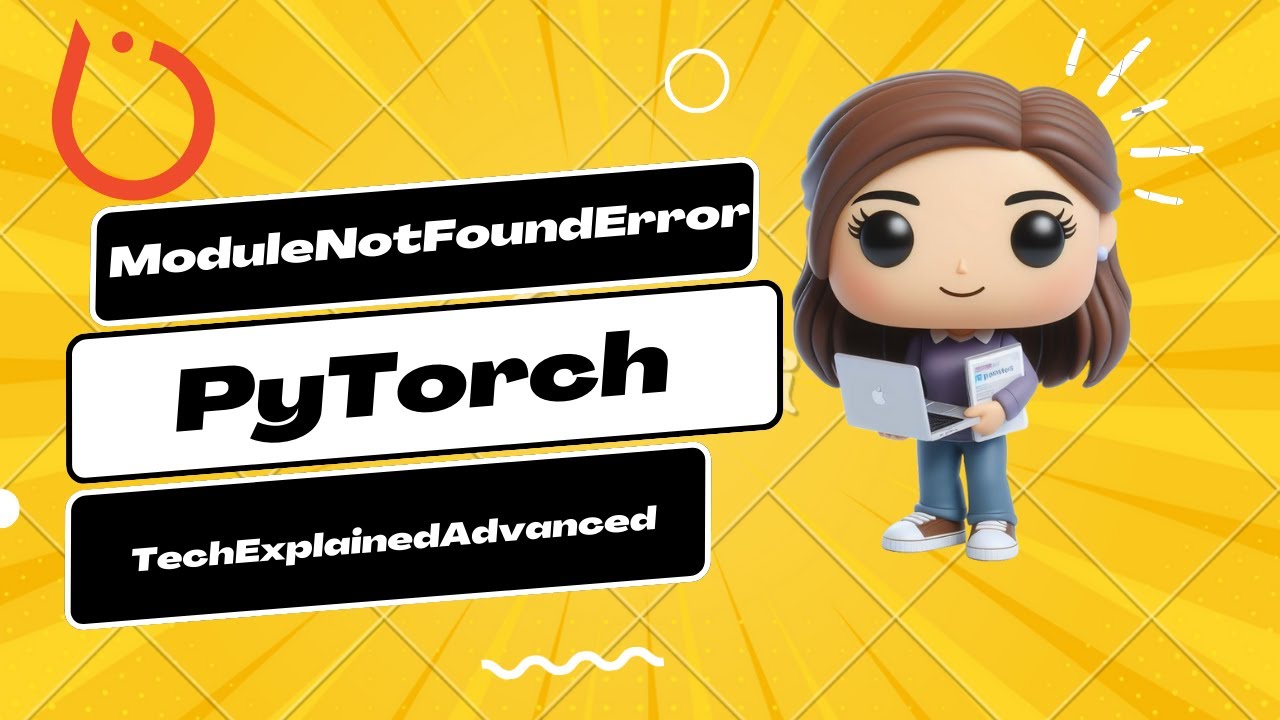How to solve modulenotfounderror no module named ‘pytz’ in python
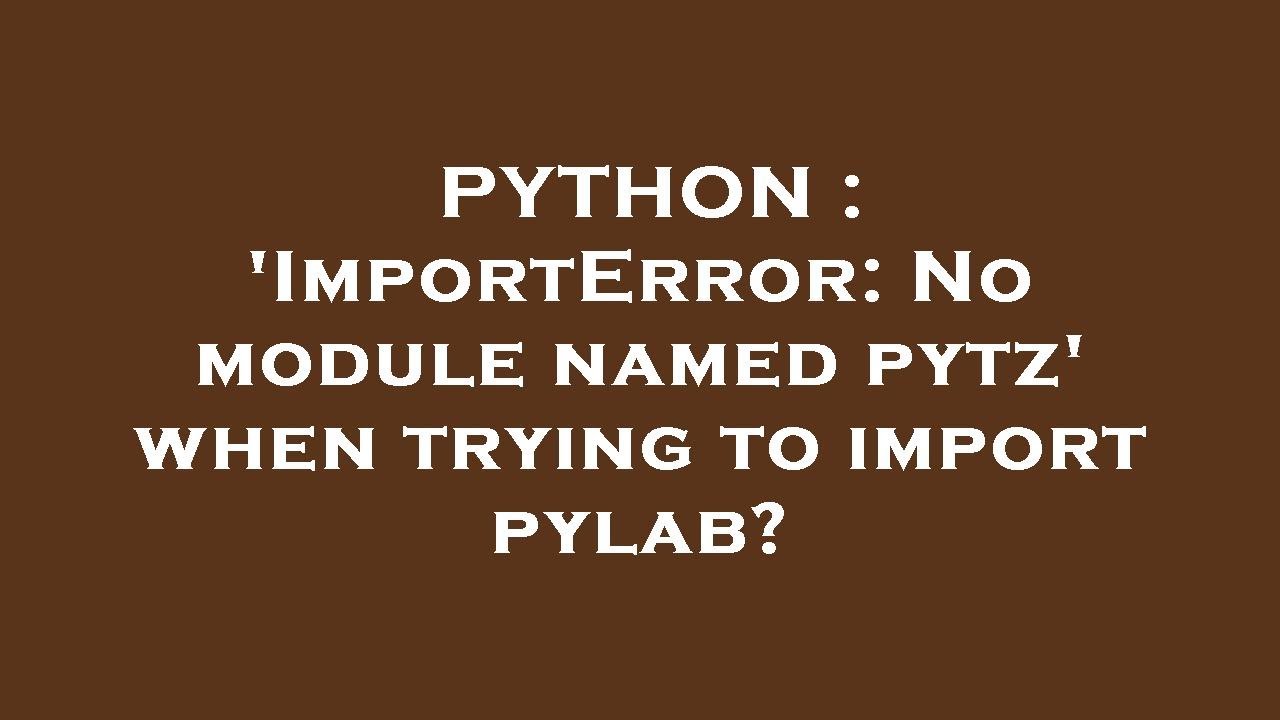
Understanding the ModuleNotFoundError in Python
When working with Python, you may encounter various errors, but one that is particularly common among developers is the ModuleNotFoundError. This error typically occurs when Python cannot find a module that is being imported in your code. One prevalent example of this is when attempting to import the pytz module, specifically resulting in the error message: ModuleNotFoundError: No module named ‘pytz’.
This issue can arise for several reasons, including:
- The module is not installed in your Python environment.
- The module is installed in a different Python environment.
- There is a typo in the import statement.
- Environment conflicts or permission issues.
Understanding why this error occurs is vital for becoming an effective Python developer. A missing module can halt your progress, but it also serves as an opportunity to deepen your knowledge of how Python manages packages and modules.
How to Install the Pytz Module
If you have encountered the ModuleNotFoundError related to the pytz library, the quickest way to resolve it is by installing the module. There are several methods to install Python packages, but using pip is generally the most straightforward approach.
Here are the steps to install pytz:
Using pip
Open your command line interface and execute the following command:
pip install pytzThis command will download and install the pytz module for your current Python environment. Ensure that you have an active internet connection while doing this.
Using pip for a specific Python version
If you are managing multiple Python environments or versions, it may be necessary to specify the version of pip that corresponds to the version of Python you are using. For instance:
python3 -m pip install pytzReplace python3 with the path to your Python executable if you’re using a virtual environment.
Verifying Installation of Pytz
After installing the pytz module, it is important to verify that the installation was successful. You can do this by opening a Python shell and trying to import the module:
import pytzIf you do not see any errors, congratulations! You have successfully installed pytz and can now use it in your projects. If you still encounter the ModuleNotFoundError, there may be issues with your Python environment which we will discuss in the following sections.
Alternative Ways to Resolve the ModuleNotFoundError
Aside from ensuring that the pytz module is installed, there are alternative methods to address errors related to missing modules:
Check Python Environment
It is crucial to confirm that you are working in the correct Python environment. If you have multiple versions of Python installed, each version has its own set of packages. Use the following command to check which packages are installed in your current environment:
pip listThis command will display a list of all installed modules. If pytz is missing, you will need to install it as previously described.
Correcting Import Errors
Another common mistake that could lead to this error is having a typographical error in your import statements. Double-check the syntax to ensure that you are using the correct name:
import pytzIf the spelling is correct but you still encounter issues, consider checking for conflicts with local files named pytz.py or folders that may interfere with module resolution.
Using Virtual Environments for Dependency Management
One effective way to manage Python packages, including pytz, is by utilizing virtual environments. Virtual environments allow you to create isolated environments for different projects, ensuring that libraries do not interfere with each other.
- Create a virtual environment: Navigate to your project directory in the terminal and run:
- Activate the virtual environment: Use the following command for activation:
- Install pytz within the environment: Once activated, run:
- Deactivate the virtual environment: When you’re done, you can deactivate it by simply typing:
python -m venv myenvsource myenv/bin/activate # For macOS/LinuxmyenvScriptsactivate # For Windowspip install pytzdeactivate
By using virtual environments, you can effectively avoid conflicts with system-wide packages and maintain clean, organized projects.
Exploring Pytz for Timezone Calculations
The pytz library is widely utilized for handling timezone calculations in Python. By using this library, developers can easily convert between different timezones, ensuring that applications can handle global event scheduling and timestamps correctly.
Basic Timezone Conversion using Pytz
To start using pytz, you first need to import it alongside the datetime module:
from datetime import datetimeimport pytzHere is a basic example of how to convert the current time to a different timezone:
utc_now = datetime.now(pytz.utc)
print("Current UTC Time:", utc_now)
# Convert to a specific timezone
eastern = pytz.timezone('US/Eastern')
eastern_time = utc_now.astimezone(eastern)
print("Current Eastern Time:", eastern_time)
This example demonstrates how easily you can manipulate timezones using pytz. It is particularly useful for applications that require timezone awareness, such as scheduling apps or server-side applications.
Creating Timezone-Aware Datetime Objects
Using pytz, you can also create timezone-aware datetime objects. This ensures that the datetime object you work with retains its timezone information:
local_tz = pytz.timezone('America/Los_Angeles')
local_dt = local_tz.localize(datetime(2023, 10, 20, 13, 30, 0)) # Timezone-aware datetime
print("Los Angeles Time:", local_dt)
By localizing a datetime object, you ensure that the datetime functions correctly with timezone information, which is essential for accurate time comparison and calculation.