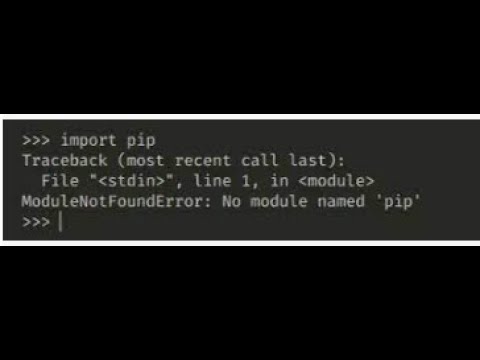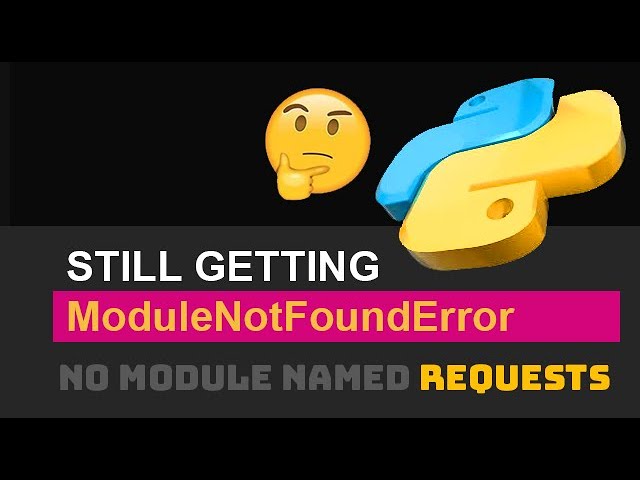How to solve modulenotfounderror no module named ‘scipy’ in python
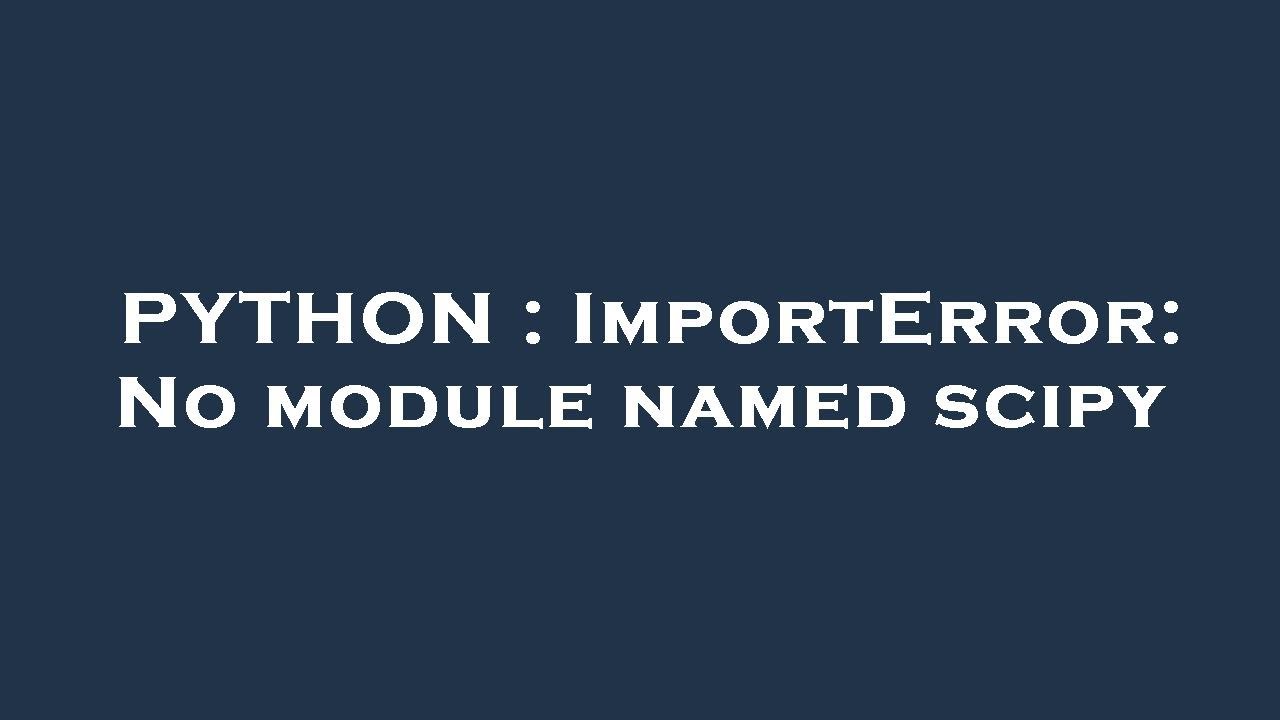
When programming in Python, especially with scientific applications, encountering errors can be a part of the learning curve. One of the common issues many users face is associated with the error message ModuleNotFoundError: No module named ‘scipy’. This particular issue often arises when you attempt to import the Scipy library, a cornerstone for scientific computing in Python, but it simply isn’t available in your current Python environment. This article will guide you through various solutions to address this error effectively.
Understanding the Origin of ModuleNotFoundError
Before diving into the solutions, it’s crucial to comprehend what leads to such errors in Python. The ModuleNotFoundError indicates that the Python interpreter cannot find the specified module in its search path. For scipy, this means it hasn’t been installed, or it’s installed in a different environment. Here are some key reasons for this error:
- Scipy is not installed: The simplest explanation is that the Scipy library has not been installed in your Python environment.
- Using the wrong Python interpreter: Sometimes, you may have multiple versions of Python installed, and Scipy is installed in one version but not in the one you’re currently using.
- Virtual environment issues: When working in virtual environments, the modules you have in your global Python installation are not available. It’s crucial to install libraries in the correct virtual environment.
- Path issues: If the Python path is not set properly, it might not recognize where Scipy is installed.
How to Solve ModuleNotFoundError: No module named ‘scipy’
Now, let’s look at the practical steps to address this issue. Generally, the solutions can be categorized into installation and verification checks.
1. Install Scipy Using pip
The most straightforward method to rectify the ModuleNotFoundError is to install the library using pip. Here’s how you can do it:
pip install scipyIf you are using Python 3.x, you might want to ensure you are using the correct pip version:
pip3 install scipyAfter running either of these commands, you should see messages indicating that the installation is in progress. Once completed, try to import Scipy again:
import scipyIf you are using Jupyter Notebook, you can also use the following command directly in a cell:
!pip install scipy2. Check Your Python Version
It’s important to verify that you’re working with the correct version of Python. To check which version of Python you are using, enter:
python --versionor for Python 3:
python3 --versionIf you find that Scipy is installed in a different Python version, you can either switch to that version or install it in your current environment using the command mentioned earlier.
3. Using Virtual Environments
If you are utilizing a virtual environment, ensure that it is activated before you try to install or import Scipy. To create a virtual environment, you can use:
python -m venv myenvActivate it using the following command:
- On Windows:
myenvScriptsactivate - On MacOS/Linux:
source myenv/bin/activate
Once the virtual environment is activated, try installing Scipy again using pip.
4. Updating pip
Sometimes, an outdated version of pip may cause problems when installing packages. You can upgrade pip to the latest version using:
python -m pip install --upgrade pipPost upgrade, attempt to install Scipy once more.
Common Troubleshooting Steps
Despite following the installation procedures, users may still encounter the ModuleNotFoundError. In such cases, here are additional troubleshooting methods:
1. Verify Installation Path
Upon installation, it’s vital to verify if Scipy is indeed present in the site-packages directory of your Python installation. You can find the location by running:
python -m siteCheck the directories listed in the output for the presence of Scipy. If it’s missing, you need to install it correctly.
2. Check for Multiple Python Installations
Having multiple Python installations can lead to confusion. To see where your Python executables are located, type:
where pythonIf you discover multiple paths, ensure that you’re using the right one and that Scipy is installed in that particular environment.
3. Reinstall Scipy
If you suspect that the installation might be corrupted, a clean reinstall can be a good solution. First, uninstall Scipy:
pip uninstall scipyAfter successfully uninstalling it, reinstall using:
pip install scipy4. Using Anaconda Distribution
If you are among the many who use Anaconda for scientific computing, you may encounter a different approach. In Anaconda, libraries are installed through the conda package manager. To install Scipy, you can use the following command:
conda install scipyThis method takes care of dependencies and often sets up things correctly to avoid such errors.
Advanced Solutions for Persistent Problems
Sometimes, the above steps may not resolve the issue due to specific configurations or advanced user requirements. Here are alternative methods to tackle the persistent ModuleNotFoundError: No module named ‘scipy’.
1. Using Environment Variables
Environment variable settings can sometimes interfere with Python’s ability to locate packages. Make sure your PYTHONPATH environment variable is correctly set to include the directories where your packages are installed.
2. Docker Containers
For users who are developing applications using Docker containers, ensure your Dockerfile includes the necessary installation commands for Scipy:
RUN pip install scipyThis ensures that every time you build the Docker image, Scipy will be available without issues.
3. Contacting Support and Community
If you’re still having trouble, consider reaching out for help. The Python community is vast, and platforms like Stack Overflow can provide invaluable assistance. Be sure to include specific details about your setup, which will aid others in diagnosing your problem appropriately.
4. Staying Up-to-Date with Python Libraries
Lastly, always keep your libraries updated. Regularly checking for updates can prevent incompatibility issues that may lead to errors like ModuleNotFoundError.
To update your packages, use:
pip list --outdatedThen update individual libraries as necessary with:
pip install --upgrade package_name