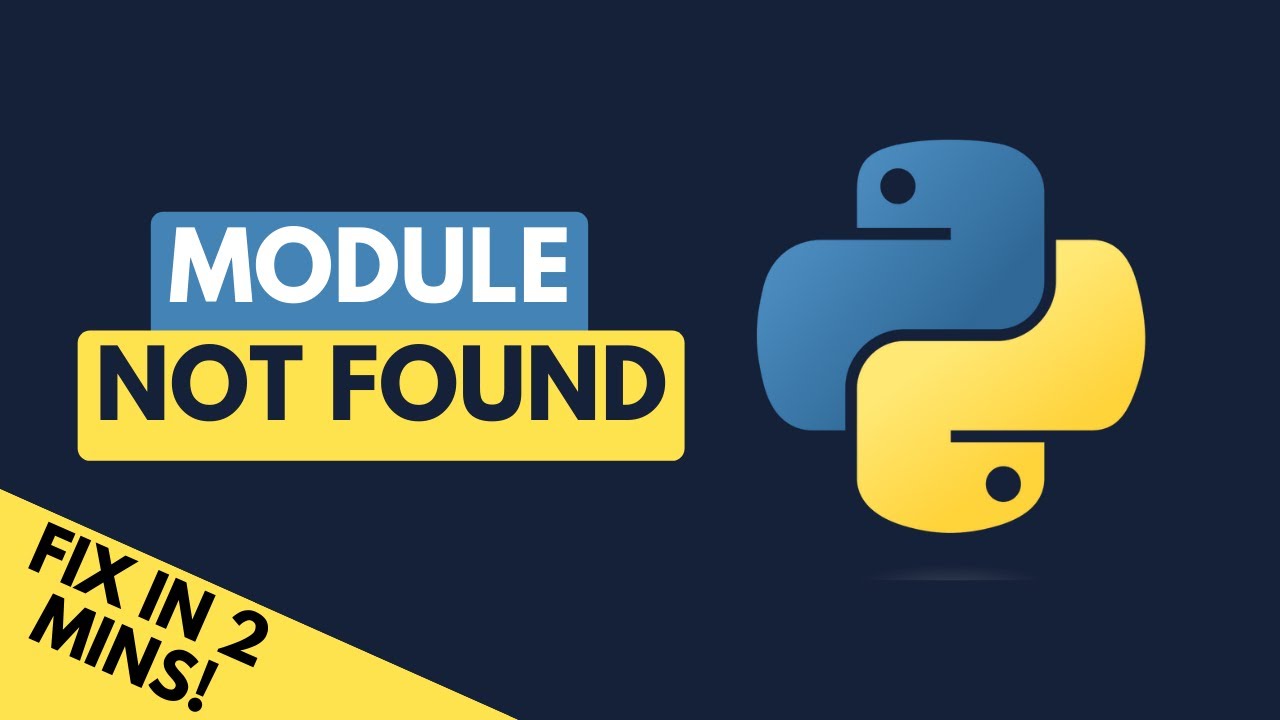How to solve ModuleNotFoundError No module named ‘sendgrid’ in python
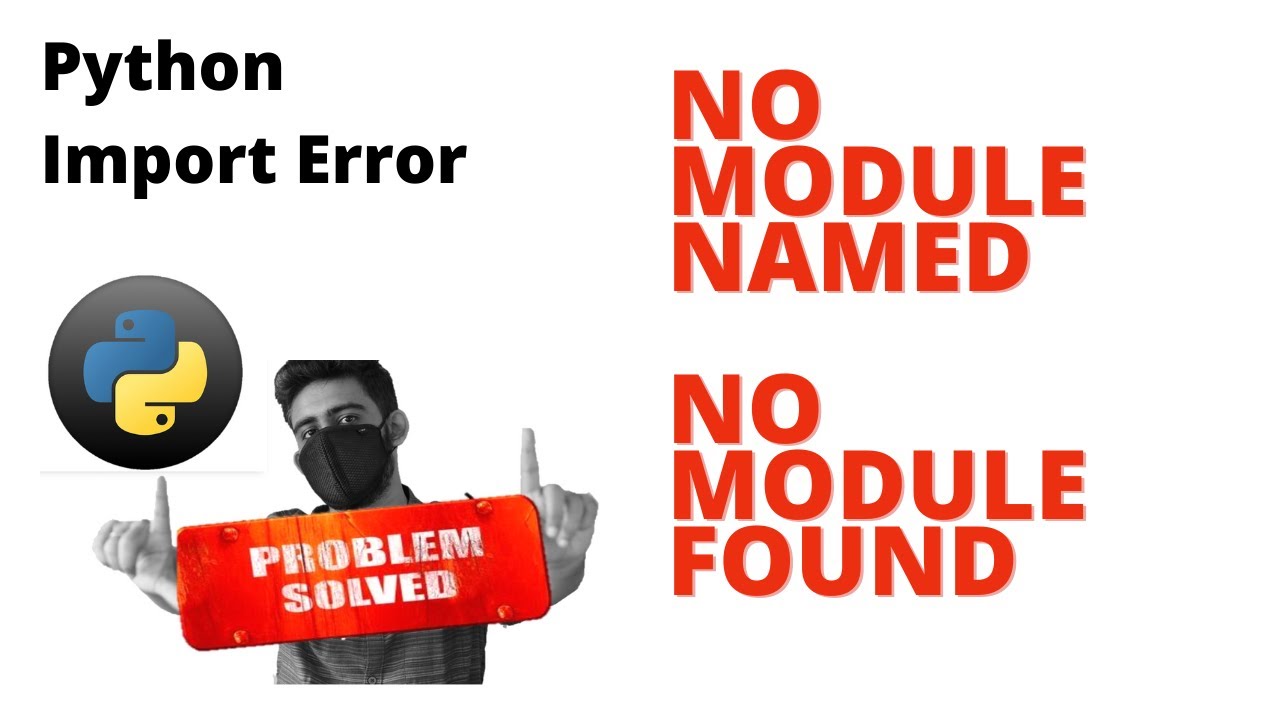
Understanding ModuleNotFoundError in Python
When working with Python, you may encounter various types of errors. One of the most common is the ModuleNotFoundError. Specifically, you’ll see this error when Python cannot find the specified module in your current environment. In this article, we will focus on solving the issue related to the SendGrid API integration in Python, particularly the error ModuleNotFoundError: No module named ‘sendgrid’.
Python is a versatile programming language, but it requires that you have all the necessary modules installed in your environment to run your code properly. If you attempt to import a module that isn’t available, you’ll receive this error. Understanding how modules work and how to manage them is crucial for any Python developer.
What is SendGrid and Why Do You Need It?
SendGrid is a cloud-based service that provides email delivery services. It allows developers to send emails from their applications without managing their own email servers. Integrating SendGrid into your application can simplify the process of sending transactional and marketing emails. Given its robustness and ease of use, many developers prefer it.
Benefits of Using SendGrid
- Scalability: SendGrid can handle a large volume of email, making it perfect for growing applications.
- Detailed Analytics: Track open rates, click-through rates, and more.
- Reliability: With a strong reputation in the industry, SendGrid ensures your emails reach their destinations.
However, to effectively use SendGrid, you must first install its corresponding Python library, which can lead to the ModuleNotFoundError if not done correctly. In the next sections, we will cover how to install the SendGrid package and thus avoid this error.
How to Install the SendGrid Package
The first step to solving the ModuleNotFoundError: No module named ‘sendgrid’ issue is to install the SendGrid library in your Python environment. You can do this easily using pip, which is the package installer for Python.
Using pip to Install SendGrid
- Open your command line interface (CLI). This could be the terminal on Unix/Linux or the Command Prompt on Windows.
- Run the following command:
pip install sendgridIf you’re using Python 3, it’s a good practice to use pip3 instead, to ensure you are installing the package for Python 3.
Common Installation Issues
While installing the SendGrid library, you might encounter some issues. Here are a few problems to watch out for:
- Permission Denied: If you get a permission denied error, try using
sudo(for Unix-based systems) or running your command prompt as administrator (for Windows). - Pip Not Recognized: If your system does not recognize
pip, ensure that Python is correctly installed and added to your system’s PATH variable. - Network Issues: Sometimes, if you’re behind a firewall or a proxy server, installation might fail. Consider adjusting your network settings or using a different network.
After successful installation, you can verify it by running the following command:
pip show sendgridThis command should display information about the SendGrid package, confirming that it has been installed.
Importing the SendGrid Module
After installing the SendGrid library, the next step is to import it into your Python script. If you have successfully completed the previous steps, you should no longer encounter the ModuleNotFoundError. However, it’s important to do it correctly. The typical import statement looks like this:
from sendgrid import SendGridAPIClientHere, you’re importing the SendGridAPIClient class which lets you interact with SendGrid’s API. If you see the error again, double-check the following:
- Ensure that you installed the SendGrid library in the correct Python environment.
- Check if you are running the correct version of Python where the library is installed.
If these conditions are met, the import statement should work without any issues. It’s a common pitfall for new developers to switch between environments (for example, between a virtual environment and the global environment) and mistakenly think the package is installed when it is not.
Managing Python Environments for Better Package Management
To effectively manage libraries and avoid facing the ModuleNotFoundError frequently, consider using virtual environments. A virtual environment allows you to create isolated spaces for Python projects, ensuring that your dependencies do not conflict with each other.
Creating a Virtual Environment
- Make sure you have venv installed. It’s included by default in Python 3. If not, you can install it using the following command:
pip install virtualenv- Navigate to your project directory.
- Create a virtual environment using the following command:
python -m venv myenvThis will create a new directory named myenv where the environment files will be stored.
Activating Your Virtual Environment
To start using this virtual environment, you need to activate it. Here’s how:
- On Windows:
myenvScriptsactivate - On macOS/Linux:
source myenv/bin/activate
Once activated, you can install the SendGrid library in this isolated environment without affecting other projects. This practice significantly reduces the chances of encountering issues like the “No module named ‘sendgrid'” error.
Debugging Module Import Errors
Even after installing the necessary packages, you might still face issues when importing them. Below are some tips to troubleshoot such problems:
Double-Check Your Installation
- Use
pip listto see a list of all installed packages in your environment and confirm that sendgrid is indeed listed.
Check Your Python Version
Ensure that your scripts are executing in the correct Python version:
- Run
python --versionorpython3 --versiondepending on your setup. It should match the version where the SendGrid library is installed.
Look for Typographical Errors
Errors can also arise from simple mistakes like misspelling the module name during the import process. Always verify your import statements to ensure that they match the library name correctly.
Best Practices for Using External Libraries in Python
Integrating third-party libraries like SendGrid effectively into your applications requires best practices for smooth operation. Here are a few of them:
- Keep Your Libraries Updated: You can use
pip install --upgrade sendgridto ensure you are using the latest version with the newest features and bug fixes. - Use a Requirements File: A
requirements.txtfile can help you manage project dependencies. You can create one using the commandpip freeze > requirements.txt. - Document Your Code: Ensure to document any functionality that relies on external libraries, including specific versions you employed. This will aid in resolving potential future issues swiftly.
By following these best practices, you can reduce the likelihood of running into issues related to module imports and enhance the maintainability of your codebase.