How to solve modulenotfounderror no module named ‘setuptools-scm
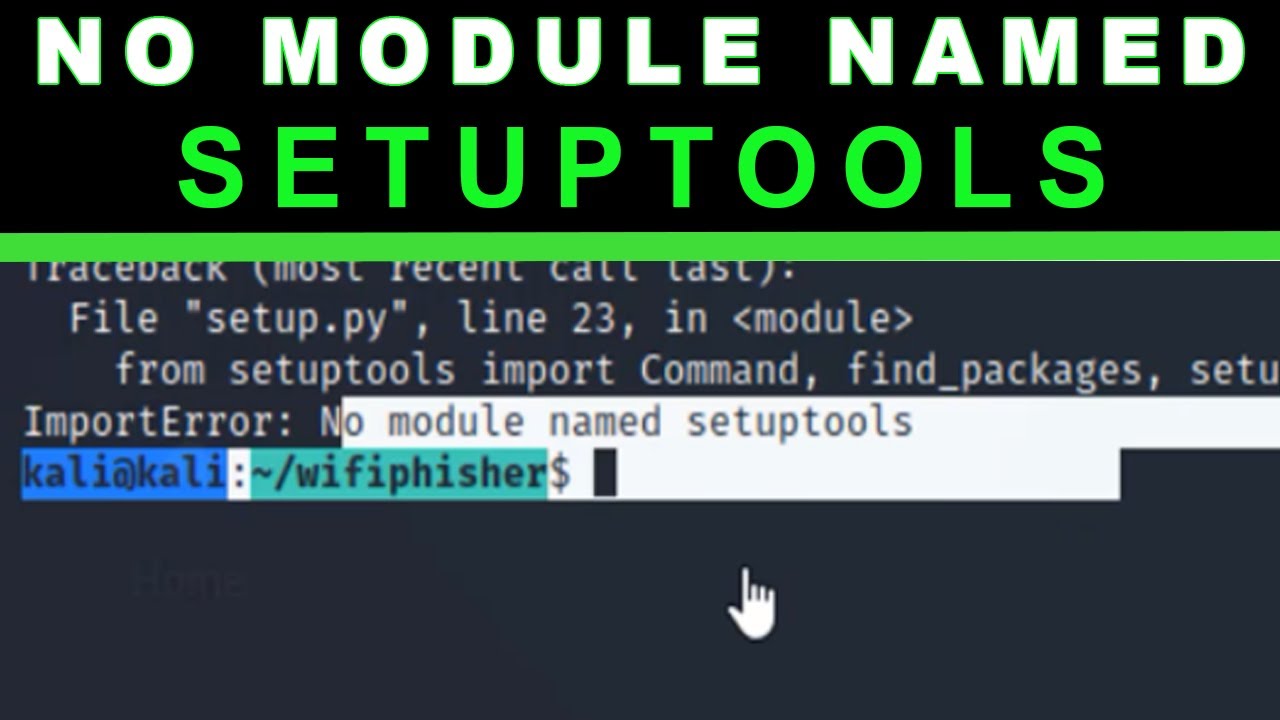
Understanding the ModuleNotFoundError
When working with Python, encountering errors is part of the journey. One common issue that developers face is the ModuleNotFoundError. This particular error signifies that Python is unable to locate a module that is being imported into your script. Among these, the error message stating ‘No module named ‘setuptools-scm’ often pops up, especially in projects that require package management.
This error can arise for several reasons, including:
- Module not installed in the Python environment.
- Wrong Python version being used.
- Issues with the PYTHONPATH environment variable.
- Dependency conflicts in installed packages.
Why is setuptools-scm Important?
The setuptools-scm is a vital tool in the Python ecosystem. It facilitates versioning and package management by using the version defined in your source control system, rather than hardcoding it. This means it automates many of the tedious tasks associated with keeping package versions synchronized, ensuring that your projects are both up-to-date and consistent. Here’s why using setuptools-scm can be beneficial:
- Automation: Reduces manual errors and the need for frequent interventions.
- Version Management: Automatically fetches version numbers from your version control.
- Streamlined Development: Makes it easier to manage complex package dependencies.
How to Solve ModuleNotFoundError: No Module Named ‘setuptools-scm’
If you’re faced with the dreaded message of ModuleNotFoundError: No module named ‘setuptools-scm’, don’t worry. There are straightforward steps you can take to resolve this issue.
Step-by-Step Guide to Fixing the Issue
- Check Your Python Environment:
- Install setuptools-scm:
- Verify Installation:
- Check for Multiple Python Installations:
- Update pip:
- Review PYTHONPATH Settings:
Make sure you’re in the correct Python environment where you want to install setuptools-scm. Use python --version or python3 --version to verify which Python version is currently active.
Use the package manager pip to install the missing module. You can do this via the terminal or command prompt:
pip install setuptools-scmEnsure that you may need to use pip3 install setuptools-scm if you are working with Python 3.x.
Once the installation is complete, you can verify that it was successful by running the following command:
pip show setuptools-scmThis command will display information about the installed setuptools-scm package, confirming its presence in your environment.
If you’re still encountering the error, it might be due to having multiple versions of Python installed. Ensure that you’re installing the module in the correct version by specifying the full path to your Python executable:
/path/to/python -m pip install setuptools-scmSometimes the installed version of pip might be outdated, causing issues with package installations. Update it as follows:
pip install --upgrade pipAfter updating, attempt to install setuptools-scm again.
Make sure your PYTHONPATH is set correctly. You can check it by running:
echo $PYTHONPATH
If it’s not set correctly, you may need to adjust it to include the correct site-packages directory where setuptools-scm is installed.
Troubleshooting Common Issues
Even after following the steps above, problems can still arise. Here are some common troubleshooting methods you can employ:
Virtual Environment Considerations
If you are working within a virtual environment, ensure that it is activated before you attempt to install the setuptools-scm package. Activation can usually be done with:
source /path/to/venv/bin/activateDependency Conflicts
Sometimes, the issue may arise due to conflicts between installed packages. It’s wise to periodically update your packages and resolve any conflicts:
pip list --outdatedpip install --upgrade
Consulting the Documentation
For any persistent issues, check the official documentation of setuptools-scm. The community and maintainers provide valuable insights that can be helpful in resolving unique cases that might arise during installation.
Alternative Approaches to Install setuptools-scm
While using pip is the most common method to resolve the ModuleNotFoundError, consider the following alternative approaches:
Using Conda
If you’re using Anaconda or Miniconda, you can install setuptools-scm using:
conda install -c conda-forge setuptools-scmThis command will install the package from the conda-forge channel, which often has updated versions of packages.
Installing from Source
As a last resort, if you’re still facing issues, you might want to consider installing setuptools-scm from the source. You’ll first clone the repository and then run the installation:
git clone https://github.com/pypa/setuptools_scm.git
cd setuptools_scm
python setup.py installThis method can be useful for ensuring you’re working with the latest development version of the package.
Best Practices to Avoid ModuleNotFoundError
To prevent encountering ModuleNotFoundError: No module named ‘setuptools-scm’ in the future, consider implementing these best practices:
- Always Use Virtual Environments: This isolates your project and its dependencies from the global Python environment.
- Keep Requirements Updated: When starting a new project or continuing an old one, ensure your
requirements.txtis up to date. - Regular Maintenance: Periodically check for outdated packages and review your project dependencies.
- Use Version Control: Keep your code in a version control system to track changes and avoid conflicts.





