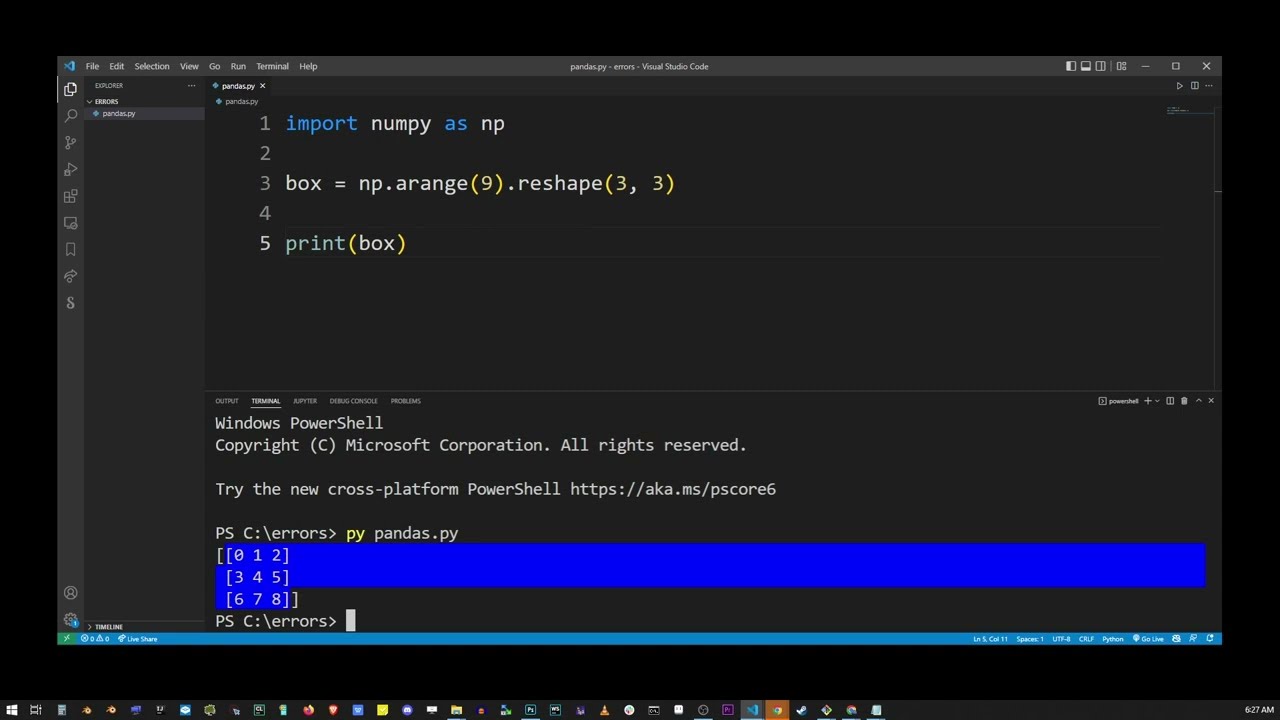How to solve ModuleNotFoundError: No module named ‘sh’ in python
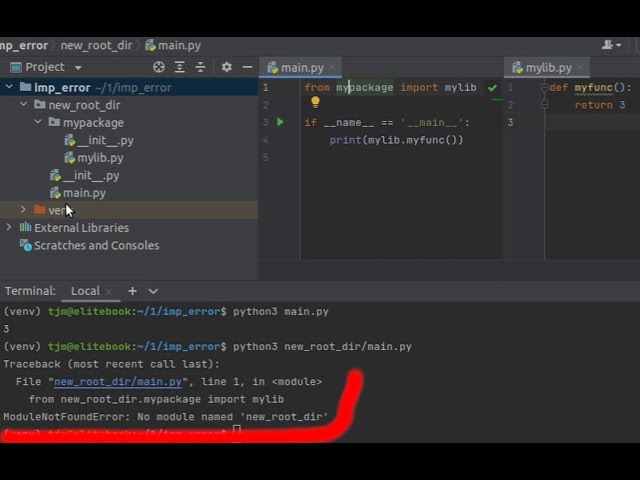
Understanding the ModuleNotFoundError in Python
ModuleNotFoundError is a common issue that many Python developers encounter, especially when dealing with various libraries. This error typically indicates that the Python interpreter cannot locate the specified module or package, which can stem from a variety of reasons. In this section, we will explore what causes this error specifically with the ‘sh’ module.
What is the ‘sh’ Module?
The ‘sh’ module is a Python library that allows you to call shell commands as if they were regular Python functions. It’s particularly useful for automating shell scripts or commands directly from Python, making tasks simpler and more efficient. However, the ModuleNotFoundError: No module named ‘sh’ suggests that the module has not been installed or that there is an issue with the Python environment you are using.
Common Causes of ModuleNotFoundError
- You haven’t installed the module.
- The module is installed, but not in the current Python environment.
- Typographical errors in the module name.
- Using an incompatible version of Python.
- Issues with the Python PATH configuration.
How to Install the ‘sh’ Module
If you receive a ModuleNotFoundError indicating that there is “No module named ‘sh'”, the first step you should take is to ensure that the module is installed in your Python environment. Here’s how you can do it:
- Open your terminal or command prompt.
- Make sure you have pip installed. You can check this by running
pip --version. - Install the ‘sh’ module by running the command:
pip install sh. - After installation, verify if it was successful by running
python -c "import sh". If there are no errors, the module is installed correctly.
If you are using a virtual environment, make sure that you activate it before installing the module to ensure that it’s installed in the correct context.
Checking Your Python Environment
Sometimes, even after installation, you might still encounter the error message. This is often due to issues with the Python environment. Here are a few steps to check:
Verify Python Version
Running multiple versions of Python on your machine can lead to confusion regarding which version you’re using. Make sure you are running the same version of Python that has the module installed. You can verify this by running:
python --version
Check Virtual Environment Activation
If you’re using a virtual environment, ensure that it is activated before you run your Python scripts. You can confirm this by checking your command line prompt — it should reflect the name of your virtual environment.
Installing Packages in a Virtual Environment
To install packages within your virtual environment, you should always perform the installation while the environment is activated:
- Activate your virtual environment using
source /path/to/venv/bin/activateon macOS/Linux or.pathtovenvScriptsactivateon Windows. - Run
pip install shwithin the activated environment.
Troubleshooting Other Issues
If you’ve ensured that the ‘sh’ module is installed correctly and you’re still encountering this error, consider the following troubleshooting steps:
Common Python Errors
It’s possible that another error might be masking itself as a ModuleNotFoundError. Carefully read through the full error message provided in the console.
Reinstall the Module
If you’ve verified everything and it’s still not working, consider reinstalling the module:
- Uninstall the module using
pip uninstall sh. - Reinstall it using
pip install sh.
Check Python Path
The Python PATH variable informs the interpreter where to look for modules. If there are any issues here, you might run into the ModuleNotFoundError. You can display your Python path by running:
python -c "import sys; print(sys.path)"
Ensure that the directory of the installed modules is in this list.
Best Practices for Managing Python Packages
To avoid running into package management problems like ModuleNotFoundError: No module named ‘sh’ in the future, consider implementing the following best practices:
Use Virtual Environments
Utilizing virtual environments for your projects keeps dependencies organized and avoids version conflicts. Tools like venv and conda can help manage these environments easily.
Keep Your Packages Updated
Regularly updating your packages can prevent compatibility issues. Use the following command to update:
pip install --upgrade package-name
Document Your Dependencies
Create a requirements.txt file to document which packages your project depends on:
- Run
pip freeze > requirements.txtto generate this file. - Other developers (or you in the future!) can install all necessary packages easily by running:
pip install -r requirements.txt.
Use Package Managers Wisely
Choose wisely between package managers. While pip is the most widely used, conda is beneficial for certain data science environments. Make sure not to mix them in the same project to avoid conflicts.