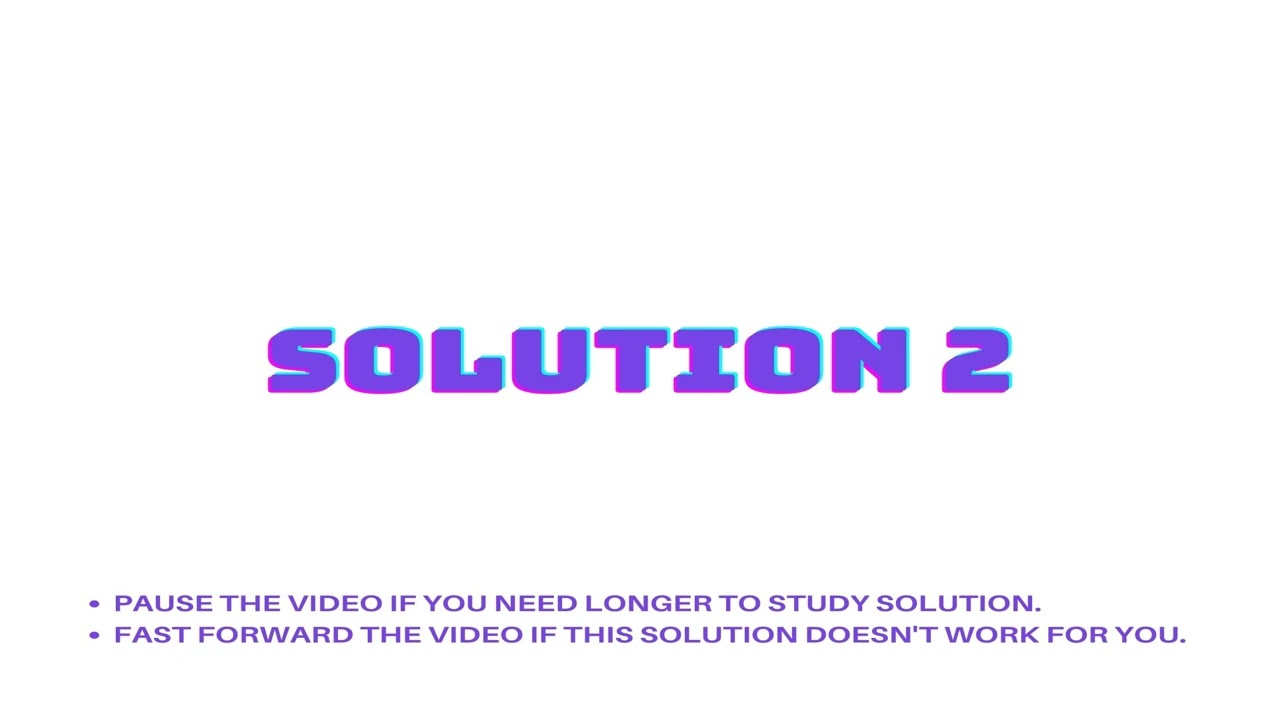How to solve ModuleNotFoundError: No module named ‘shap’ effectively

- Understanding the ModuleNotFoundError
- Common Reasons for Encountering ModuleNotFoundError
- How to Solve ModuleNotFoundError: No module named ‘shap’
- Best Practices for Managing Python Libraries
- Understanding the Role of Shap in Python
- Alternative Solutions for ModuleNotFoundError
- In-depth Troubleshooting Techniques
Understanding the ModuleNotFoundError
In the world of Python programming, encountering errors is part of the development process. One common error that developers face is the ModuleNotFoundError. Specifically, this error often appears when you attempt to import a library that Python cannot find. The error message, No module named ‘shap’, indicates that the Python interpreter cannot locate the shap module. This can be frustrating but understanding the reasons behind this problem is the first step toward an effective resolution.
Common Reasons for Encountering ModuleNotFoundError
The ModuleNotFoundError: No module named ‘shap’ error can stem from several fundamental issues in your Python environment. Identifying these issues quickly can save you a significant amount of time. Below are some of the most prevalent causes:
- The shap library is not installed: The most straightforward reason is that the library isn’t installed in your Python environment.
- Virtual Environment Issues: If you’re using a virtual environment, you might not have the library installed in that specific environment.
- Python Path Incorrect: Sometimes, the Python path may not include the directory where the shap library is installed.
- Misnamed Module: A typo in the module name can lead to this error as well.
How to Solve ModuleNotFoundError: No module named ‘shap’
To effectively resolve the ModuleNotFoundError related to the shap library, you need to follow several key steps. Here’s how you can do it:
Step 1: Check if Shap is Installed
The first step in troubleshooting this error is to check if the shap library is indeed installed in your environment. You can do this by executing the following command in your terminal:
pip show shapIf the library is not installed, you will not receive any output. In that case, you can install shap by running:
pip install shapStep 2: Verify the Python Environment
If you have different Python environments, you might be attempting to run your script in an environment where the shap library isn’t installed. You can check which environment you’re currently using by running:
which pythonThis command will reveal the path to the Python interpreter that is currently active. Ensure that the shap library is installed in this environment.
Step 3: Ensure Virtual Environment Activation
If you are using a virtual environment, ensure it is activated before you run your program. Activation can be performed with:
source venv/bin/activateReplace venv with your virtual environment’s name. Once activated, you can re-run the pip install shap command to ensure it’s properly set up.
Step 4: Check Python Path
Another common issue is that your Python path may not include the directory where the shap module is located. You can check your Python path by running:
python -c "import sys; print(sys.path)"If the path to the shap library is not in the list, you might need to add it manually or reinstall the library in the current environment.
Step 5: Check for Typos
Sometimes, it can be as simple as a typo. Ensure that you are using the correct capitalization and spelling when importing shap:
import shapPython is case-sensitive, so any discrepancies can lead to the ModuleNotFoundError.
Best Practices for Managing Python Libraries
To prevent facing errors like ModuleNotFoundError: No module named ‘shap’ in the future, it’s beneficial to adopt some best practices:
- Use Virtual Environments: Always develop in isolated virtual environments to keep dependencies organized.
- Keep Dependencies Updated: Regularly update your libraries to ensure compatibility and remember to run pip list to see outdated packages.
- Document Your Environment: Maintain a requirements.txt file that includes all necessary libraries. You can create this file with:
pip freeze > requirements.txtUnderstanding the Role of Shap in Python
The shap library is essential for interpreting machine learning models. It stands for SHapley Additive exPlanations and provides crucial insights into model predictions. By understanding the importance of this library, it may motivate you to resolve any issues related to its absence. Here are some reasons why shap is widely used:
- Feature Importance: It helps in identifying which features are most influencing the model predictions.
- Model Agnostic: Shap can be applied to any machine learning model, making it incredibly versatile.
- Visualization Tools: The library includes various visualization options that facilitate the interpretation of your model’s behavior.
Alternative Solutions for ModuleNotFoundError
If you continue to encounter the ModuleNotFoundError: No module named ‘shap’ error despite following the described steps, consider the following alternative solutions:
Using Anaconda for Package Management
Anaconda is a popular distribution of Python that comes with a powerful package manager called conda. You can create isolated environments and manage packages effortlessly. To install shap using conda, use:
conda install -c conda-forge shapWorking with Docker
If you need a consistent environment across different machines, using Docker is an excellent choice. By creating a Docker container, you can encapsulate your entire setup, including all dependencies. A sample Dockerfile for using shap might look like this:
FROM python:3.8
RUN pip install shap
COPY . /app
WORKDIR /app
CMD ["python", "your_script.py"]Leveraging Online Platforms
If local installations continue to falter, consider using online platforms such as Google Colab or Jupyter Notebooks, where you can easily install shap and run your models without local dependencies:
!pip install shapThese platforms allow you to focus on coding and analysis without worrying about local environment issues.
In-depth Troubleshooting Techniques
If the error persists after all these steps, you may need a more in-depth look at your setup. Here are some techniques to troubleshoot further:
- Log Your Actions: Keep a log of commands run in your terminal and any output to help trace possible issues.
- Use a Different Python Version: Compatibility issues can arise with certain libraries. Test running in a different version of Python to see if that resolves your issue.
- Seek Help from the Community: Post your issue on forums like Stack Overflow. The Python community is vast and may offer solutions you haven’t considered.