How to solve ModuleNotFoundError: No module named ‘starlette’ effectively
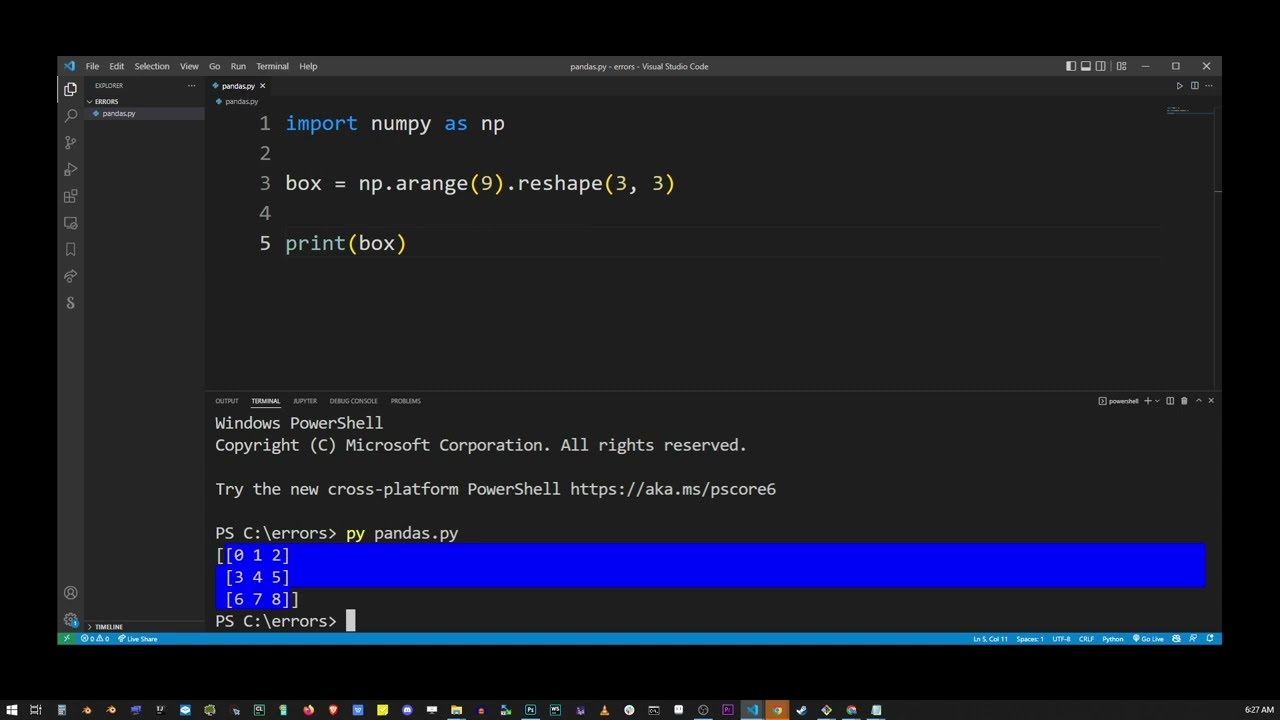
In the current landscape of software development, encountering errors and issues is a common occurrence. One such issue that many developers face is the ModuleNotFoundError, particularly the one that states: No module named ‘starlette’. This error prevents the execution of applications that rely on the Starlette framework, which is a lightweight ASGI framework commonly used for building web applications in Python. In this article, we will explore the reasons behind this error, how to solve ModuleNotFoundError: No module named ‘starlette’, and best practices to avoid it in future projects.
Understanding the ModuleNotFoundError
The ModuleNotFoundError is a specific error in Python indicating that the module you are attempting to import cannot be found. It is a subclass of the ImportError and is raised when the import statement fails to find the specified module. This error can arise due to various reasons, such as:
- Missing package installation: The module you are trying to import is not installed in your Python environment.
- Incorrect environment: You might be working in a Python environment that doesn’t have the required packages.
- Typographical errors: Mistyping the package name can also lead to this error.
- Path issues: The Python interpreter may not be able to find the module due to path misconfigurations.
For instance, when working with Starlette, if you try to run your application without having installed this framework, you will encounter this error. Let’s dive into how you can solve it effectively.
How to Install Starlette
To resolve the ModuleNotFoundError, the first step is to ensure that you have installed the Starlette framework correctly. Here’s a step-by-step guide on how to do that:
Step 1: Verify Your Python Environment
Make sure that you are working in the correct Python environment where you intend to use Starlette. You can check your current environment by running:
which python
This command will show you the path of the Python executable in use. If you are using a virtual environment, ensure it is activated.
Step 2: Installing Starlette with pip
You can easily install Starlette using pip, the Python package installer. Follow these commands in your terminal:
pip install starlette
This command should fetch and install the latest version of Starlette, making it available for your project.
Step 3: Confirm Installation
To verify that Starlette has been installed successfully, you can run the following command in your Python interpreter:
import starlette
print(starlette.__version__)
If this executes without error, then you have successfully installed Starlette, and the ModuleNotFoundError: No module named ‘starlette’ should no longer appear.
Common Issues and Solutions
Even after following the installation process, you may still encounter issues. Here are some common challenges and their corresponding solutions:
- Using a different Python version: Ensure you are using a compatible Python version for Starlette. Python 3.6 and above is recommended.
- Virtual Environment Problems: If you are using virtual environments (which is a good practice), confirm that your terminal is using the indicated virtual environment.
- Global vs Local Installation: Sometimes, installing packages globally can cause conflicts with locally installed packages. Prefer using a virtual environment.
- Dependencies and Updates: Ensure all dependencies are up to date. Sometimes, other packages may interfere with Starlette’s functionality.
Troubleshooting these issues can be key in resolving the No module named ‘starlette’ error effectively.
Utilizing Dependency Management Tools
One of the best practices to handle package installations and avoid errors like ModuleNotFoundError: No module named ‘starlette’ is using dependency management tools. Here are two popular ways to manage your project dependencies:
Pipenv
Pipenv is a great tool for managing Python dependencies. It creates a virtual environment specific to your project and maintains a Pipfile for tracking package versions. You can use it as follows:
pip install pipenv
pipenv install starlette
pipenv shell
This ensures that you work in an isolated environment that matches your project’s needs without affecting system-wide installations.
Poetry
Another excellent tool is Poetry, which not only manages packages but also allows you to specify dependencies elegantly. You can install it and manage your Starlette installation like this:
pip install poetry
poetry init
poetry add starlette
Using tools like Pipenv or Poetry not only resolves the ModuleNotFoundError but also defines and locks your dependencies, preventing issues down the line.
Best Practices in Python Development
Establishing best practices in Python development enhances not only your workflow but also reduces the frequency of errors such as No module named ‘starlette’. Here are some practices to consider:
- Use Virtual Environments: This is essential to avoid conflicts between project dependencies and system packages.
- Regularly Update Packages: Periodically check for updates to your dependencies to leverage new features and security fixes.
- Document Your Environment: Maintain a requirements.txt or Pipfile to capture the exact versions of libraries your project depends on.
- Testing: Implement unit tests to ensure your application behaves as expected, especially after changes to your package dependencies.
Following these practices can significantly minimize the chances of running into errors like ModuleNotFoundError and enhance the quality of your code.
Conclusion
In the realm of Python development, facing errors such as No module named ‘starlette’ can be frustrating, particularly when they halt your progress. However, understanding the root causes and applying the solutions outlined in this article can help you navigate these issues effectively. Ensure that you have all necessary packages installed, leverage dependency management tools, and adhere to best practices, and you’ll be well on your way to a smoother development experience.





