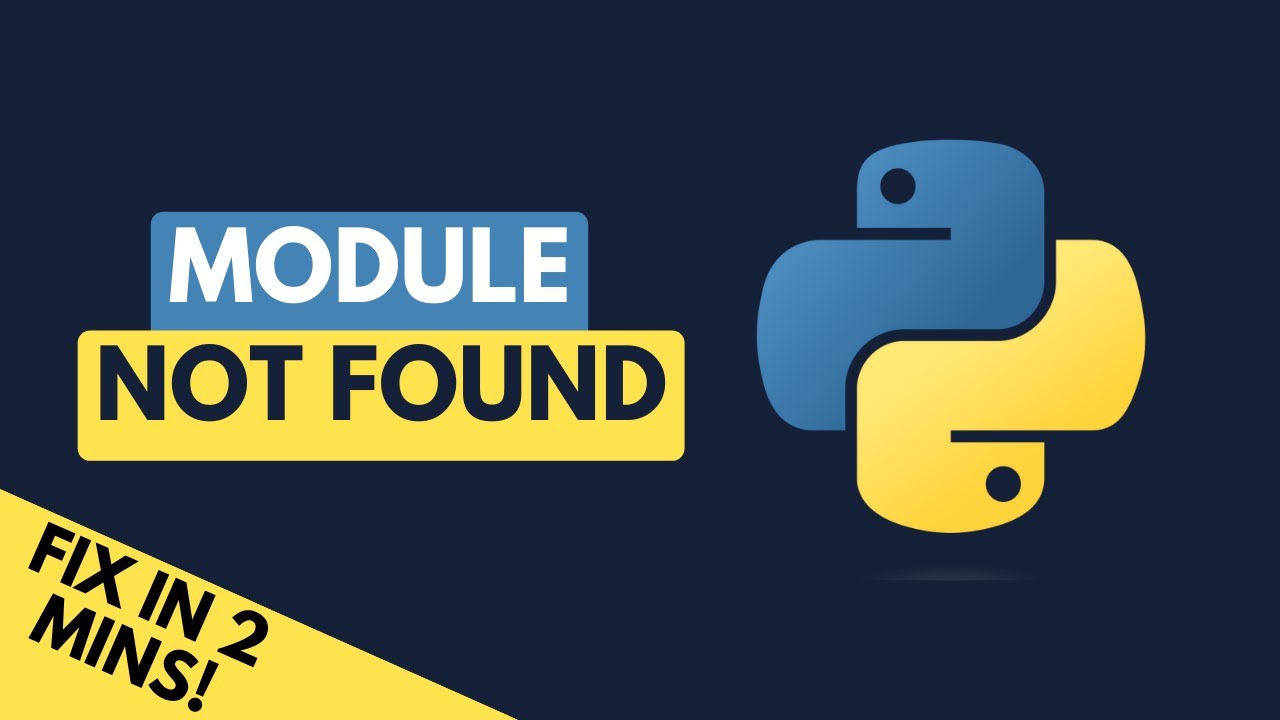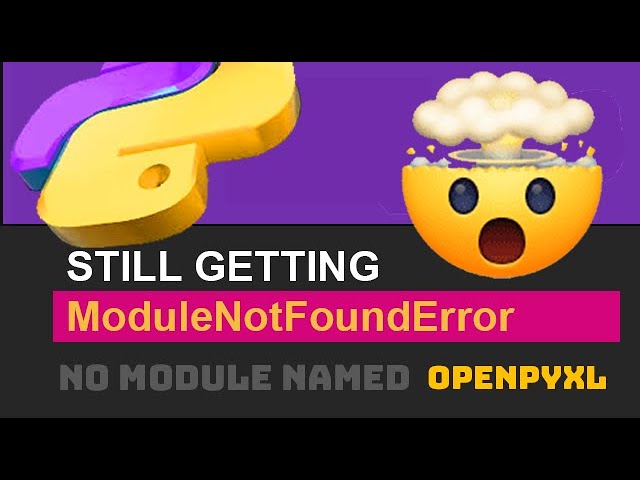How to solve modulenotfounderror no module named timm in python
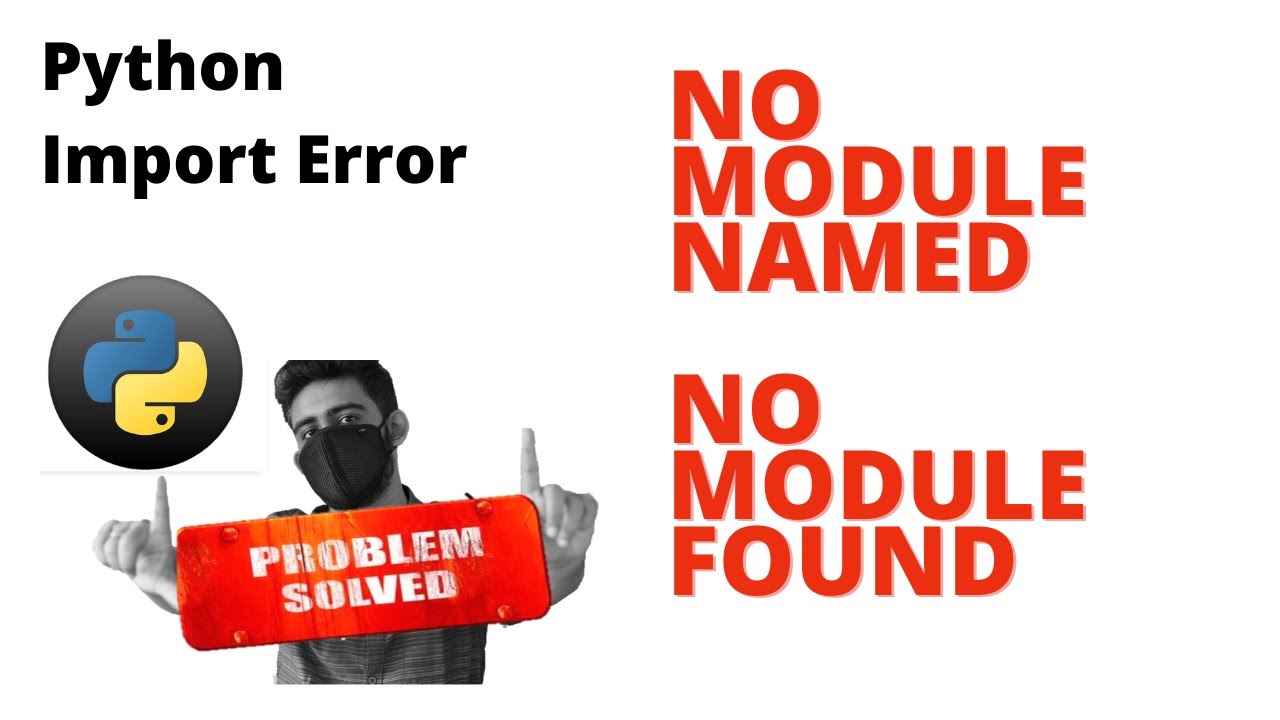
Understanding the ModuleNotFoundError in Python
In the world of Python programming, encountering an error like ModuleNotFoundError can be frustrating, especially when it interrupts your workflow. This specific error occurs when Python cannot locate the module you are trying to import – in this case, ‘timm’. This issue often arises during installations or when the library is not present in your environment.
To elaborate, the ModuleNotFoundError: No module named ‘timm’ essentially means that Python is signaling that it cannot find the ‘timm’ package you’ve specified in your code. This situation can result from various circumstances such as:
- The module is not installed.
- You are working in the wrong virtual environment.
- There might be a typo in your import statement.
- The module exists but is incompatible with your Python version.
How to Solve ModuleNotFoundError for ‘timm’
If you encounter this error while working on your Python project, follow these steps to resolve the issue effectively:
Step 1: Install the ‘timm’ Module
The first and most common step is to ensure that timm is indeed installed in your Python environment. You can install this package using pip, the Python package installer. Open your command line interface (CLI) and enter:
pip install timm
If you are using a specific version of Python (for example, Python 3), you may need to use:
pip3 install timm
After running this command, Python should download and install the ‘timm’ module, assuming you have a stable internet connection.
Step 2: Verify Installation
Once the installation process is complete, you should verify that the timm module is installed successfully. You can do this by running the following command in your Python environment:
pip show timm
This command will display information about the ‘timm’ package, including its version and the location where it is installed. If you see that it’s installed, but you are still facing the ModuleNotFoundError, you might need to check further.
Step 3: Confirm Your Python Environment
A common source of confusion that leads to the ModuleNotFoundError: No module named ‘timm’ is working in the wrong Python environment. If you are using a virtual environment, ensure that it is activated. You can activate it by running:
source /path/to/your/venv/bin/activate
On Windows, you may need to use:
pathtoyourvenvScriptsactivate
After activating the virtual environment, attempt to run your Python script again. If the error persists, cross-check your installed packages within that environment.
Common Pitfalls to Avoid
As you navigate through the process of troubleshooting the ModuleNotFoundError: No module named ‘timm’, here are some common pitfalls to be mindful of:
- Typos: Confirm that there are no spelling errors in the module name within your import statement.
- Multiple Python Versions: If you have more than one version of Python installed, make sure you are installing the module with the correct interpreter.
- Package Compatibility: Check if the version of ‘timm’ is compatible with your current version of Python.
- Administrative Privileges: On some systems, you might need administrative rights to install packages. You can run the pip install command with sudo on Unix-based systems.
Best Practices for Managing Python Packages
To prevent the ModuleNotFoundError from becoming a recurring issue, consider implementing these best practices for managing your Python packages:
1. Use Virtual Environments
Always utilize virtual environments for your projects. This approach keeps dependencies required by different projects in separate folders, which helps avoid version conflicts and reduces the chance of running into module errors.
2. Maintain a Requirements File
Incorporate a requirements.txt file in your projects. This file should list all the dependencies your project needs. To generate this file, run:
pip freeze > requirements.txt
Others can then install all the necessary packages with:
pip install -r requirements.txt
3. Regularly Update Packages
Keep your packages up to date. Occasionally check for updates and upgrade your packages when necessary using:
pip install --upgrade timm
This helps ensure compatibility and leverages improvements and bug fixes added to newer versions of libraries.
Exploring Alternatives to ‘timm’
While ‘timm’ is a widely used library for image classification tasks leveraging PyTorch, there are alternatives available that you might want to explore depending on your project needs:
- TensorFlow Keras: If you are looking for a high-level interface to build and train models, TensorFlow Keras could be a good fit.
- Fastai: Built on top of PyTorch, Fastai simplifies the training process and offers a variety of pre-trained models.
- OpenCV: Best known for computer vision tasks, OpenCV also provides various functionalities for image manipulation and analysis.
Working with ‘timm’ After Installation
Once you have successfully installed ‘timm’ and resolved any issues related to ModuleNotFoundError, you can start utilizing the library’s various functionalities. The ‘timm’ library offers a comprehensive collection of pre-trained models that you can harness for a multitude of applications. Here are some tips for working efficiently with ‘timm’:
Loading a Pre-trained Model
To start using ‘timm’, you can load a pre-trained model as follows:
import timm
model = timm.create_model('resnet50', pretrained=True)
This command loads a ResNet-50 model pre-trained on the ImageNet dataset, which acts as a great starting point for many computer vision tasks.
Fine-tuning Models
If your application requires custom functionalities, consider fine-tuning the pre-trained models. Here’s a basic example of how you can modify the output layer:
num_classes = 10 # Example: 10 classes for classification
model.head = torch.nn.Linear(model.head.in_features, num_classes)
By adjusting the model’s architecture, you can adapt it to fit specific classification tasks relevant to your project.