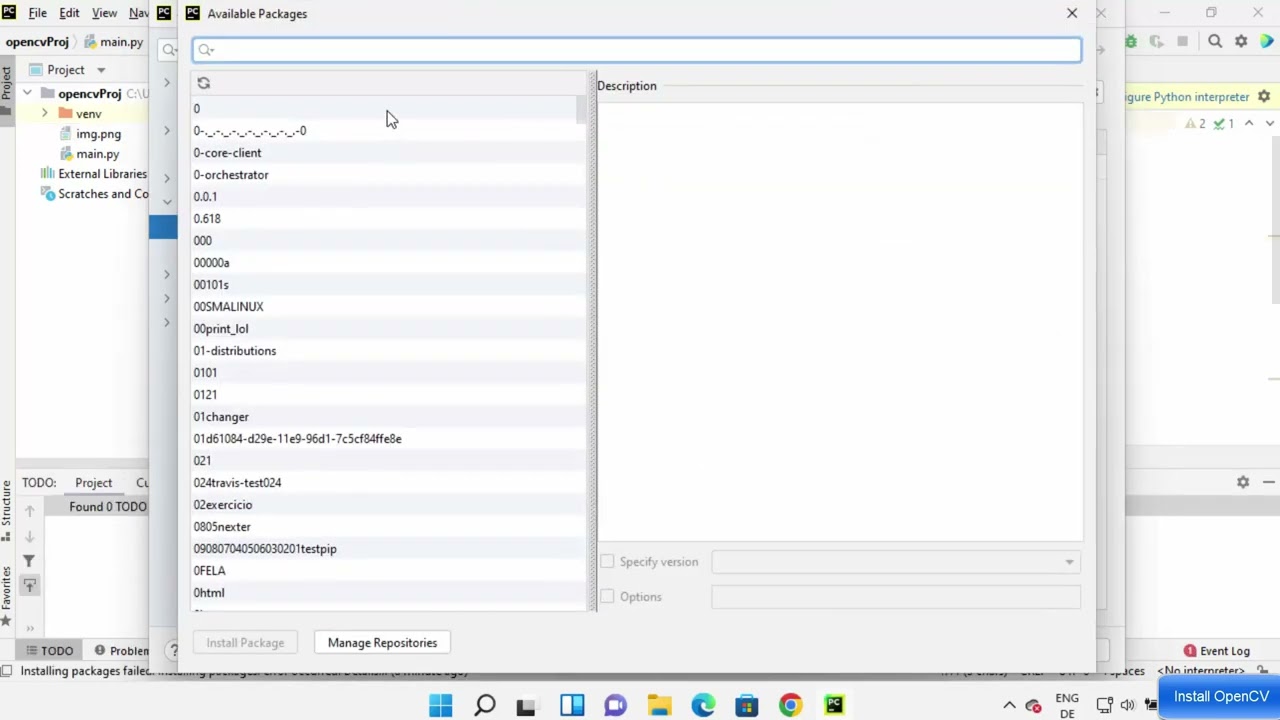How to solve ModuleNotFoundError No module named ‘wsproto’ effectively

- Understanding the ‘ModuleNotFoundError’ Error in Python
- How to Solve ModuleNotFoundError: No module named ‘wsproto’
- Common Scenarios Leading to ‘No module named wsproto’
- Tips to Prevent ModuleNotFoundError in the Future
- Exploring the ‘wsproto’ Module Features
- Sample Code to Work with wsproto
- Conclusion
Understanding the ‘ModuleNotFoundError’ Error in Python
The ModuleNotFoundError is a common issue that many Python developers encounter, especially when dealing with external libraries and packages. This error typically arises when Python cannot find a specified module in your environment. One such example is the specific error ModuleNotFoundError: No module named ‘wsproto’, which indicates that the ‘wsproto’ package is missing from the Python environment you are currently using.
To effectively diagnose and troubleshoot this issue, it’s vital to understand the context in which it occurs. The error may show up during the execution of a script or when attempting to import a module that relies on ‘wsproto’.
How to Solve ModuleNotFoundError: No module named ‘wsproto’
To solve this error, you can follow several strategies that involve checking your environment, ensuring that the module is correctly installed, and verifying your import statements.
1. Check Your Python Environment
- Verify Python Version: Different versions of Python may have different installed packages. Ensure you are using the correct version by checking which version is currently active via the command:
- Check Virtual Environment: If you are using a virtual environment (venv), make sure it is activated. If not, activate it using:
python --version
source venv/bin/activate
.venvScriptsactivate
2. Install ‘wsproto’ Module
If ‘wsproto’ is indeed not installed, you need to install it using pip, which is Python’s package installer. You can do this by running:
pip install wsproto
This command will fetch the latest version of the ‘wsproto’ module from the Python Package Index (PyPI) and install it in your current environment.
3. Verify Installation
After installation, it’s crucial to verify if ‘wsproto’ has been successfully installed. You can check this by running:
pip show wsproto
If the module is successfully installed, this command will display details about the ‘wsproto’ package, including version, summary, and location.
Common Scenarios Leading to ‘No module named wsproto’
Understanding the different scenarios that could lead to encountering this error can help prevent it from happening in the future.
- Unclean Installation: Failed or incomplete installations of Python libraries can often lead to issues. Always ensure installs complete successfully.
- Environment Confusion: Mixing global and virtual environments may lead to such import errors. Keep a tidy workspace by managing environments effectively.
- Upgrade Issues: Sometimes, updating Python or libraries results in incompatible packages. Be cautious and understand compatibility before upgrading.
Tips to Prevent ModuleNotFoundError in the Future
To minimize the likelihood of facing a ModuleNotFoundError again, you can adopt some best practices:
- Use Virtual Environments: Isolate your projects using virtual environments to manage dependencies without conflicts.
- Regular Updates: Regularly update your libraries and Python installation. This helps catch bugs early and maintain compatibility.
- Document Dependencies: Keep a requirements.txt file for your projects. This allows you to replicate the environment easily.
Exploring the ‘wsproto’ Module Features
The ‘wsproto’ module is essential for working with WebSocket connections. It provides a set of tools for handling WebSocket protocol interactions smoothly.
- Efficient Communication: ‘wsproto’ leverages the WebSocket protocol, allowing for full-duplex communication channels over a single TCP connection.
- Protocol Compliance: It adheres strictly to WebSocket specifications, ensuring that your WebSocket implementations are reliable and standards-compliant.
- Integration with Async IO: It seamlessly integrates with asynchronous frameworks, making it highly suitable for modern web applications.
Sample Code to Work with wsproto
Here’s a basic example of how you can use ‘wsproto’ in your Python projects:
from wsproto import WSConnection
from wsproto.utilities import ProtocolError
# Create a WebSocket connection
connection = WSConnection()
# Example of sending a message
try:
connection.send(b"Hello WebSocket")
except ProtocolError as e:
print(f"An error occurred: {e}")
This snippet demonstrates a fundamental operation of establishing a WebSocket connection and handling any potential protocol errors.
Conclusion
In this article, we explored the common issue of encountering the ModuleNotFoundError: No module named ‘wsproto’ in Python. By understanding the reasons behind this error and how to resolve it, you are better equipped to handle similar issues in your programming journey. Always remember to use best practices like maintaining a clear project structure and using virtual environments to mitigate future errors.