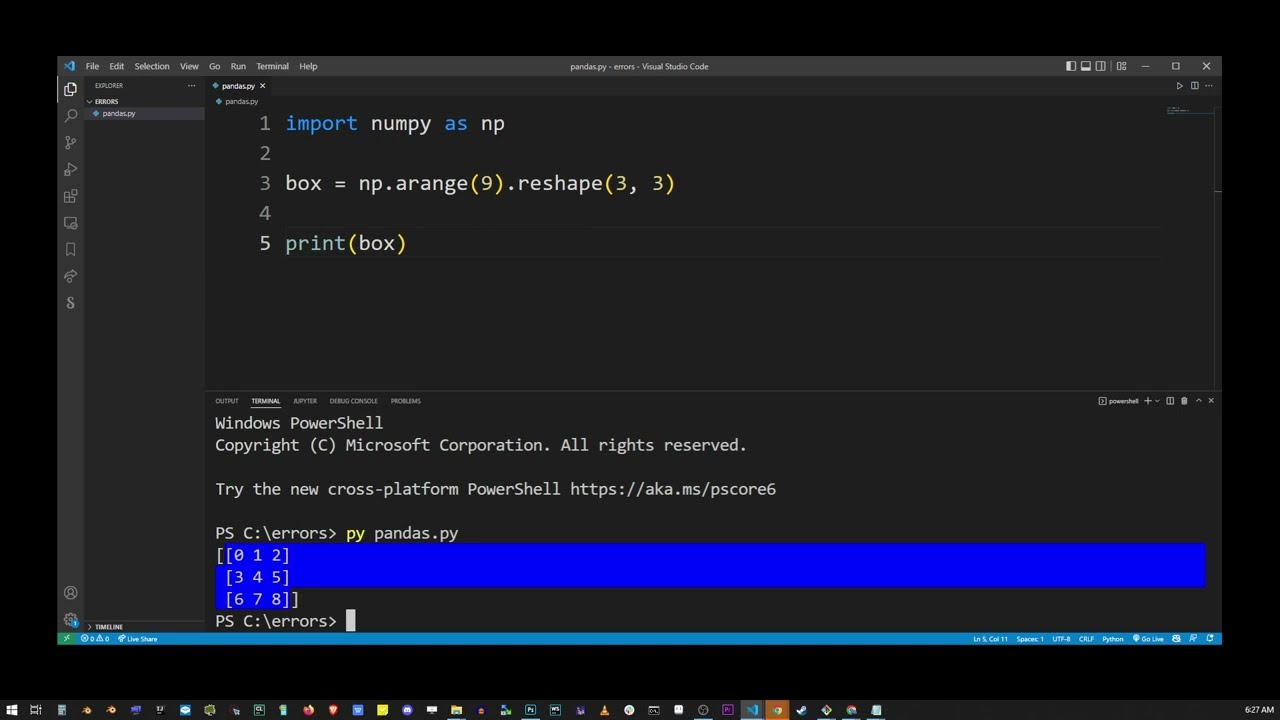How to solve ModuleNotFoundError: No module named ‘xlrd’ in Python

The ModuleNotFoundError in Python is a common issue that developers encounter when working with Python libraries. In particular, one of the frequent errors is the message indicating that there is no module named ‘xlrd’. This article will delve into the reasons behind this error and provide you with steps on how to solve ModuleNotFoundError: No module named ‘xlrd’ effectively.
Understanding the ‘xlrd’ Library
The ‘xlrd’ library is a Python package used for reading data from Excel files, especially files with the xls file format. This library allows Python developers to access Excel documents, extract data, and manipulate it as needed. However, as Python evolves, so do its libraries. The xlrd library has undergone changes that might affect your development experience.
Key Features of ‘xlrd’
- Read support for various formats: The library supports a range of older Excel formats, allowing for flexible data access.
- Simple API: The API is user-friendly and allows for straightforward interaction with Excel files.
- Efficient data extraction: You can rapidly extract data from sheets, rows, and cells.
Even though this library is highly useful, if it is not installed in your Python environment, you will encounter the ModuleNotFoundError. Understanding how to manage Python packages is essential to utilize libraries such as ‘xlrd’.
How to Install the ‘xlrd’ Library
If you are facing the error message stating that there is no module named ‘xlrd’, the first step towards rectifying this issue is to ensure that this library is installed in your Python environment. You can achieve this by following these steps:
- Open your command prompt or terminal.
- Type the following command to install ‘xlrd’ using pip:
pip install xlrdIf you are in a Jupyter Notebook, you can run the following command in a code cell:
!pip install xlrdAfter executing the installation command, you should receive a message indicating the successful installation of the library. You can confirm the installation by running the following command:
pip show xlrdOnce the library is successfully installed, you should no longer encounter the ModuleNotFoundError related to ‘xlrd’. However, if the error persists, there might be other underlying issues that need to be addressed.
Common Issues Leading to ModuleNotFoundError
There are several reasons why you might still experience the ModuleNotFoundError after you’ve installed ‘xlrd’. Let’s explore some common issues that could lead to this situation:
1. Python Environment Issues
One of the most common issues arises from having multiple Python environments or versions installed on your machine. It’s possible that you installed ‘xlrd’ in a different environment than the one you are currently using. To check the Python version you are using, execute the following command:
python --versionMake sure you are installing packages in the correct version of Python. If you use tools like virtualenv or conda, ensure you have activated the right environment before installation.
2. Incorrect Import Statement
Another potential issue arises from an incorrect import statement in your Python script. Ensure that you are using the right syntax to import the xlrd library. Use the following import statement:
import xlrdIf you mistype the module name, you will encounter the ModuleNotFoundError.
3. Compatibility Issues
With the release of newer versions of libraries, compatibility may become an issue. The latest ‘xlrd’ library only supports xls files and does not support xlsx files anymore. If you are attempting to read xlsx files, you need to use the ‘openpyxl’ library instead. If compatibility is an issue for you, it may be worth considering the following:
- Switch to openpyxl: If you need to work with xlsx files, you can install the openpyxl library instead.
- Use pandas: If your task involves more than just reading Excel files, consider using pandas, which provides easier data manipulation capabilities.
To install openpyxl, use the following command:
pip install openpyxlBest Practices for Managing Python Packages
Ensuring that your Python environment is well-managed will help you avoid installation issues and the ModuleNotFoundError. Here are some best practices:
1. Use Virtual Environments
By creating virtual environments, you can isolate your projects and their dependencies. This way, you won’t face conflicts between package versions across different projects. To create a virtual environment, you can use the following commands:
python -m venv myenv
source myenv/bin/activate # On macOS/Linux
myenvScriptsactivate # On Windows2. Regularly Update Your Libraries
Staying up to date with library versions is crucial for maintaining functionality. Use the following command to update your packages:
pip install --upgrade package-name3. Document Your Dependencies
Maintain a requirements file that lists all your project dependencies. This can be done by running:
pip freeze > requirements.txtThen, other developers can replicate your environment easily by running:
pip install -r requirements.txtBy following these best practices, you can minimize issues and ensure a smoother development experience when working with Python packages.