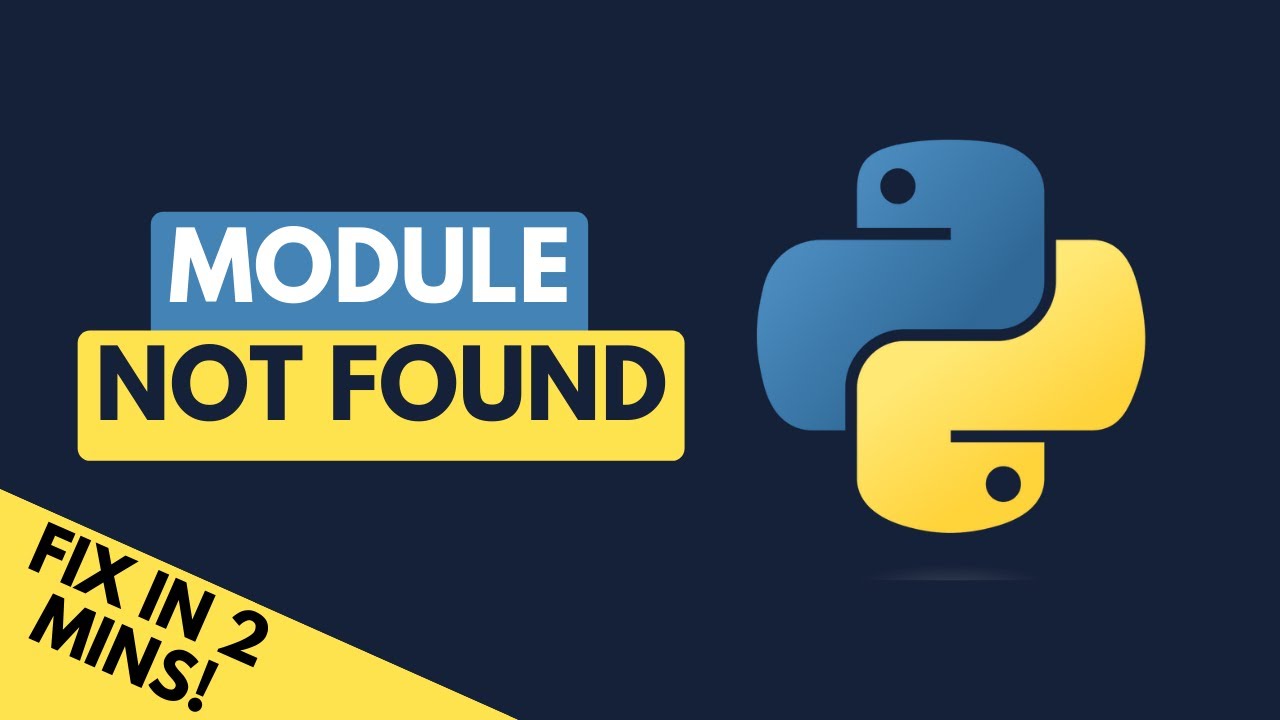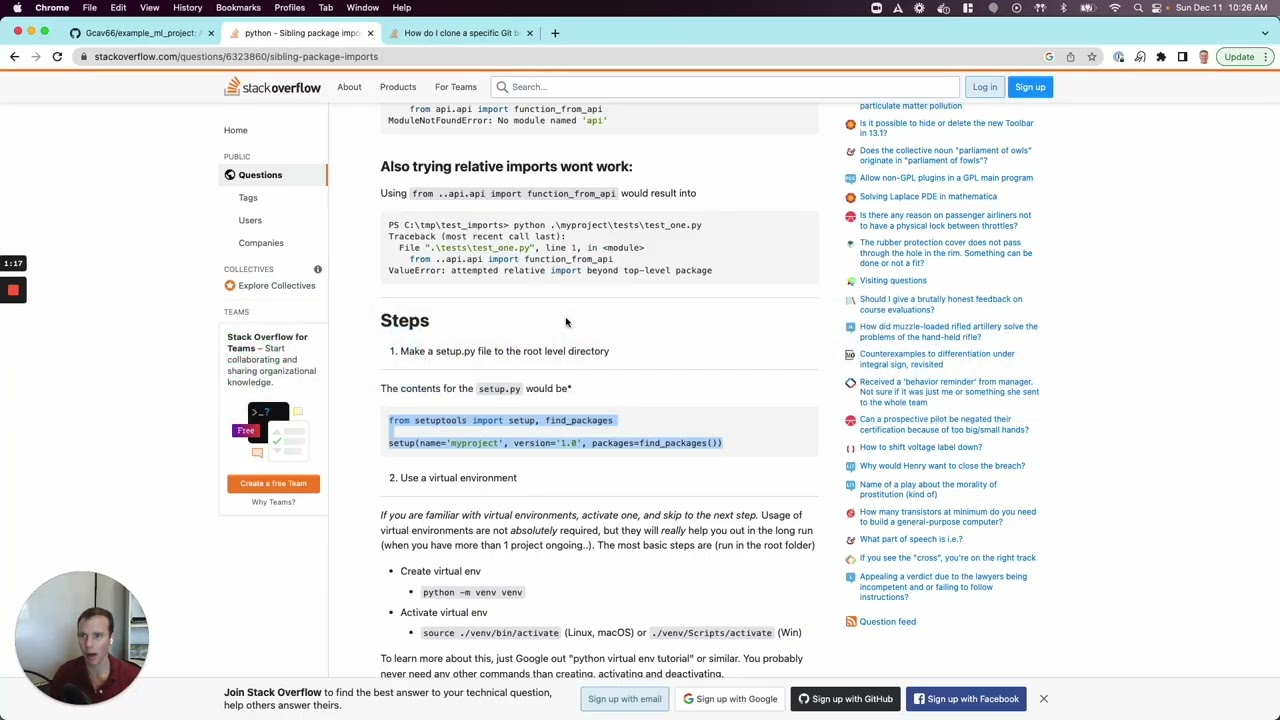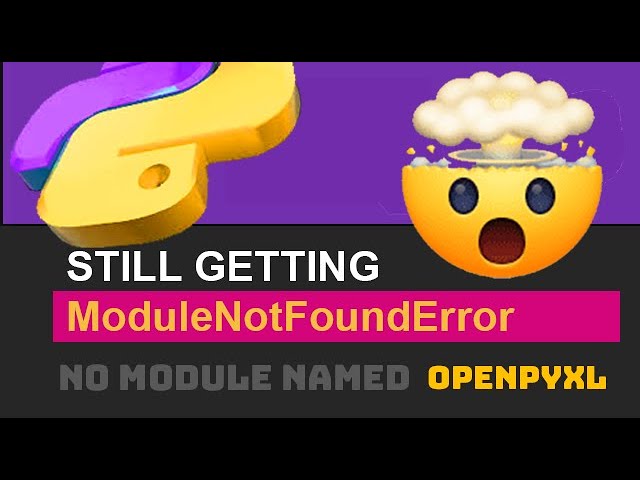How to solve ModuleNotFoundError: No module named ‘zeep’ in python
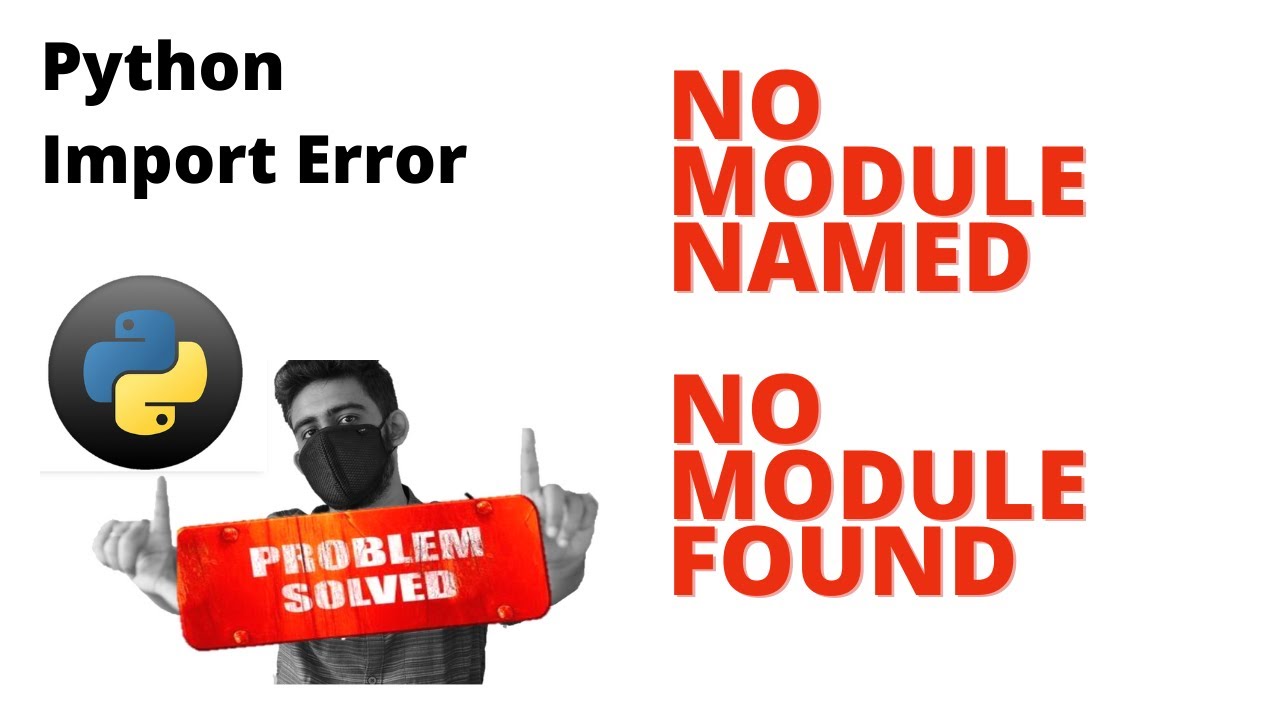
Understanding ModuleNotFoundError: No module named ‘zeep’
The error ModuleNotFoundError: No module named ‘zeep’ is a common issue faced by Python developers when they attempt to use the Zeep library. This library is widely used for creating SOAP clients in Python. If you encounter this error, it typically means that the Zeep library is not installed in your Python environment. In the following sections, we will explore how to effectively troubleshoot and resolve this issue to ensure seamless programming.
Checking Your Python Environment
Before diving into solving the error, it’s essential to understand the environment in which you’re working. Is it a virtual environment, a global interpreter, or in a container? Each setup might require different methods to install libraries like Zeep.
Identifying Your Python Version
First, check the version of Python you are using. Open your terminal or command prompt and type:
python --version
or for Python 3 specifically:
python3 --version
This step ensures that you are working in the correct version where you intend to install the Zeep package.
How to Install Zeep
The most straightforward way to eliminate the ModuleNotFoundError: No module named ‘zeep’ error is by installing the library. You can do this using pip, the package installer for Python.
- Open your terminal or command prompt.
- Run the following command:
- If you are using Python 3, it may be necessary to use:
- After installation, verify it by running:
pip install zeep
pip3 install zeep
pip show zeep
Virtual Environments
If you are working within a virtual environment, ensure that it is activated before running the pip install command. You can activate your virtual environment by navigating to your project’s directory and running:
source venv/bin/activate
venvScriptsactivate
Understanding Dependency Conflicts
Sometimes, even after installing Zeep, you might still encounter the error. This scenario often arises due to dependency conflicts. Another package may be installed that is conflicting with Zeep. To diagnose this, you can use the following command to list installed packages:
pip list
Look for any packages that might have overlapping dependencies with Zeep or outdated versions that could cause conflicts.
Resolving Conflicts
If you identify a conflict, you may need to upgrade or uninstall the conflicting package. For example, to upgrade a package, you would run:
pip install --upgrade package_name
To uninstall, simply use:
pip uninstall package_name
Importing Zeep Correctly
Another aspect to investigate when facing the ModuleNotFoundError: No module named ‘zeep’ is how you are importing Zeep within your code. Ensure that you are using the correct import statement:
from zeep import Client
If the import statement is incorrect, you will continue to receive the same error message regardless of the installations made.
File Structure and Naming Conflicts
Make sure the script you are running doesn’t share a name with any built-in or third-party libraries. For example, naming your scripts zeep.py can lead to confusion within the interpreter as it may attempt to import your script instead of the actual Zeep library.
Advanced Installation Options
If you are still facing installation issues, consider using a different installation method. For instance, you can install Zeep using an environment manager like conda. This method often handles dependency management more effectively than pip in certain situations. To install Zeep via conda, use:
conda install -c conda-forge zeep
This command tells conda to look for the Zeep package in the conda-forge channel, which often contains more up-to-date packages compared to the default channels.
Using Docker Containers
If you are working within a Docker container, make sure your Dockerfile is correctly set up to include the installation of Zeep. You can add the following lines to your Dockerfile:
RUN pip install zeep
Then, rebuild your Docker image to include the new library.
Testing Your Installation
After following the installation steps and ensuring that there are no conflicts, testing your installation is crucial. Create a new Python script to check if you can successfully import Zeep:
python -c "from zeep import Client"
If no error is displayed, your setup is correct, and you can further develop your application without interruption.
Debugging Techniques
If you still encounter issues, consider the following debugging techniques:
- Check your Python PATH environment variable to ensure your Python path is correct.
- Use a different Python interpreter if necessary.
- Look for any environmental issues related to your system setup.